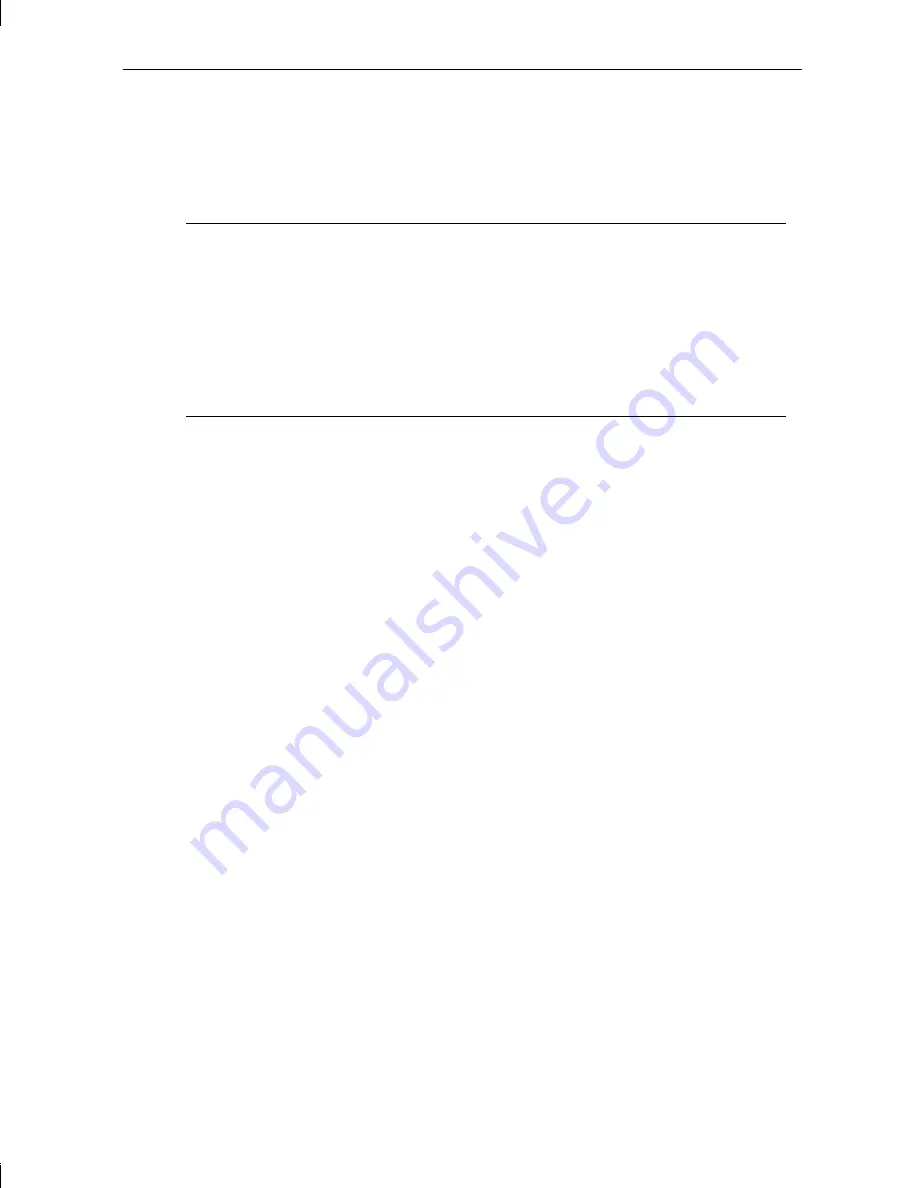
84 Chapter 7 - Using AMIBIOS Setup
Floppy A, Floppy B
-- The Floppy A and Floppy B icons allow you to
specify the type of floppy disk drive installed in the workstation.
➤
To change the floppy drive parameters:
Note:
The floppy disk drive A parameter is preset to 1.44 MB 3.5-inch.
Do not change the parameter unless you replace floppy drive A with
a different capacity disk drive.
Note:
The floppy disk drive B parameter is preset to Not Installed, unless
an optional drive has been installed prior to shipment. Do not
change the parameter unless you install an optional floppy disk
drive.
1.
Select the Floppy A or Floppy B icon.
2.
Press the up and down arrow keys or click in a box to select the
correct parameter for the floppy disk drive.
3.
Press
ENTER
to accept the change, or click on the close icon in the
upper left corner of the floppy disk drive configuration menu.
Master Disk, Slave Disk
-- The Master Disk and Slave Disk icons
represent parameters for Integrated Device Electronic (IDE) drives, which
are not used in the deskside workstations. Since the workstation uses high
performance SCSI-2 hard disk drives, the Master Disk and Slave Disk
parameters should not be changed. Both entries are set to Not Installed.
Advanced Setup
The Advanced icon in the AMIBIOS Main Menu allows you to change
details of the system’s operation. Each parameter included in the Advanced
Setup menu is described below.
System Boot Up Sequence
-- This parameter specifies the device sequence
for system boot up. The default is C:, A:, which means the system attempts
to boot from drive C first. If unsuccessful, it will attempt to boot drive A.
By default, C: is the system hard disk drive and A: is the floppy disk drive.
Change this parameter to A:, C: to boot the system from the floppy disk
drive. Refer also to Operating System Boot Device parameter in “Chipset
Setup.”
Содержание TDZ-400 Deskside
Страница 1: ...TDZ 400 Deskside Setup and Maintenance Guide March 1996...
Страница 28: ...14 Chapter 1 Getting Started...
Страница 38: ...24 Chapter 2 Configuring the System 11 Restart the system...
Страница 68: ...54 Chapter 4 Maintaining the System...
Страница 112: ...98 Chapter 8 Troubleshooting...
Страница 136: ......
















































