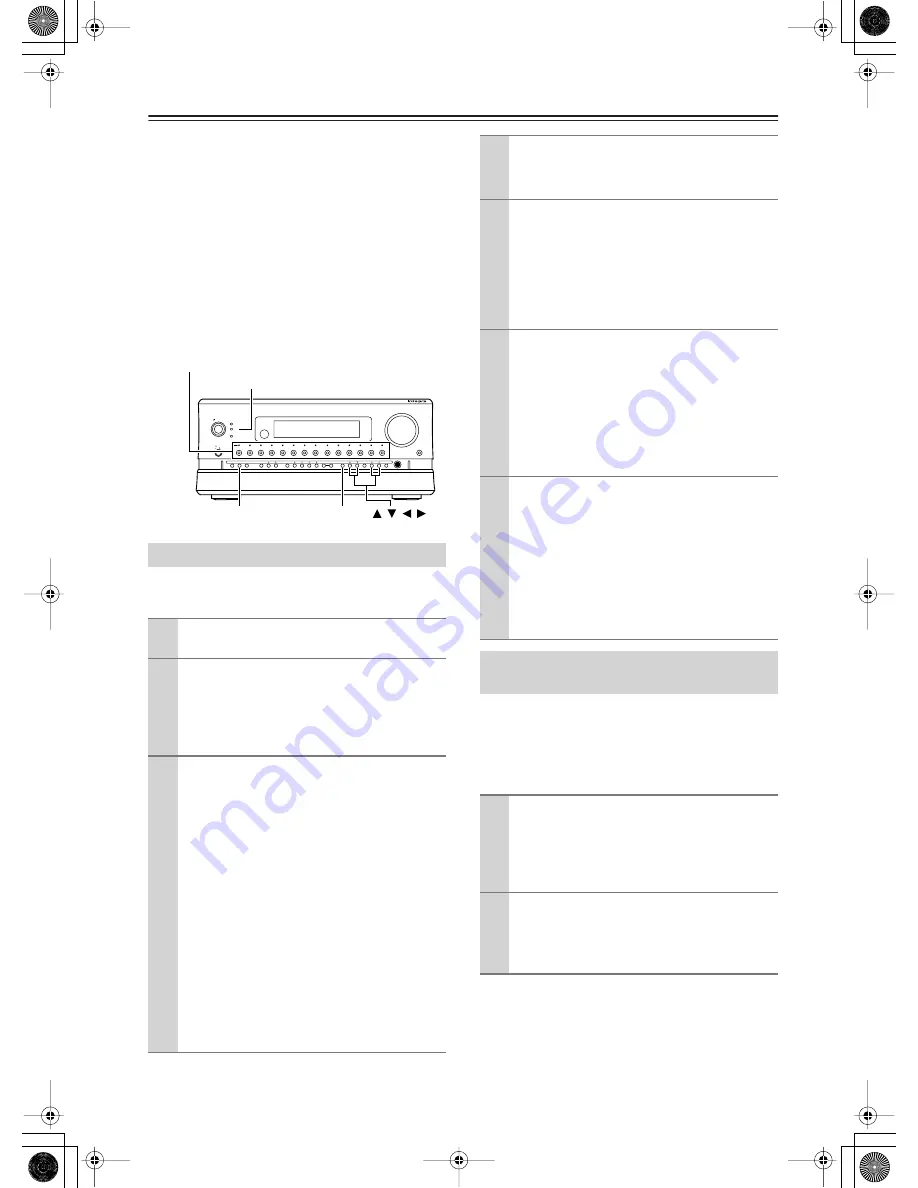
72
Recording a Source
—Continued
Some steps can also be operated on the remote control-
ler, but described here are operations on the RDC-7.1.
Notes:
• No surround effects can be recorded.
• No DVD or any sources whose copyright is protected
can be recorded.
• There are some restrictions on recording of digital
audio/video signals. Refer to the manual of your
recording component.
• If recorded as analog signals, DTS signals are
recorded as noise, so never record signals from a
DTS-compatible CD or LD.
Recording music or a movie you are currently playing.
Operate on the RDC-7.1 in the main room.
You can record an audio source or a video on a compo-
nent while playing another source on another compo-
nent. For example, you can record a CD while watching
a DVD. Operate this function the RDC-7.1 in the main
room.
Recording Audio/Video While Playing
1
Turn on the power supply to the RDC-7.1.
2
Check the connection to your recording
component.
An audio recorder should be connected to the
AUDIO OUT or DIGITAL OUT jacks, and a
video recorder to the VIDEO OUT jacks.
3
Check settings for a recorder connected.
1. On the Setup menu (See page 95), select
“Speaker/Output Setup”
→
“Audio Output
Assign,” and specify “Rec Out” as the setting
for the jack to which your audio recording
component is connected.
2. Similarly, select “Speaker/Output Setup”
→
“Video Output Assign,” and specify “Video
XX Rec Out” as the setting for the jack to
which your video recording component is
connected.
3. Press the [Setup] button to close the menu.
Hint:
Since Zone 3 Out and Rec Out use the same cir-
cuitry, audio recording is disabled if Zone 3 Out
is specified. Audio/video recording is also dis-
abled on the same component as that for playing.
On
Standby/On
Standby
Pure Audio
On
Master Volume
Power
DVD
Video
1
Video
2
Video
3
Video
4
Video
5
Video
6
Video
7
Tape
1
Tape
2
Tuner
Phono
Net Audio
C D
Open/Close
Zone
2 (
)
GRN
Rec/ Zone
3 (
)
RED
O f f
Phones
Clear
Rec/ Zone
3
Zone
2
Off
DSP
Display
Tuning
Tuning Mode
Preset
Memory
Setup
Exit
Enter
Dimmer
AV Controller
RDC-7.1
Setup
Rec/Zone 3
/
/
/
Standby indicator
Input source buttons
and indicators
4
Press the input source button to select
the component for audio/video recording
(player side).
5
Press the [Rec/Zone 3] button, and press it
again within 3 seconds.
The “RecSel:SOURCE” is indicated in the dis-
play window, and the indicator above the selected
input source button lights in red.
Audio/video recording is enabled on the compo-
nent for which “Rec Out” was specified in step 3.
6
Prepare the component for audio/video
recording (recorder side).
• Put the component for audio/video recording
into the recording standby status.
• You should adjust the recording level on the
recording component.
• For how to record, refer to the manual of the
recording component.
7
Start audio/video recording.
Play the component selected in step 4.
• Switching the source during audio/video
recording will record the source newly
selected.
• If you select FM (or AM) with the [Tuner]
input source button when the recording source
is set to AM (or FM), the output for the record-
ing source also changes to AM (or FM).
Recording Audio/Video on a
Component While Playing Another
1
Turn on the power supply to the RDC-7.1 in
MAIN A or MAIN B mode.
Proceeding to the next step in the Standby status
makes the Zone 3 mode effective, so be sure to
turn on the power source.
2
Check connections and settings to the
recording component.
Refer to steps 2 and 3 in “Recording Audio/
Video While Playing” in the previous section.
Содержание Integra Research RDC-7.1
Страница 1: ...AV Controller RDC 7 1 Instruction Manual...






























