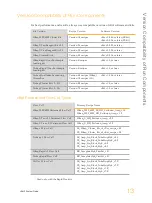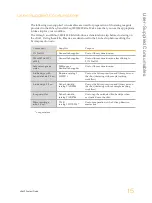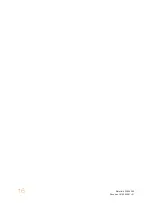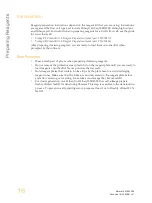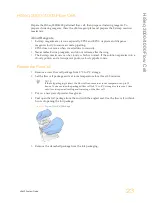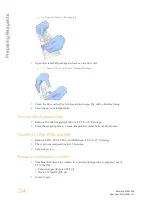H
iS
e
q
3
0
0
0
/4
0
0
0
F
lo
w
C
e
ll
cBot 2 System Guide
23
HiSeq 3000/4000 Flow Cell
Prepare the HiSeq 3000/4000 patterned flow cell, then prepare clustering reagents. To
prepare clustering reagents, thaw the cBot reagent plate and prepare the ExAmp reaction
master mix.
About Reagents
}
ExAmp reagents are viscous, especially EPX2 and EPX3. Aspirate and dispense
reagents slowly to ensure accurate pipetting.
}
EPX3 does not move when inverted due to viscosity.
}
Never vortex
ExAmp reagents, and do not refreeze after thawing.
}
The ExAmp master mix can be cloudy, which is normal. If the solution separates into a
cloudy portion and a transparent portion, slowly pipette to mix.
Prepare the Flow Cell
1
Remove a new flow cell package from 2°C to 8°C storage.
2
Set the flow cell package aside at room temperature for at least 30 minutes.
NOTE
If the foil packaging is intact, the flow cell can remain at room temperature up to 12
hours. You can return the packaged flow cell to 2°C to 8°C storage for later use 1 time
only. Avoid repeated cooling and warming of the flow cell.
3
Put on a new pair of powder-free gloves.
4
Peel open the foil package from the end with the angled seal. Use the flow cell within 4
hours of opening the foil package.
Figure 8
Open Flow Cell Package
5
Remove the clamshell package from the foil packaging.
Содержание cBot
Страница 4: ...iv Material 20004364 Document 15065681 v01 ...
Страница 16: ...10 Material 20004364 Document 15065681 v01 ...
Страница 22: ...16 Material 20004364 Document 15065681 v01 ...
Страница 66: ...60 Material 20004364 Document 15065681 v01 ...
Страница 76: ...70 Material 20004364 Document 15065681 v01 ...
Страница 88: ...Index 82 Material 20004364 Document 15065681 v01 ...