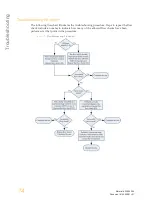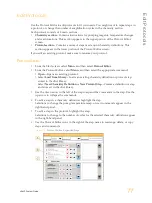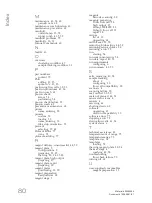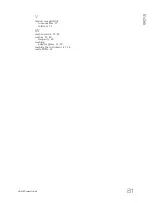Illumina
5200 Illumina Way
San Diego, California 92122 U.S.A.
+1.800.809.ILMN (4566)
+1.858.202.4566 (outside North America)
[email protected]
www.illumina.com
Содержание cBot
Страница 4: ...iv Material 20004364 Document 15065681 v01 ...
Страница 16: ...10 Material 20004364 Document 15065681 v01 ...
Страница 22: ...16 Material 20004364 Document 15065681 v01 ...
Страница 66: ...60 Material 20004364 Document 15065681 v01 ...
Страница 76: ...70 Material 20004364 Document 15065681 v01 ...
Страница 88: ...Index 82 Material 20004364 Document 15065681 v01 ...