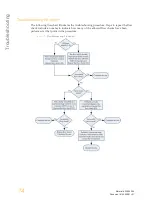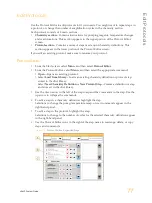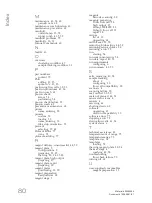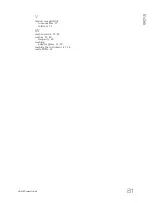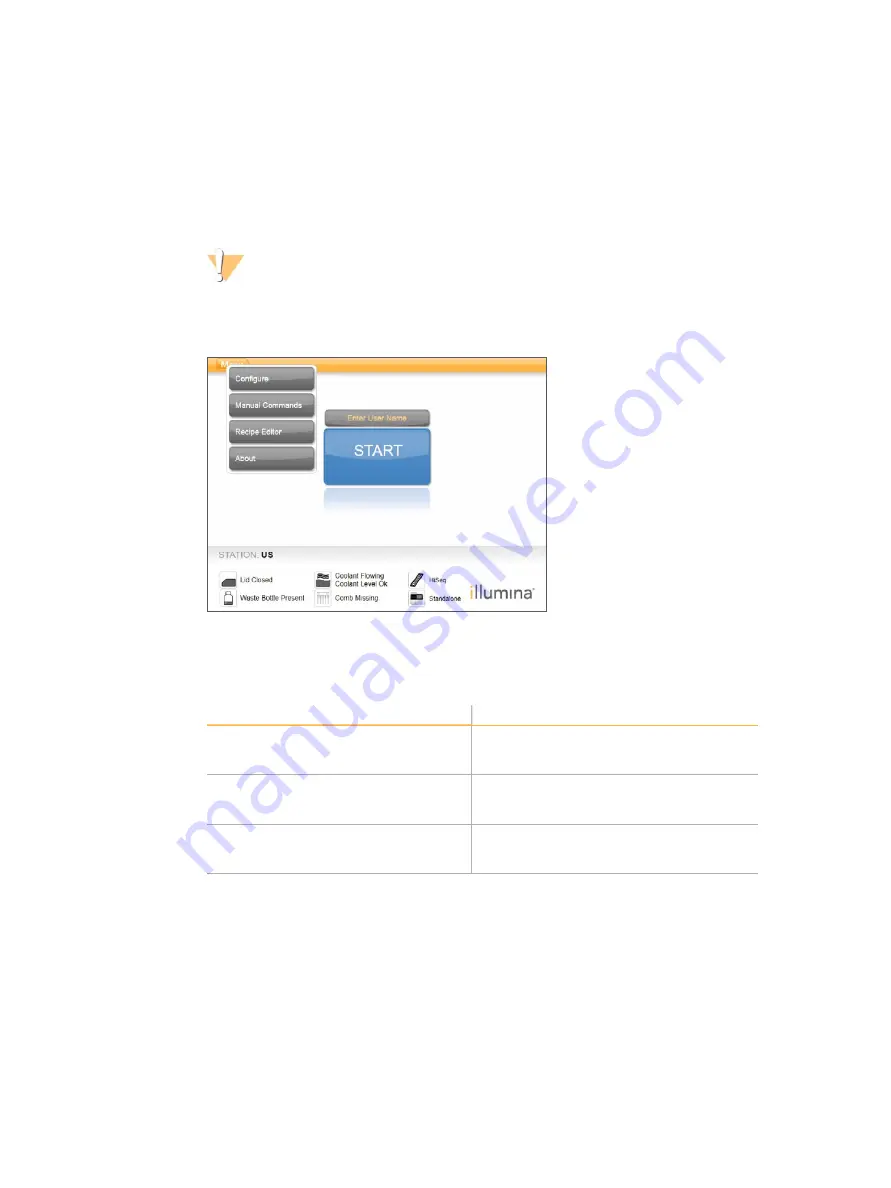
U
p
g
ra
d
e
th
e
S
o
ft
w
a
re
cBot 2 System Guide
67
Upgrade the Software
Using cBot software v1.3, or later, you can upgrade instrument software using a USB flash
drive.
1
Insert the USB flash drive containing the new software version installer (for example,
cBotSetupX86_1.3.1.0.exe) into either of the USB ports on the front of the instrument.
The installer must reside in the root directory of the USB flash drive, not in a folder.
CAUTION
Leave the USB drive in the USB slot during the upgrade process. Do not interact with the
instrument during the upgrade.
2
Select
Menu
in the upper-left corner of the Start screen, and then select
Configure
.
Figure 31
Start Screen Menu
3
Use the onscreen keyboard to type the default password,
admin
, and then select
Enter
.
4
Select
Menu
, and then select
Upgrade
.
5
A dialog box opens with a message about the software version:
Message
Action
The software installer version is greater
than the version currently installed on the
cBot
Select
OK
to proceed with the installation of
the newer version.
cBot cannot find a valid software installer
You can either insert a valid cBot upgrade
and select
OK
to try again, or
Cancel
to
abort the upgrade.
The software installer version is equal or
lower than the version currently installed
on the cBot
Select
Cancel
to abort the upgrade, or
OK
to
proceed with installation of a previous
version.
6
When the upgrade is complete and the instrument is restarting, remove the USB flash
drive.
7
If a BOOTMGR error appears, attach a keyboard and mouse to the cBot and press
Ctrl
+
Alt
+
Del
to restart the instrument.
Содержание cBot
Страница 4: ...iv Material 20004364 Document 15065681 v01 ...
Страница 16: ...10 Material 20004364 Document 15065681 v01 ...
Страница 22: ...16 Material 20004364 Document 15065681 v01 ...
Страница 66: ...60 Material 20004364 Document 15065681 v01 ...
Страница 76: ...70 Material 20004364 Document 15065681 v01 ...
Страница 88: ...Index 82 Material 20004364 Document 15065681 v01 ...