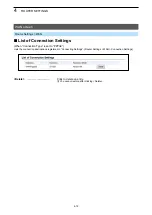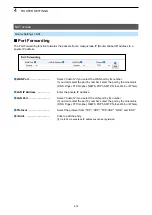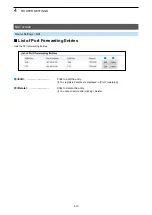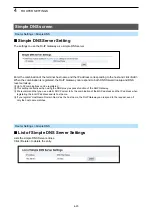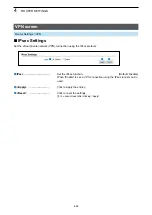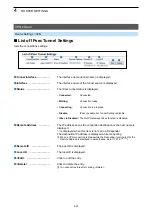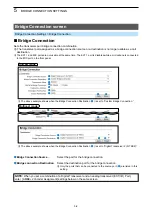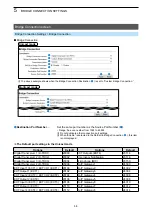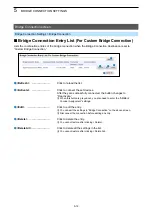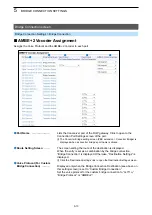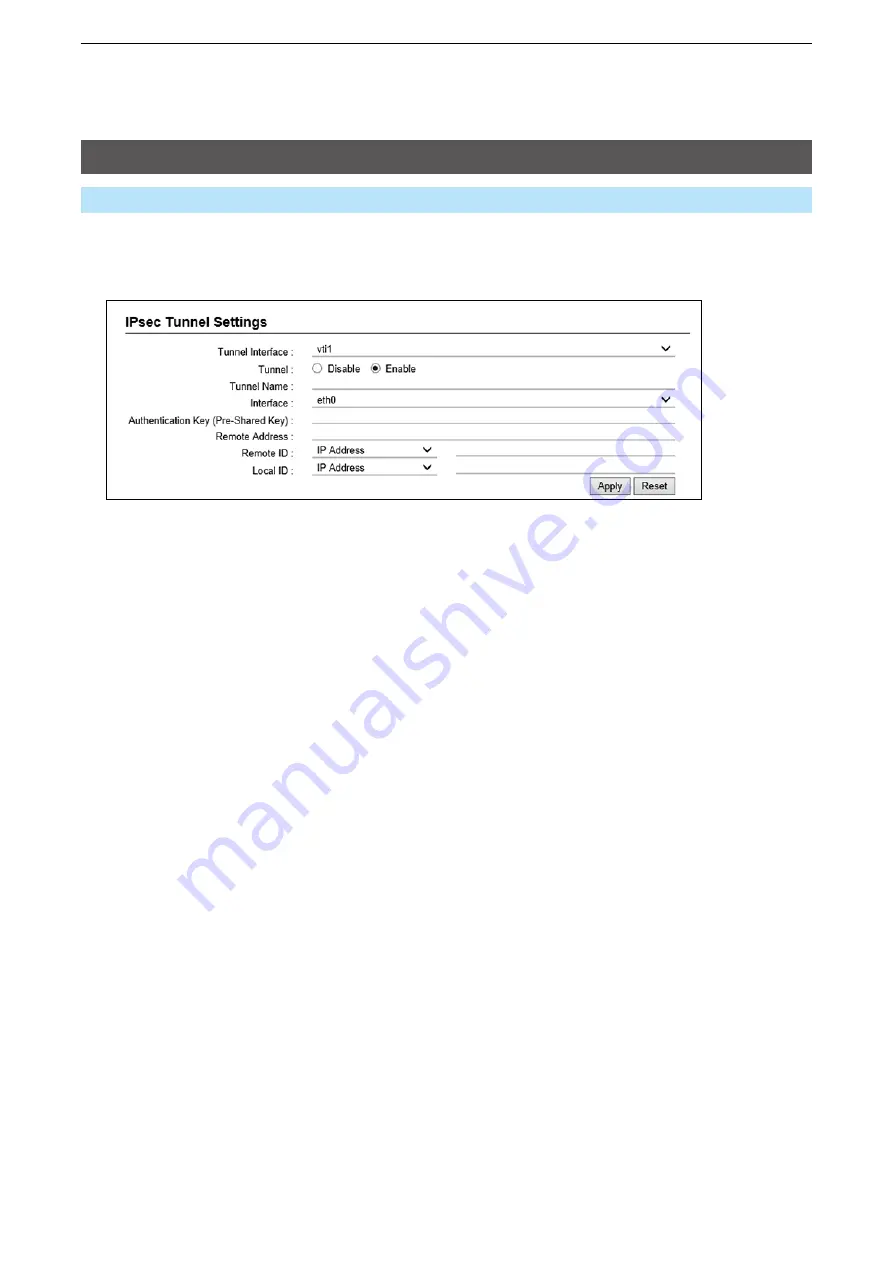
4
RouTER SETTINGS
4-25
VPN screen
Router Settings > VPN
■
IPsec Tunnel Settings
Set the virtual private network (VPN) connection using the IPsec tunnel.
1
Tunnel Interface �����
Specifying the interface to register the IPsec tunnel.
Range: vti0 ~ vti31
2
Tunnel ���������
Select “Enable” to use the IPsec tunnel to register.
(Default: Enable)
Select “Disable” when it is registered but not used.
3
Tunnel Name ������
Enter the name to identify the IPsec tunnel of up to 31 characters.
4
Interface ��������
Select the interface to connect with Remote Address.
(Default: eth0)
•
eth0
Select this interface when “Static IP” or “DHCP client” is set in the
“Connection Type” setting (Router Settings > WAN > Connection
Type).
•
ppp0(WAN01) ~ ppp7(WAN08)
Select this interface when “PPPoE(WAN01 ~ WAN08)” is set in the
“Connection Type” setting (Router Settings > WAN > Connection
Type).
L
“WAN01 ~ WAN08” are the nicknames.
5
Authentication Key
(Pre-Shared Key) ����
To authenticate the VPN Remote peer, enter the same character strings
as the connected device of up to 128 alphanumeric characters.
6
Remote Address ����
Enter the IP address or the host name of the VPN connection destination.
When the IP address or the host name is entered, the RoIP Gateway
initiates a VPN connection to the connected device.
L
If this item is not set, the RoIP Gateway only works as a responder that waits
for a connection from other devices.
1
2
3
4
5
6
7
8
9
10