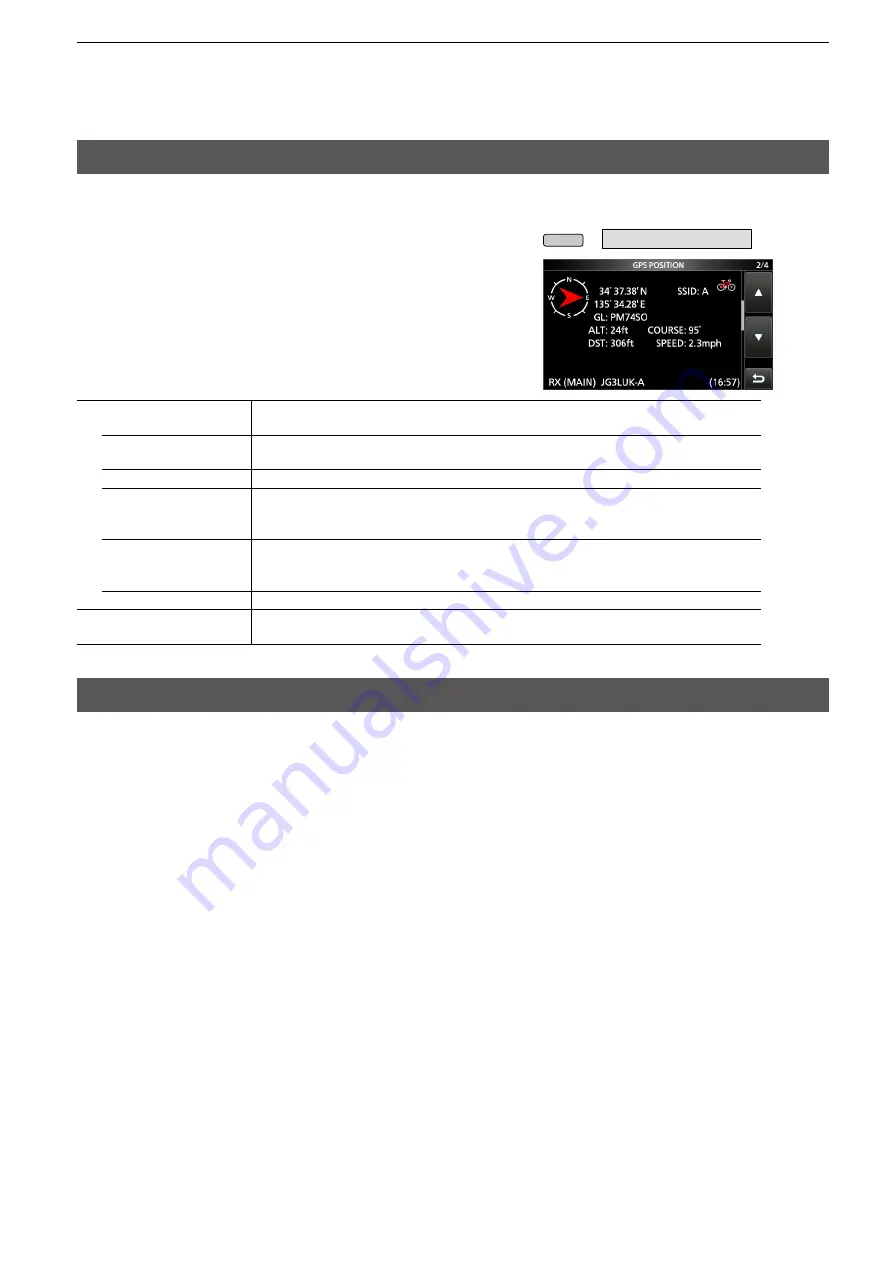
8-3
8. GPS OPERATION (ADVANCED)
GPS TX mode and TX format types
Example:
When the caller’s TX format is D-PRS
Position (Mobile)
Difference between older models
(As of March 2019)
• The GPS TX mode, “GPS (DV-G)” and “GPS-A (DV-A),” are now called as “NMEA (DV-G)” and “D-PRS (DV-
A).”
GPS (DV-G) → NMEA (DV-G)
GPS-A (DV-A) → D-PRS (DV-A)
• For users who have one of the following models:
( ID-800H, IC-91AD/E91, IC-U82, IC-V82, IC-7100, ID-51A/E, ID-31A/E, IC-9100, IC-80AD/E80D, ID-880H/E880,
IC-92AD/E92D, IC-2820H/E2820)
When you receive a D-PRS position (Base), Object, Item, or Weather information, their data is not displayed.
• Only the ID-51A/E PLUS, ID-51A/E PLUS2, ID-31A/E PLUS, ID-5100A/E, ID-4100A/E, IC-R30, and IC-9700
can receive Power, Height, Gain, and Directivity data.
• For users who have one of the following models:
(IC-9100, IC-80AD, IC-E80D, ID-880H, ID-E880, IC-92AD, ICE92D, IC-U82, IC-V82)
If you transmit with the Altitude setting ON, the character string is included in a comment on the products that
cannot display the altitude.
• Set the GSV sentence to OFF when sending the GPS message to conventional digital transceivers (IC-2820H,
IC-E2820, ID-800H, IC- 91AD, IC-E91, IC-V82, IC-U82, IC-2200H). The GSV sentence is incompatible with
them.
They will not display GPS messages properly if sent as a GSV sentence from the IC-9700.
MENU
» GPS >
GPS Position
D-PRS
D-PRS is a function that simultaneously sends position data received from an
external GPS receiver, using the slow speed data packet space, along with voice.
Position (Mobile)
A station operating from a vehicle, or other position, away from it's normal base
position.
Position (Base)
A station operating at home or in a building.
Object
Transmitting Object data such as an earthquake information, satellite track
information, and so on.
An Object contains a time stamp.
Item
Transmitting Item data such as a traffic accident, lighthouse, antenna, or DV access
point position, and so on.
An Item does not contain a time stamp.
Weather
A station transmitting weather information received from a weather device.
NMEA
A station transmitting position data (NMEA0183) received from an external GPS
receiver.
GPS position data has 2 TX modes, D-PRS and
NMEA. Moreover, with the D-PRS mode data, 5
position formats. Position (Mobile station/Base
station), Object, Item, and Weather, are selectable.
















































