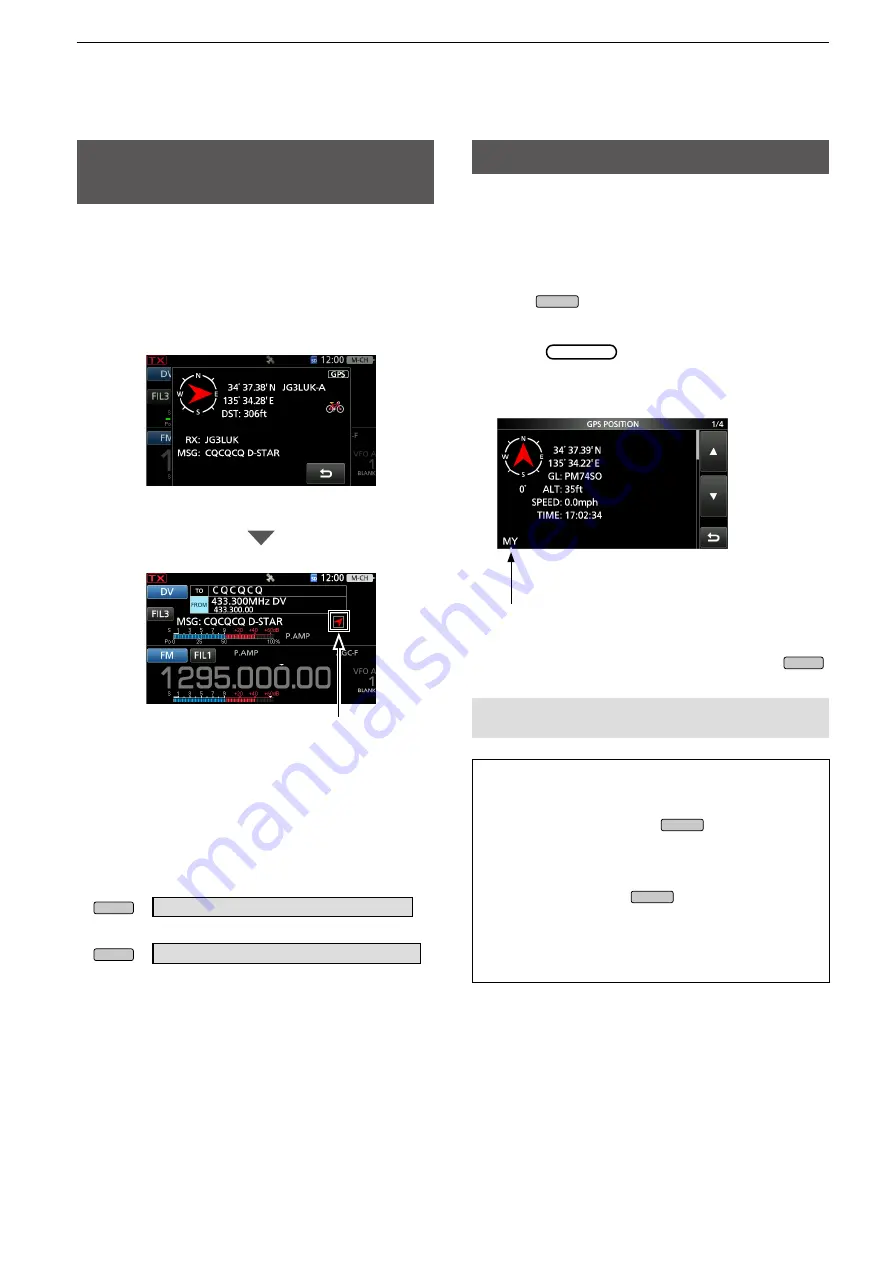
8-4
8. GPS OPERATION (ADVANCED)
When a received signal
contains
position data
When a received signal contains position data, the
caller’s position data is displayed in the RX position
window.
See page 10-21 for details.
Example:
When the signal from JG3LUK contains
position data.
Checking your position
D
Displaying Position Data
1. Push
QUICK
in the standby mode.
2. Touch “GPS Position.”
• The GPS POSITION screen is displayed.
3. Rotate
MAIN DIAL
.
• My screens (MY), received screens (RX), the GPS
Memory channel screen (MEM), and the GPS Alarm
channel screen (ALM) are displayed.
4. To close the GPS POSITION screen, push
EXIT
.
TIP:
• If you transmit with the GPS POSITION screen
open, the screen is temporarily canceled. To
check the position, push
QUICK
, then touch
“GPS Position” while transmitting.
• On the MY screen or RX screen, you can enter
the displayed position information in a GPS
Memory by pushing
QUICK
and touching “GPS
Memory.”
• See page 8-21 about the GPS Memory function
and see page 8-26 about the GPS Alarm function
to know more details.
When you receive the signal, the RX position
data is displayed in the RX position window.
After a few seconds, the window disappears.
When the received signal contains position
data, the RX position icon is displayed as
shown above.
L
If you touch the RX position icon, the RX
position window is displayed again.
L
You can turn OFF the caller’s position data
indication.
MENU
» SET > Display >
RX Position Display
L
You can turn OFF the RX position icon indication.
MENU
» SET > Display >
RX Position Indicator
RX position icon
You can check your current position.
This section is described using received position
data.
L
The screens are just examples.
The displayed icon depends on the type of screen
(MY, RX, MEM, or ALM).
NOTE:
Latitude, longitude, and altitude data may
differ, depending on your received GPS signal.






























