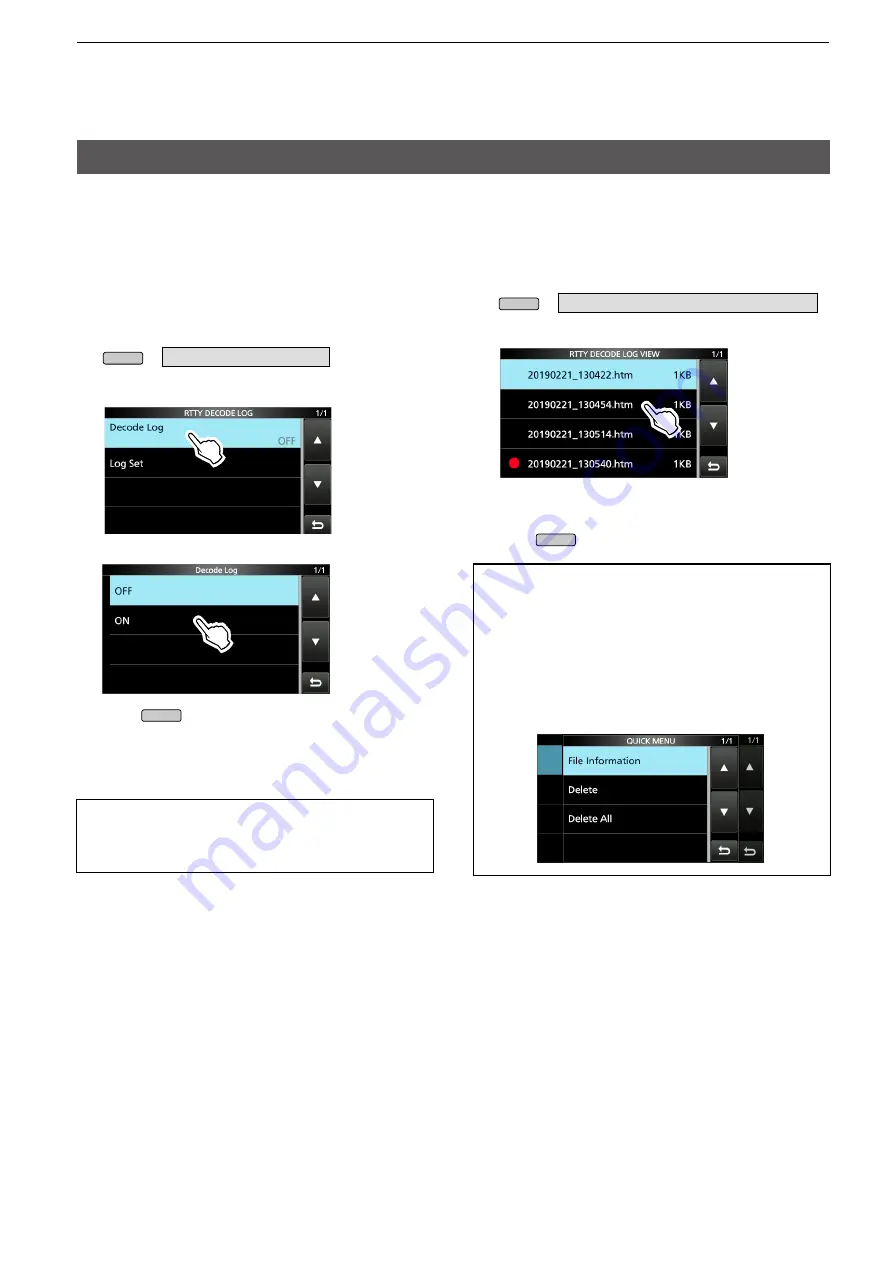
1-8
1. ADVANCED OPERATIONS
Operating RTTY (FSK)
D
Turning ON the RTTY log
Turn ON the RTTY log to save your TX and RX RTTY
operating record onto an SD card.
L
You can select the data format type in the “Log Set”
item on the RTTY DECODE LOG screen.
L
The log is saved even while “HOLD” is ON.
1. Display the RTTY DECODE LOG screen.
MENU
» DECODE > <1> >
LOG
2. Touch “Decode Log.”
3. Select “ON.”
4. Push
EXIT
.
• “
●
” is displayed on the RTTY DECODE screen while
the RTTY log is ON.
5. To turn OFF the RTTY log, select “OFF” in step 3.
TIP: How to reset to the default setting
Touching the item or its option for 1 second displays the
Quick menu, and then touch “Default” to reset to the
default setting.
D
Viewing the RTTY log contents
You can view the saved RTTY log contents.
1. Insert the SD card that the RTTY log is saved.
2. Display the RTTY DECODE LOG VIEW screen.
MENU
» DECODE > <1> >
LOG VIEW
3. Touch the log file to view.
L
The file with “
●
” is logging. You cannot view this log’s
contents.
4. To exit the RTTY DECODE LOG VIEW screen,
push
EXIT
several times.
Checking the file information and deleting a file
1. Touch the log file that you want to view or delete
for 1 second.
2. Select an item from “File Information,” “Delete”
and “Delete All.”
•
File Information: Displays the file name, size and
logged date.
•
Delete:
Deletes the selected log file.
•
Delete All:
Deletes all log files.



























