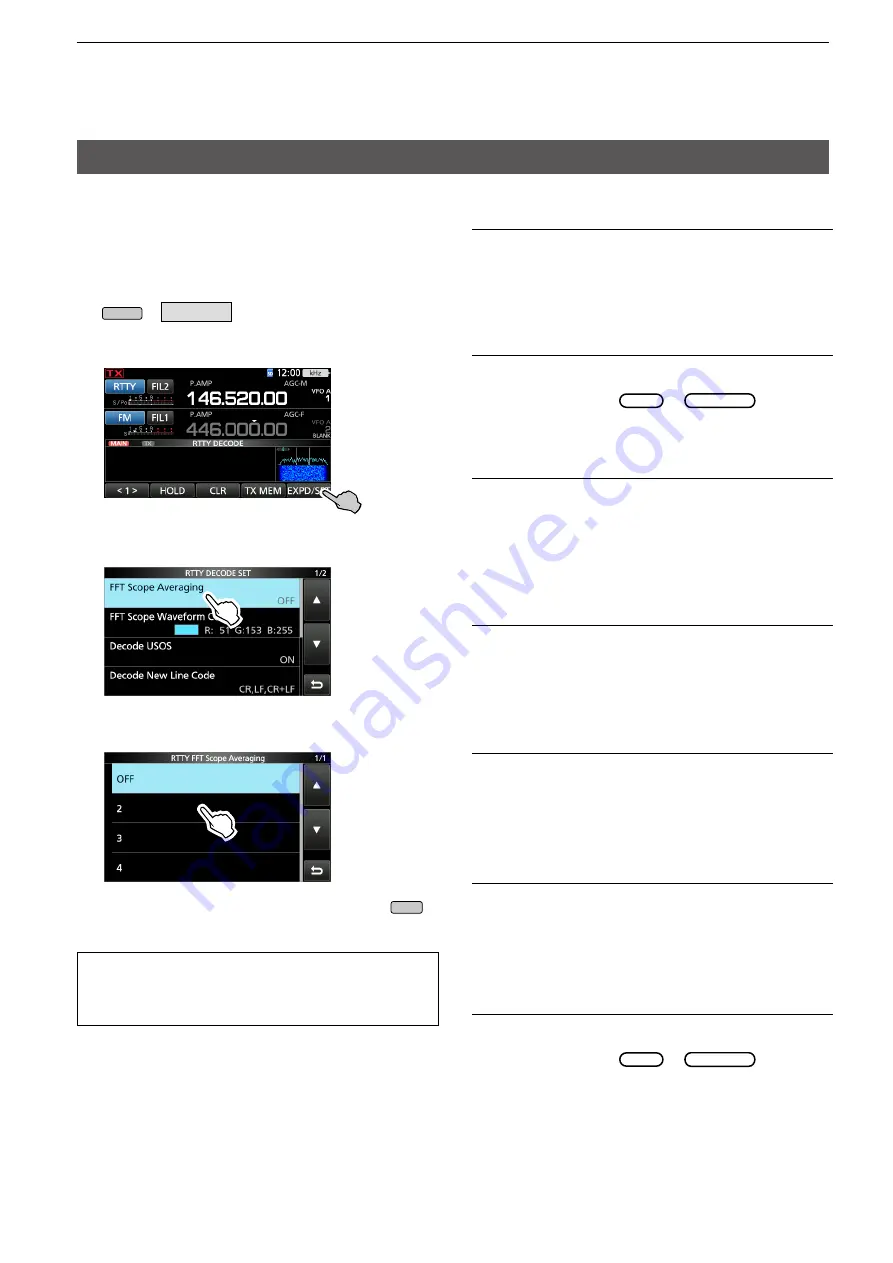
1-10
1. ADVANCED OPERATIONS
Operating RTTY (FSK)
D
About the RTTY decode set mode
This set mode is for the FFT scope setting, USOS
function, and so on.
1. Open the RTTY DECODE screen in the RTTY
mode.
MENU
»
DECODE
2. Touch [EXPD/SET] for 1 second.
•Opens the RTTY DECODE SET screen.
3. Select the desired item to set
(Example: FFT Scope Averaging)
4. Select the desired option or setting.
(Example: 2)
TIP: How to reset to the default setting
Touching the item or its option for 1 second displays the
Quick menu, and then touch “Default” to reset to the
default setting.
5. To close the RTTY DECODE screen, push
EXIT
several times.
FFT Scope Averaging
(Default: OFF)
Set the FFT scope waveform averaging function to
between 2 and 4 or to OFF.
L
Use the default or smaller FFT scope waveform number
for tuning.
FFT Scope Waveform Color
(Default: R: 51, G: 153, B: 255)
Set the color of the FFT scope waveform.
L
Touch and select the R (Red), G (Green) or B (Blue)
scale, and then rotate
MULTI
or
MAIN DIAL
to adjust
the ratio to between 0 and 255.
L
The color is displayed in the box above the RGB scale.
Decode USOS
(Default: ON)
Turn the letter code decoding capability ON or OFF
after receiving a “space.”
L
USOS stands for UnShift On Space function.
•ON: Decodes as a letter code.
•OFF: Decodes as a character code.
Decode New Line Code
(Default: CR, LF, CR+LF)
Select the internal RTTY decoder new line code.
L
CR stands for Carriage Return, and LF stands for Line
Feed.
•CR,LF,CR+LF: Makes a new line with any codes.
•CR+LF:
Makes a new line with only CR+LF code.
TX USOS
(Default: ON)
Explicitly inserts the FIGS character, even though it is
not required by the receiving station.
•ON: Inserts FIGS
•OFF: Does not insert FIGS
Displayed Characters during Tx (Satellite)
(Default: TX)
Select the character to display during the Satellite
operation.
•RX: Displays decoded characters
•TX: Displays transmitted characters
Font Color (Receive)
(Default: R: 128, G: 255, B: 128)
Font Color (Transmit)
(Default: R: 255, G: 106, B: 106)
Set the text font color for received or transmit characters.
L
Touch and select the R (Red), G (Green) or B (Blue)
scale, and then rotate
MULTI
or
MAIN DIAL
to adjust
the ratio to between 0 and 255.
L
The color is displayed in the box above the RGB scale.





























