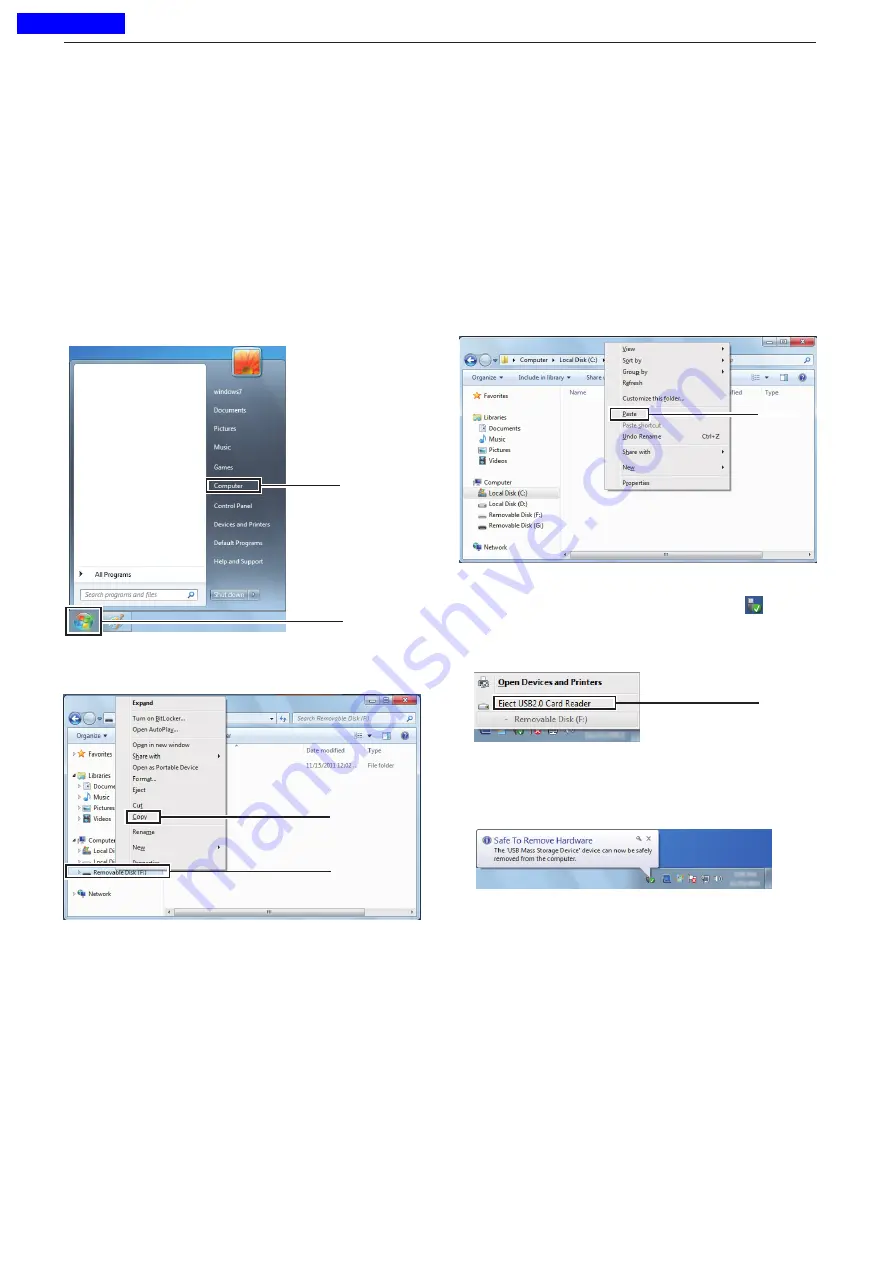
12
USING A MICROSD CARD
12-12
Open the desired folder to copied to, the right click
t
then click “Paste” to copy the data that is in the mi-
croSD card onto the hard disk.
(
Example:
Copying into the “Backup” folder in C
drive)
When removing the microSD card from the PC, click
y
the microSD card icon in the task bar. (“ ” icon in
the following screen shot)
• The screen shot shows when a memory card reader is
connected.
Remove the microSD card from the PC when “Safe
u
To Remove Hardware” appears.
• The screen shot shows when a memory card reader is
connected.
D
Make a back-up file on your PC
Windows 7 is used for these instructions.
If the PC has a microSD card drive, insert the mi-
q
croSD card into the drive.
• If no microSD card drive is built-in, connect a memory
card reader (purchase locally) and then insert the mi-
croSD card into it.
Click the “Start” button, then click “Computer.”
w
Select “Removal disk” and right click.
e
Click “Copy.”
r
Click
Click
Right click
Click
Click
Click
Back-up the data stored on the microSD card into a PC (Continued)
■
Previous view























