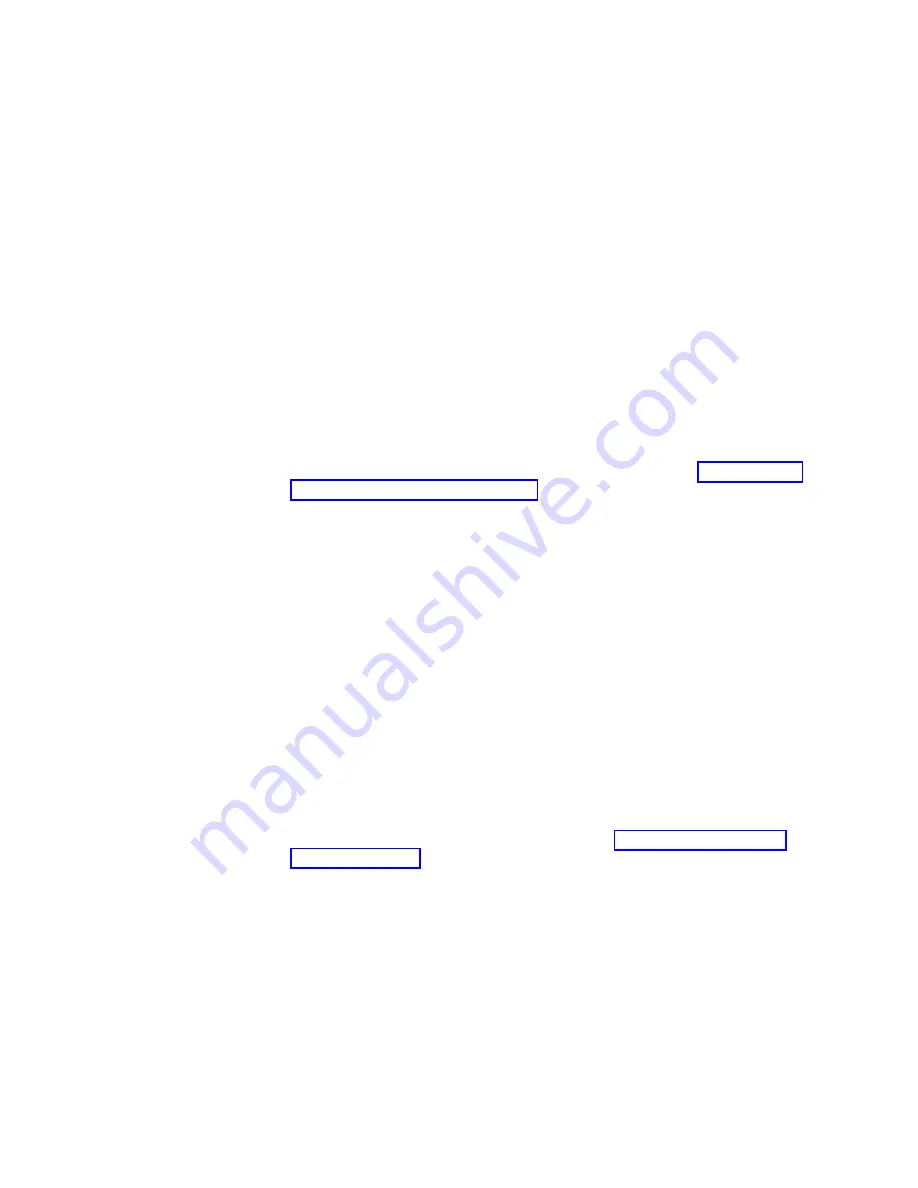
Procedure
1.
Unpack the replacement WWN card assembly and save the packaging for the
faulty WWN card(s). The WWN card assemblies are labeled #1 for the left slot
and #2 for the right slot.
2.
Perform the following steps.
a.
Log in to the device and execute the
switchcfgpersistentdisable
command on the main switch and other logical switches. The
switchcfgpersistentdisable
command disables the switches, and ensures
they remain disabled after the power is cycled. This allows you to check
all the settings so that you can verify the settings before placing the device
back into production.
switch:admin> switchcfgpersistentdisable
Switch’s persistent state set to ’disabled’
If there are other logical switches on your chassis, use the
setcontext
command to connect to all the other switches and then run
switchcfgpersistentdisable
on these switches as well.
3.
Enter the
sysShutdown
command. When command output indicates that the
device has completed shut-down, remove power cords from all power supply
assemblies.
4.
Remove defective WWN card assemblies using steps under “Removing the
WWN card and bezel” on page 156, and then continue with step 5.
Note:
There are two WWN card assemblies located behind the WWN bezel.
As you are facing the bezel, WWN 1 is located on the left side, and WWN 2 is
on the right.
5.
Install replacement WWN card assemblies into the empty slot using the
following steps:
a.
Holding the card assembly by its edges with both hands along its length,
slide it into the device slot.
b.
Push with your thumb on the end of assembly to fully seat into the
backplane connector.
c.
Use a #1 Phillips screwdriver to tighten the captive screw and secure the
card assembly to the chassis.
Note:
Be sure that captive screws are tightened. If not, high pressure from
fan operation may unseat cards from chassis connectors.
6.
Power on the device and wait for five minutes for the device to boot.
7.
Verify that new WWN cards are correctly connected by checking LED
function. For details on LED operation, refer to “Interpreting WWN card
LEDs” on page 78.
Note:
The LEDs may take up to two minutes after WWN card installation to
begin functioning.
8.
Resolve any issues flagged by RASlog EM-1220 and EM-1222 messages that
display for the new card(s) before proceeding.
Note:
Issues relating to data recovery on new WWN cards must be resolved
at this point before proceeding to avoid invalid WWN data, errors, and
operating problems.
9.
Determine the active CP blade by entering the
haShow
command.
Chapter 10. WWN Cards
155
Содержание SAN512B-6
Страница 2: ......
Страница 8: ...vi SAN512B 6 Installation Service and User Guide...
Страница 10: ...viii SAN512B 6 Installation Service and User Guide...
Страница 12: ...x SAN512B 6 Installation Service and User Guide...
Страница 40: ...16 SAN512B 6 Installation Service and User Guide...
Страница 60: ...36 SAN512B 6 Installation Service and User Guide...
Страница 128: ...104 SAN512B 6 Installation Service and User Guide...
Страница 140: ...116 SAN512B 6 Installation Service and User Guide...
Страница 170: ...146 SAN512B 6 Installation Service and User Guide...
Страница 184: ...160 SAN512B 6 Installation Service and User Guide...
Страница 196: ...172 SAN512B 6 Installation Service and User Guide...
Страница 208: ...184 SAN512B 6 Installation Service and User Guide...
Страница 214: ...Figure 59 Removal and replacement of the chassis door 190 SAN512B 6 Installation Service and User Guide...
Страница 258: ...234 SAN512B 6 Installation Service and User Guide...
Страница 274: ...250 SAN512B 6 Installation Service and User Guide...
Страница 285: ......
Страница 286: ...IBM Part Number 01JC152 Printed in USA SC27 8966 02 1P P N 01JC152...
















































