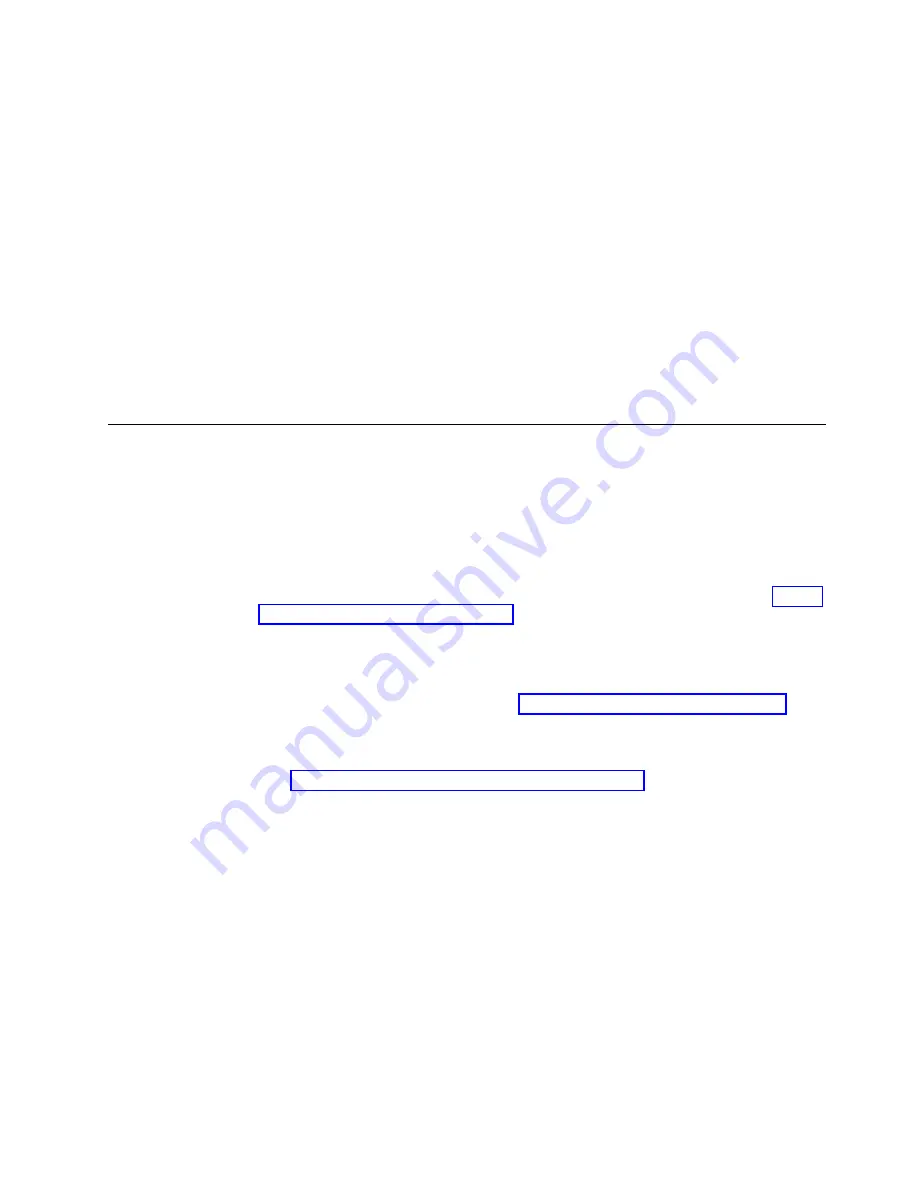
switch:admin> ficonshow switchrnid
{
{Switch WWN
Flag Parm
10:00:00:05:1e:95:b1:00
0x00 0x200a00
Type number:
SLKWRM
Model number:
SAN768B
Manufacturer:
BRD
Plant of Manufacture: CA
Sequence Number:
0AFX2533G001
tag:
b6ff
}
5.
Contact IBM Support for replacement of WWN cards. IBM Support will request
the partner or OEM to send WWN cards from FRU inventory to the nearest
IBM Support office to be reprogrammed. IBM Support will require the
Supportsave
data taken in the previous step so that the replacement cards can
be reprogrammed prior to shipping to the partner or your site. If support has
determined that both WWN cards need replaced, you must replace both WWN
cards as a matched pair.
Hot-swap replacement
You may replace one WWN card assembly at a time with the system powered on
using the following steps to avoid interruption of system operation.
About this task
Use this procedure if Customer Support has determined that a WWN card needs
replaced and you have received replacement cards. These procedures require that
you use the
wwnrecover
utility. For more information on this utility, refer to “Using
the wwnrecover utility” on page 151.
You can use this procedure to replace one WWN card assembly at a time while
power is on. Follow all steps for one card, and then repeat the same steps to
replace the other card assembly. To replace both WWN card assemblies
simultaneously, use procedures under “Cold-swap replacement” on page 154.
Procedure
1.
Remove the defective WWN card assembly using procedures under
“Removing the WWN card and bezel” on page 156. Removing a WWN card
assembly will result in RASlog messages indicating that a WWN card cannot
be detected. Since the system will be in a degraded state, replace the WWN
card as soon as possible.
2.
Install the replacement WWN card assembly into the empty slot using the
following steps:
a.
Holding the card assembly by its edges with both hands along its length,
slide it into the chassis slot.
b.
Push with your thumb on the end of assembly to fully seat into the
backplane connector.
c.
Use a Phillips screwdriver to tighten the captive screw and secure the card
assembly to the chassis.
Note:
Be sure that captive screws are tightened. If not, high pressure from
fan operation may unseat cards from chassis connectors.
3.
Verify that the WWN card is correctly connected by noting if the LEDs on the
card reflects the status of the components.
Chapter 10. WWN Cards
153
Содержание SAN512B-6
Страница 2: ......
Страница 8: ...vi SAN512B 6 Installation Service and User Guide...
Страница 10: ...viii SAN512B 6 Installation Service and User Guide...
Страница 12: ...x SAN512B 6 Installation Service and User Guide...
Страница 40: ...16 SAN512B 6 Installation Service and User Guide...
Страница 60: ...36 SAN512B 6 Installation Service and User Guide...
Страница 128: ...104 SAN512B 6 Installation Service and User Guide...
Страница 140: ...116 SAN512B 6 Installation Service and User Guide...
Страница 170: ...146 SAN512B 6 Installation Service and User Guide...
Страница 184: ...160 SAN512B 6 Installation Service and User Guide...
Страница 196: ...172 SAN512B 6 Installation Service and User Guide...
Страница 208: ...184 SAN512B 6 Installation Service and User Guide...
Страница 214: ...Figure 59 Removal and replacement of the chassis door 190 SAN512B 6 Installation Service and User Guide...
Страница 258: ...234 SAN512B 6 Installation Service and User Guide...
Страница 274: ...250 SAN512B 6 Installation Service and User Guide...
Страница 285: ......
Страница 286: ...IBM Part Number 01JC152 Printed in USA SC27 8966 02 1P P N 01JC152...
















































