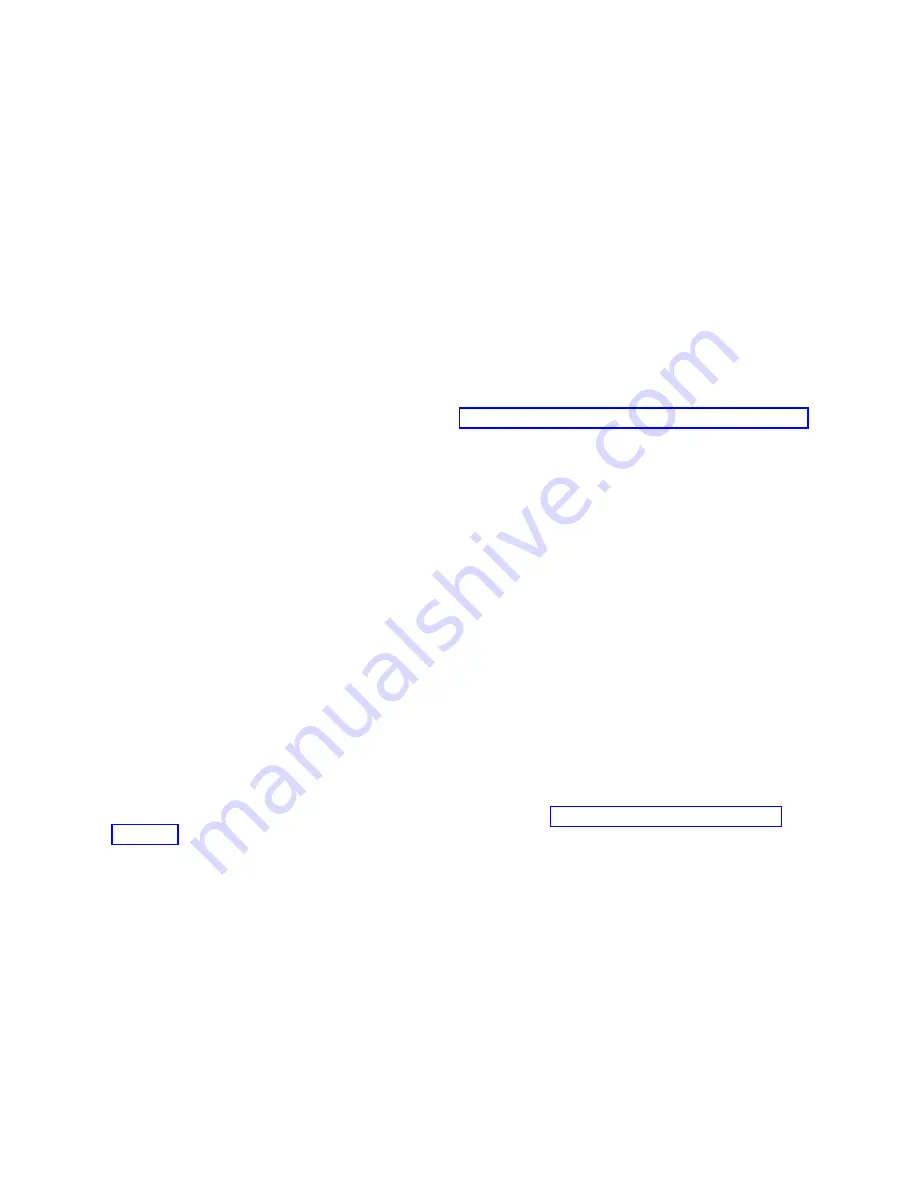
d.
Push the ejector handles fully in towards the blade simultaneously to seat it completely in the slot.
As you move the handles, you will hear connectors engaging the backplane connector and
possibly a slight popping noise. This is normal and is due to the dense backplane.
4.
Tighten the captive screw for each ejector using a #1 Phillips screwdriver. As blade seats completely,
amber blade status and green blade power LEDs illuminate.
Note:
Be sure that captive screws are tightened. If not, high pressure from fan operation may unseat
blade from chassis connectors.
5.
Observe the blade power and status LEDs and verify the following:
a.
The amber status LED on the blade illuminates until POST completes for the blade. The LED
remains amber until the blade has gained sync with the active CP. This can take a few minutes to
complete depending on the configuration. If the status LED remains amber for an extended
period, the board may not be properly seated in the backplane or the board may be faulty.
b.
The power LED on the port blade should displays a steady green. If it does not turn on, ensure
that the blade is firmly seated and blade ejector screws are tightened.
6.
Connect the cables to the new CP blade.
7.
Remain logged in to the active CP and continue to “Verifying and synchronizing firmware on blades.”
Verifying and synchronizing firmware on blades
About this task
At this point, the active blade is up and running. The replacement blade is the standby blade. To verify
that boot and POST are complete on a newly installed CP blade, that the CP blade has achieved failover
redundancy, and that firmware levels are synchronized on the installed blades, perform the following
steps.
Procedure
1.
Enter
slotShow
. The command output shows the new CP blade as "enabled."
If the standby CP is unresponsive, you can try unplugging the new CP blade, running
haDisable
on
the active CP blade, and plugging the new CP blade back in. At that point, you can repeat step 1 to
begin the verification process again.
2.
Log into each CP blade and enter the
haShow
command to display the CP status. Verify the CP state,
status, health, and that the HA state is synchronized. Remedy any issues before proceeding. For more
information on
haShow
output, refer to theFabric OS Command Reference.
3.
Determine the firmware version of installed CP blades by entering
firmwareShow
. If the serial console
on the replacement CP blade is connected, issue the
firmwareShow
command there. More information is
available through the console.
4.
If the firmware versions for both CP blades are the same, skip to“Completing the replacement” on
page 147.
If the firmware version on the replacement (standby) blade does not match that on the active CP
blade, a warning message appears with the results of the
firmwareshow
command.
WARNING: The local CP and remote CP have different versions
of firmware, please
5.
Bring the replacement blade firmware to the same firmware level as the active blade using one of the
following procedures:
v
Run the
firmwaresync
command on the active CP blade to copy all firmware from the active CP
blade to the standby CP blade.
Note:
Using this command requires that existing telnet, secure telnet, or SSH sessions to the
standby CP blade to be restarted.
142
SAN256B-6 Installation, Service, and User Guide
Содержание SAN256B-6
Страница 6: ...vi SAN256B 6 Installation Service and User Guide...
Страница 10: ...x SAN256B 6 Installation Service and User Guide...
Страница 22: ...xxii SAN256B 6 Installation Service and User Guide...
Страница 24: ...xxiv SAN256B 6 Installation Service and User Guide...
Страница 34: ...6 SAN256B 6 Installation Service and User Guide...
Страница 72: ...44 SAN256B 6 Installation Service and User Guide...
Страница 92: ...64 SAN256B 6 Installation Service and User Guide...
Страница 108: ...80 SAN256B 6 Installation Service and User Guide...
Страница 152: ...124 SAN256B 6 Installation Service and User Guide...
Страница 162: ...134 SAN256B 6 Installation Service and User Guide...
Страница 198: ...170 SAN256B 6 Installation Service and User Guide...
Страница 206: ...178 SAN256B 6 Installation Service and User Guide...
Страница 210: ...182 SAN256B 6 Installation Service and User Guide...
Страница 214: ...186 SAN256B 6 Installation Service and User Guide...
Страница 218: ...190 SAN256B 6 Installation Service and User Guide...
Страница 258: ...230 SAN256B 6 Installation Service and User Guide...
Страница 278: ...250 SAN256B 6 Installation Service and User Guide...
Страница 286: ...258 SAN256B 6 Installation Service and User Guide...
Страница 289: ...WWN card power down replacement 156 Index 261...
Страница 290: ...262 SAN256B 6 Installation Service and User Guide...
Страница 291: ......
Страница 292: ...IBM Part Number 01JC333 Printed in USA SC27 8967 03 1P P N 01JC333...
















































