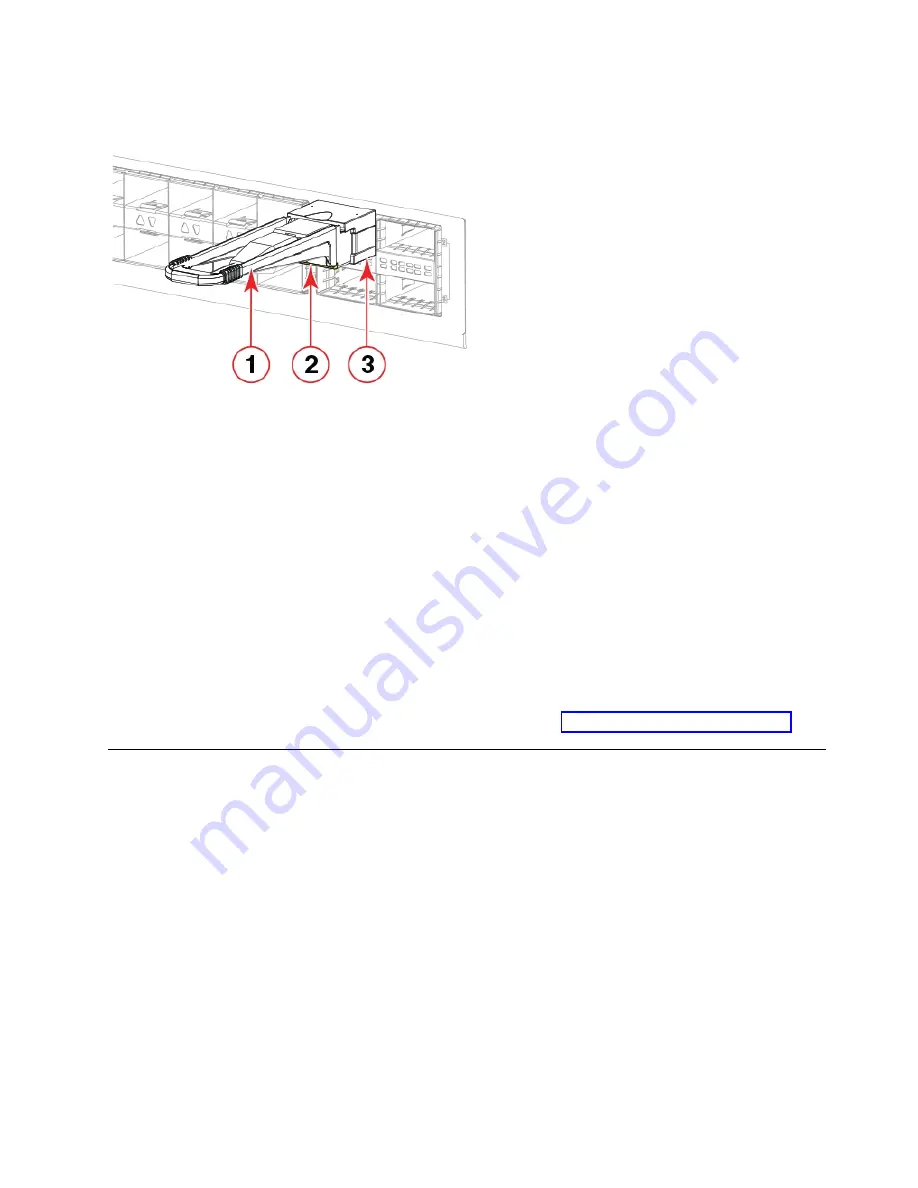
Note:
Always use the transceiver pull tab to insert or remove the QSFP transceivers, as the
transceiver might be hot.
1. Pull tab
2. QSFP cable
3. QSFP transceiver
The port LED initially blinks amber after installation, then displays steady amber.
2.
Position the cable so that the key (the ridge on one side of the cable connector) is aligned with the
slot in the transceiver. Insert the cable into the transceiver until the latching mechanism clicks.
Note:
If your transceiver has an integrated cable, you will not need to install a cable.
The port LED displays steady amber until both ends of the cable are inserted and the link is
established. When the link is fully established, the LED displays steady green.
Note:
Cables are keyed so that they can be inserted in only one way. If a cable does not slide in
easily, ensure that it is correctly oriented. Do not insert any unsupported cable intended for an other
type of transceiver into a regular QSFP transceiver. You may damage the cable as well as the
transceiver.
3.
Organize cables to avoid covering LEDs and air vents. Refer to “Cable management” on page 73.
Replacing a QSFP transceiver
About this task
The device supports only IBM-qualified transceivers. If you use an unqualified transceiver, the
switchshow
command output shows the port in a Mod_Inv state. Fabric OS also logs the issue in the
system error log. Also note the following:
v
Each QSFP contains four individual 16 Gbps or 32 Gbps ports. Be aware that any problems with one
port could affect all four ports in the quad if the QSFP must be replaced.
v
Although installation and removal procedures are the same for QSFP transceivers installed in port
blades and extension blades, these transceivers are not interchangeable between the two blade types.
v
Some QSFPs, such as the 4x16 Gbps 2 km QSFP, have an integrated cable attached. You do not need to
install a separate cable.
Complete the following steps to remove and then install a new QSFP transceiver.
Figure 42. Installing a QSFP transceiver into blade port
Installing Transceivers and Cables
77
|
|
|
|
|
|
|
|
|
|
|
|
|
|
|
|
|
|
|
|
|
Содержание SAN256B-6
Страница 6: ...vi SAN256B 6 Installation Service and User Guide...
Страница 10: ...x SAN256B 6 Installation Service and User Guide...
Страница 22: ...xxii SAN256B 6 Installation Service and User Guide...
Страница 24: ...xxiv SAN256B 6 Installation Service and User Guide...
Страница 34: ...6 SAN256B 6 Installation Service and User Guide...
Страница 72: ...44 SAN256B 6 Installation Service and User Guide...
Страница 92: ...64 SAN256B 6 Installation Service and User Guide...
Страница 108: ...80 SAN256B 6 Installation Service and User Guide...
Страница 152: ...124 SAN256B 6 Installation Service and User Guide...
Страница 162: ...134 SAN256B 6 Installation Service and User Guide...
Страница 198: ...170 SAN256B 6 Installation Service and User Guide...
Страница 206: ...178 SAN256B 6 Installation Service and User Guide...
Страница 210: ...182 SAN256B 6 Installation Service and User Guide...
Страница 214: ...186 SAN256B 6 Installation Service and User Guide...
Страница 218: ...190 SAN256B 6 Installation Service and User Guide...
Страница 258: ...230 SAN256B 6 Installation Service and User Guide...
Страница 278: ...250 SAN256B 6 Installation Service and User Guide...
Страница 286: ...258 SAN256B 6 Installation Service and User Guide...
Страница 289: ...WWN card power down replacement 156 Index 261...
Страница 290: ...262 SAN256B 6 Installation Service and User Guide...
Страница 291: ......
Страница 292: ...IBM Part Number 01JC333 Printed in USA SC27 8967 03 1P P N 01JC333...
















































