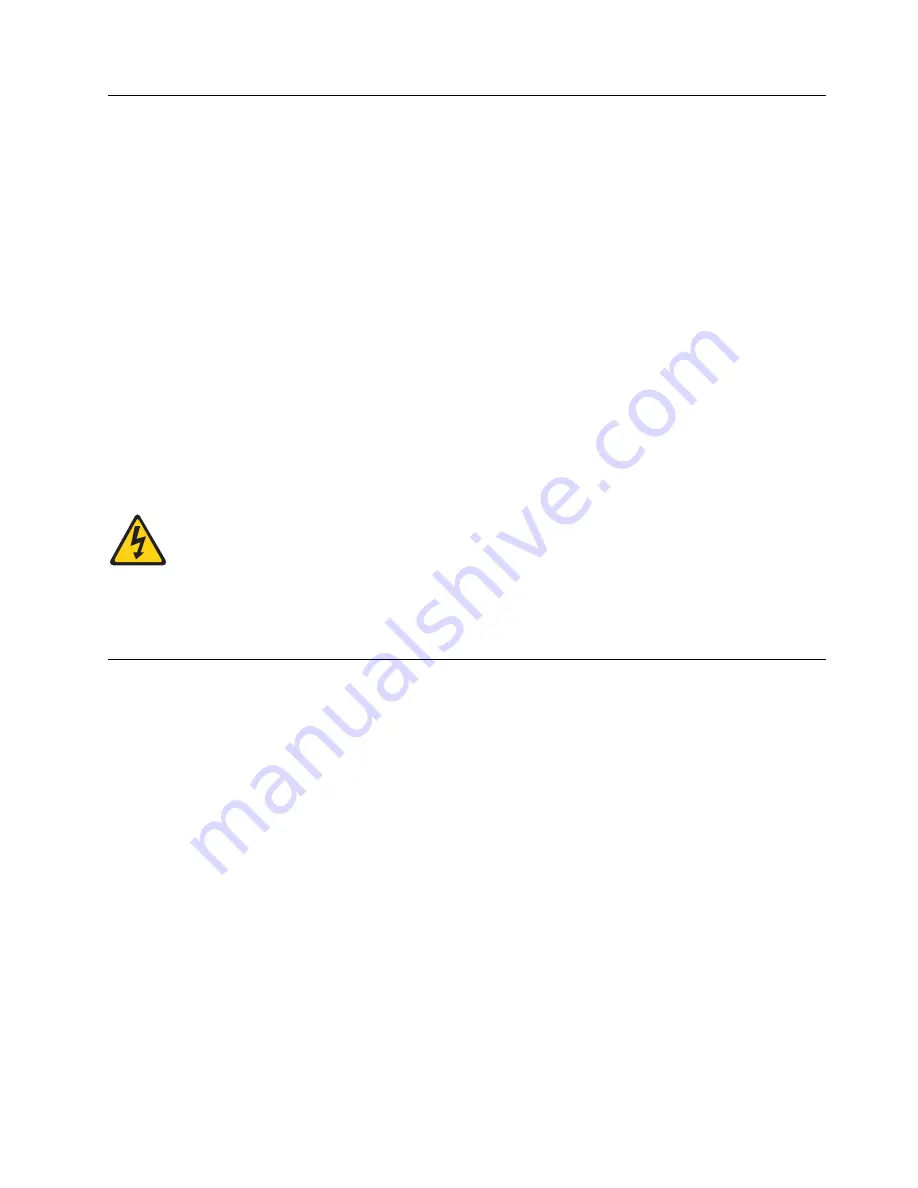
Cable management
The minimum radius that a 50 micron cable can be bent under full tensile load is 5.1 cm (2 in.). For a
cable under no tensile load, that minimum is 3.0 cm (1.2 in.). Cables can be organized and managed in a
variety of ways, for example, using cable channels on the sides of the rack or patch panels to minimize
cable management. Following is a list of additional recommendations:
v
Plan for rack space required for cable management before installing the switch.
v
Leave at least 1 m (3.28 ft) of slack for each port cable. This provides room to remove and replace the
switch, allows for inadvertent movement of the rack, and helps prevent the cables from being bent to
less than the minimum bend radius.
v
If you are using ICL Trunking, consider grouping cables by trunking groups. The cables used in
trunking groups must meet specific requirements, as described in the Fabric OS Administrator's Guide.
v
For easier maintenance, label the fiber-optic cables and record the devices to which they are connected.
v
Keep LEDs visible by routing port cables and other cables away from the LEDs.
v
Do not route the cables in front of air vents.
v
Use Velcro
®
type straps to secure and organize fiber-optic cables.
v
Route the cables away from LEDs to keep them visible.
v
The cable management finger assemblies attach to the chassis on either side of the port side of the
chassis and allow for simple cable management. The cable management finger assemblies can be
installed without service disruption.
CAUTION:
Before plugging a cable into any port, be sure to discharge the voltage stored on the cable
by touching the electrical contacts to ground surface.
Note:
Do not use tie wraps with optical cables because they are easily overtightened and can damage the
optic fibers.
Installing an SFP+ transceiver
About this task
The device supports only IBM-qualified transceivers. If you use an unqualified transceiver, the
switchshow
command output shows the port in a Mod_Inv state. Fabric OS also logs the issue in the
system error log. To insert an SFP+ transceiver, complete the following steps:
Note:
Always use the pull tab to insert or remove 16 Gbps and 32 Gbps transceivers as they might be
hot.
Procedure
1.
Perform one of the following steps, depending on your transceiver type.
v
If transceiver has a pull tab (16- and 32-Gbps SFP+ transceivers), use the pull tab to help push the
transceiver into the port until it is firmly seated and the latching mechanism clicks.
Installing Transceivers and Cables
73
Содержание SAN256B-6
Страница 6: ...vi SAN256B 6 Installation Service and User Guide...
Страница 10: ...x SAN256B 6 Installation Service and User Guide...
Страница 22: ...xxii SAN256B 6 Installation Service and User Guide...
Страница 24: ...xxiv SAN256B 6 Installation Service and User Guide...
Страница 34: ...6 SAN256B 6 Installation Service and User Guide...
Страница 72: ...44 SAN256B 6 Installation Service and User Guide...
Страница 92: ...64 SAN256B 6 Installation Service and User Guide...
Страница 108: ...80 SAN256B 6 Installation Service and User Guide...
Страница 152: ...124 SAN256B 6 Installation Service and User Guide...
Страница 162: ...134 SAN256B 6 Installation Service and User Guide...
Страница 198: ...170 SAN256B 6 Installation Service and User Guide...
Страница 206: ...178 SAN256B 6 Installation Service and User Guide...
Страница 210: ...182 SAN256B 6 Installation Service and User Guide...
Страница 214: ...186 SAN256B 6 Installation Service and User Guide...
Страница 218: ...190 SAN256B 6 Installation Service and User Guide...
Страница 258: ...230 SAN256B 6 Installation Service and User Guide...
Страница 278: ...250 SAN256B 6 Installation Service and User Guide...
Страница 286: ...258 SAN256B 6 Installation Service and User Guide...
Страница 289: ...WWN card power down replacement 156 Index 261...
Страница 290: ...262 SAN256B 6 Installation Service and User Guide...
Страница 291: ......
Страница 292: ...IBM Part Number 01JC333 Printed in USA SC27 8967 03 1P P N 01JC333...
















































