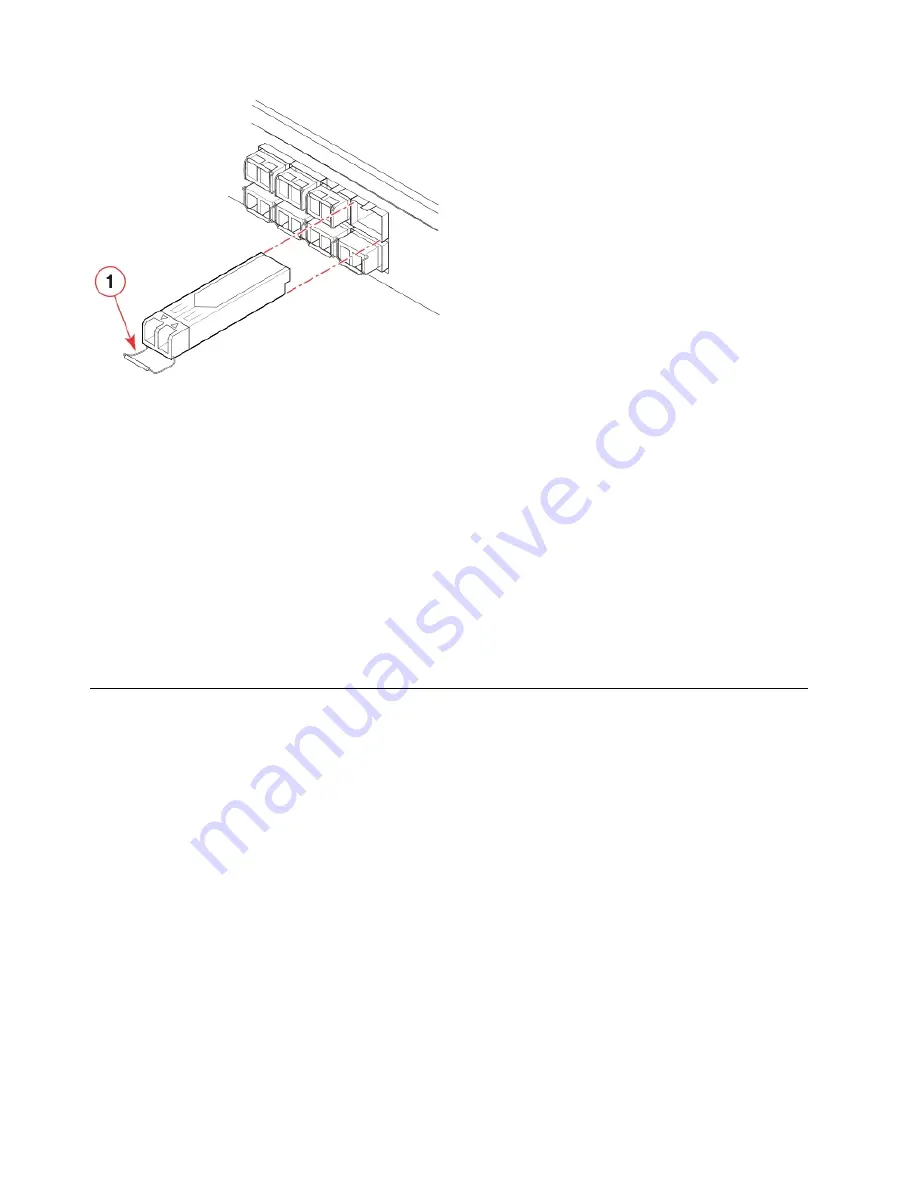
1 - Bail
3.
To install the transceiver, perform one of the following steps depending on your transceiver type:
v
If transceiver has a pull tab (16 and 32 Gbps SFP+ transceivers), use the pull tab to help push the
transceiver into the port until it is firmly seated and the latching mechanism clicks.
v
If transceiver has a bail latch mechanism (10 GbE transceivers), ensure that the bail (wire handle) is
in the unlocked position, grasp the transceiver, and push it into the port until firmly seated. Close
the bail to latch the transceiver in the slot.
Transceivers are keyed so that they can only be inserted with the correct orientation. If a transceiver
does not slide in easily, ensure that it is correctly oriented.
4.
Position a cable so that the key (the ridge on one side of the cable connector) is aligned with the slot
in the transceiver. Insert the cable into the transceiver until the latching mechanism clicks.
Cables are keyed so that they can be inserted in only one way. If a cable does not slide in easily,
ensure that it is correctly oriented.
Installing a QSFP transceiver
About this task
The device supports only IBM-qualified transceivers. If you use an unqualified transceiver, the
switchshow
command output shows the port in a Mod_Inv state. Fabric OS also logs the issue in the
system error log. Also note the following:
v
Each QSFP contains four individual 16 Gbps or 32 Gbps ports. Be aware that any problems with one
port could affect all four ports in the quad if the QSFP must be replaced.
v
Although installation and removal procedures are the same for QSFP transceivers installed in port
blades and extension blades, these transceivers are not interchangeable between the two blade types.
v
Although most QSFPs support standard QSFP to QSFP, and in some cases breakout cable, the 4x16
Gbps 2 km LWL QSFP has an integrated cable for connection directly to a female-terminated connector
in a patch panel or patch cable.
To insert an QSFP transceiver and cable, complete the following steps.
Procedure
1.
Push the transceiver into the port using the pull tab. Transceivers are keyed so that they can only be
inserted with the correct orientation. If a transceiver does not slide in easily, ensure that it is correctly
oriented. Push the correctly oriented transceiver into the port until it is firmly seated and the latching
mechanism clicks.
Figure 41. Installing an SFP+ transceiver with bail latch into blade port
76
SAN256B-6 Installation, Service, and User Guide
|
|
|
|
|
|
|
|
|
|
|
|
|
|
|
|
|
|
Содержание SAN256B-6
Страница 6: ...vi SAN256B 6 Installation Service and User Guide...
Страница 10: ...x SAN256B 6 Installation Service and User Guide...
Страница 22: ...xxii SAN256B 6 Installation Service and User Guide...
Страница 24: ...xxiv SAN256B 6 Installation Service and User Guide...
Страница 34: ...6 SAN256B 6 Installation Service and User Guide...
Страница 72: ...44 SAN256B 6 Installation Service and User Guide...
Страница 92: ...64 SAN256B 6 Installation Service and User Guide...
Страница 108: ...80 SAN256B 6 Installation Service and User Guide...
Страница 152: ...124 SAN256B 6 Installation Service and User Guide...
Страница 162: ...134 SAN256B 6 Installation Service and User Guide...
Страница 198: ...170 SAN256B 6 Installation Service and User Guide...
Страница 206: ...178 SAN256B 6 Installation Service and User Guide...
Страница 210: ...182 SAN256B 6 Installation Service and User Guide...
Страница 214: ...186 SAN256B 6 Installation Service and User Guide...
Страница 218: ...190 SAN256B 6 Installation Service and User Guide...
Страница 258: ...230 SAN256B 6 Installation Service and User Guide...
Страница 278: ...250 SAN256B 6 Installation Service and User Guide...
Страница 286: ...258 SAN256B 6 Installation Service and User Guide...
Страница 289: ...WWN card power down replacement 156 Index 261...
Страница 290: ...262 SAN256B 6 Installation Service and User Guide...
Страница 291: ......
Страница 292: ...IBM Part Number 01JC333 Printed in USA SC27 8967 03 1P P N 01JC333...
















































