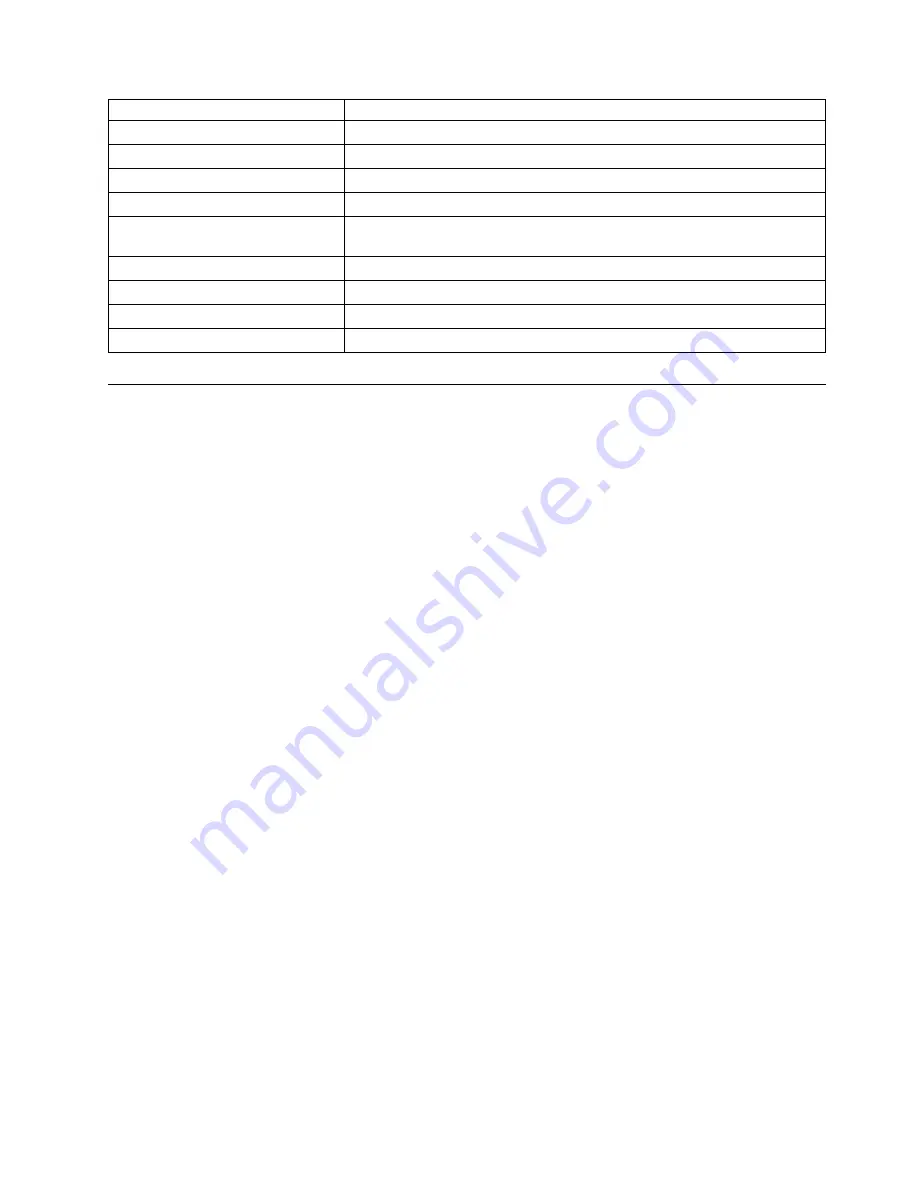
Command
Description
slotshow -p
Displays power consumption data and enabled status for installed blades.
psShow
Displays power supply status and information
fanShow
Displays fans status and information
switchShow
Displays switch status and information
fabricShow
Displays information about the device operation in the fabric and general
information about the fabric
slotShow
Displays the current status of each slot in the device
tempShow
Displays temperature status and information
historyShow
Displays the device history
errDump
Displays any errors
Backing up the configuration
About this task
It is recommended that the configuration be backed up on a regular basis to ensure that a complete
configuration is available for downloading to a replacement chassis.
Observe the following notes about configuration data:
v
Passwords are not saved in the configuration file, and are not uploaded during a configuration upload.
v
Besides saving configuration files to an FTP server or local file system, you can save to a USB device
by using the
usbstorage
command.
Procedure
1.
Log into the device using one of the following methods:
v
A serial console connection to the active CP blade. The active CP is indicated by an illuminated
blue LED on the blade front panel.
v
A Telnet session using the chassis management IP address.
2.
Log into the device using admin as your password. If you have not changed the default password, use
password.
3.
Back up the device configuration using the
configUpload
command. Follow the prompts to upload the
configuration to an external host using the file transfer protocol (FTP), secure copy protocol (SCP), or
secure FTP (SFTP), or save the configuration to the local file system on device or attached USB device.
sb_70:admin> configupload
Protocol (scp, ftp, local) [ftp]:
Server Name or IP Address [host]: 192.168.0.100
User Name [user]: anonymous
Path/Filename [<home dir>/config.txt]: /dumps/supportsave/pz/switch85/G20-1.txt
Section (all|chassis|switch [all]): all
configUpload complete: All selected config parameters are uploaded
4.
Back up the virtual fabric configuration using the
configUpload -vf
command.
For more information on using the
configUpload
and
configUpload -vf
command, refer to the Fabric
OS Command Reference.
5.
Enter the following commands for additional configuration information that you can save to files:
v
configShow
v
ipaddrShow
v
licenseShow
v
switchShow
Initial Setup and Verification
61
Содержание SAN256B-6
Страница 6: ...vi SAN256B 6 Installation Service and User Guide...
Страница 10: ...x SAN256B 6 Installation Service and User Guide...
Страница 22: ...xxii SAN256B 6 Installation Service and User Guide...
Страница 24: ...xxiv SAN256B 6 Installation Service and User Guide...
Страница 34: ...6 SAN256B 6 Installation Service and User Guide...
Страница 72: ...44 SAN256B 6 Installation Service and User Guide...
Страница 92: ...64 SAN256B 6 Installation Service and User Guide...
Страница 108: ...80 SAN256B 6 Installation Service and User Guide...
Страница 152: ...124 SAN256B 6 Installation Service and User Guide...
Страница 162: ...134 SAN256B 6 Installation Service and User Guide...
Страница 198: ...170 SAN256B 6 Installation Service and User Guide...
Страница 206: ...178 SAN256B 6 Installation Service and User Guide...
Страница 210: ...182 SAN256B 6 Installation Service and User Guide...
Страница 214: ...186 SAN256B 6 Installation Service and User Guide...
Страница 218: ...190 SAN256B 6 Installation Service and User Guide...
Страница 258: ...230 SAN256B 6 Installation Service and User Guide...
Страница 278: ...250 SAN256B 6 Installation Service and User Guide...
Страница 286: ...258 SAN256B 6 Installation Service and User Guide...
Страница 289: ...WWN card power down replacement 156 Index 261...
Страница 290: ...262 SAN256B 6 Installation Service and User Guide...
Страница 291: ......
Страница 292: ...IBM Part Number 01JC333 Printed in USA SC27 8967 03 1P P N 01JC333...
















































