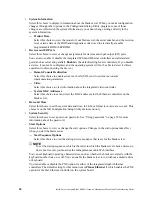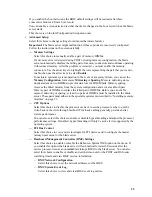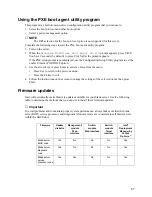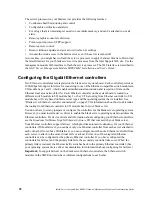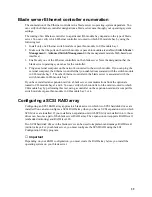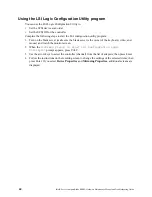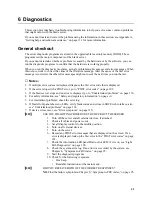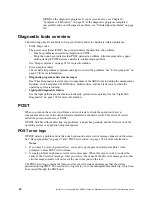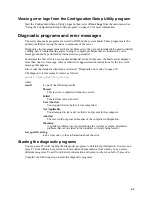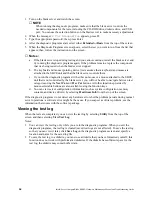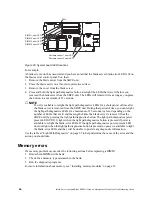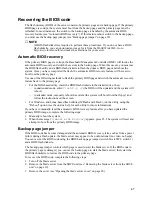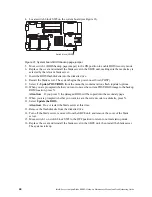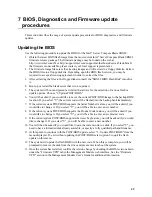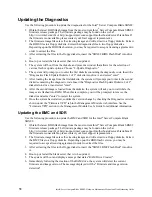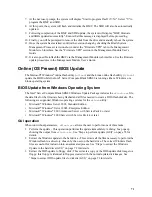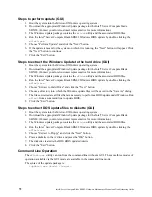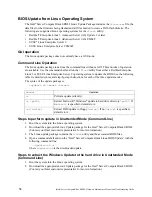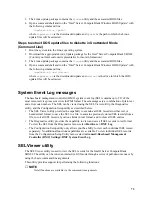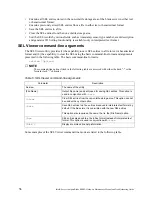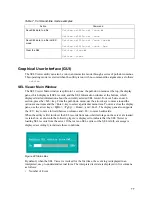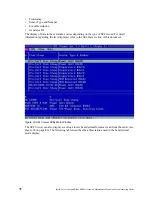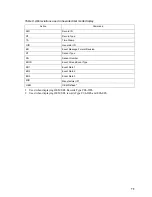68
Intel® Server Compute Blade SBX82: Hardware Maintenance Manual and Troubleshooting Guide
4. Locate switch block SW2 on the system board (see Figure 21).
Figure 21. System board: BIOS backup page jumper
5. Move switch 1 (BIOS backup page jumper) to the ON position to enable BIOS recovery mode.
6. Replace the cover and reinstall the blade server in the SBCE unit, making sure the media tray is
selected by the relevant blade server.
7. Insert the BIOS flash diskette into the diskette drive.
8. Restart the blade server. The system begins the power-on self-test (POST).
9. Select 1 - Update POST/BIOS from the menu that contains various flash (update) options.
10. When you are prompted whether you want to move the current POST/BIOS image to the backup
ROM location, press N.
Attention: If you press Y, the damaged BIOS will be copied into the secondary page.
11. When you are prompted whether you want to save the current code to a diskette, press N.
12. Select Update the BIOS.
Attention: Do not restart the blade server at this time.
13. Remove the flash diskette from the diskette drive.
14. Turn off the blade server, remove it from the SBCE unit, and remove the cover of the blade
server.
15. Move switch 1 on switch block SW2 to the OFF position to return to normal startup mode.
16. Replace the cover and reinstall the blade server in the SBCE unit; then restart the blade server.
The system starts up.
Switch block (SW2)
Содержание 8832L1X
Страница 62: ...46 Intel Server Compute Blade SBX82 Hardware Maintenance Manual and Troubleshooting Guide...
Страница 148: ...132 Intel Server Compute Blade SBX82 Hardware Maintenance Manual and Troubleshooting Guide...
Страница 154: ...138 Intel Server Compute Blade SBX82 Hardware Maintenance Manual and Troubleshooting Guide...