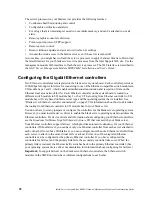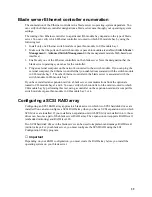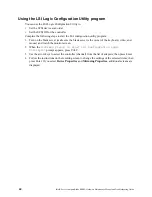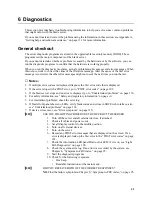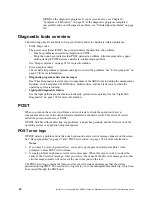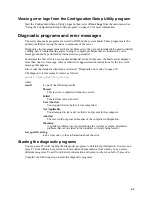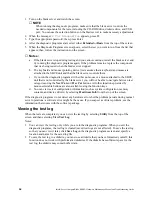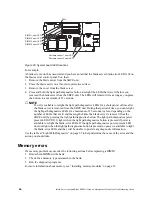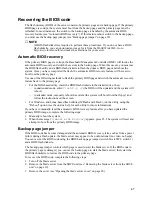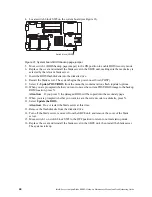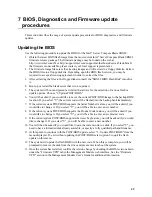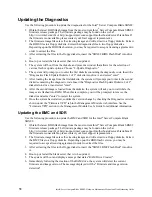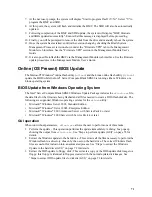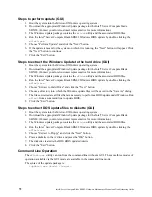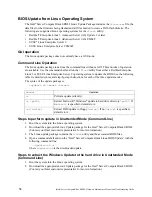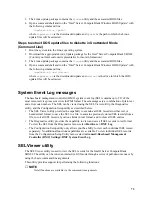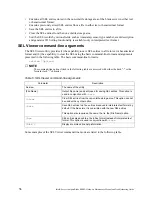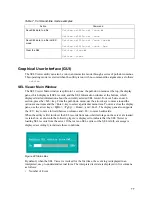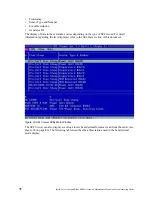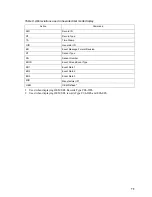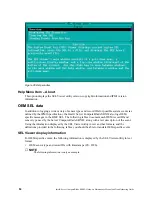72
Intel® Server Compute Blade SBX82: Hardware Maintenance Manual and Troubleshooting Guide
Steps to perform update (GUI)
1. Boot the system into the Microsoft Windows operating system.
2. Download the appropriate Windows Update package for the Intel
®
Server Compute blade
SBX82. (Contact your Intel customer representative for more information.)
3. The Windows update package contains the
wflash
utility and the associated BIOS files.
4. Run the Intel
®
Server Compute Blade SBX82 Windows BIOS update by double-clicking the
wflash.exe
.
5. Choose "Perform Update" and click the "Next" button.
6. If the update is meant for the system on which it is running, the "Next" button will appear. Click
the "Next" button to continue.
7. Click the "Exit" button.
Steps to extract the Windows Update to the hard drive (GUI)
1. Boot the system into the Microsoft Windows operating system.
2. Download the appropriate Windows Update package for the Intel
®
Server Compute Blade
SBX82. (Contact your Intel customer representative for more information.)
3. The Windows update package contains the
wflash
utility and the associated BIOS files.
4. Run the Intel
®
Server Compute Blade SBX82 Windows BIOS update by double-clicking the
wflash.exe
.
5. Choose "Extract to Hard Drive" and click the "Next" button.
6. Choose a directory into which the Windows update files will be saved in the "Save As" dialog.
7. The files extracted are all files that are necessary to perform a BIOS update under Windows. Run
wflash
from a command line to update BIOS.
8. Click the "Exit" button.
Steps to extract DOS update files to diskette (GUI)
1. Boot the system into the Microsoft Windows operating system.
2. Download the appropriate Windows Update package for the Intel
®
Server Compute Blade
SBX82. (Contact your Intel customer representative for more information.)
3. The Windows update package contains the
wflash
utility and the associated BIOS files.
4. Run the Intel
®
Server Compute Blade SBX82 Windows BIOS update by double-clicking the
wflash.exe
.
5. Choose "Extract to Floppy" and click the "Next" button.
6. Place a diskette in the A: drive and press the "OK" button.
7. The diskette created is the DOS BIOS update diskette.
8. Click the "Exit" button.
Command Line Operation
The
wflash.exe
utility can run from the command line without a GUI. The same three modes of
operation available via the GUI mode are available in the command line mode.
The syntax of the update package is:
<update>.exe <mode> <target>
Содержание 8832L1X
Страница 62: ...46 Intel Server Compute Blade SBX82 Hardware Maintenance Manual and Troubleshooting Guide...
Страница 148: ...132 Intel Server Compute Blade SBX82 Hardware Maintenance Manual and Troubleshooting Guide...
Страница 154: ...138 Intel Server Compute Blade SBX82 Hardware Maintenance Manual and Troubleshooting Guide...