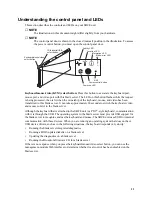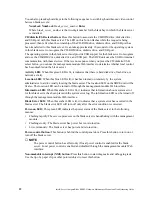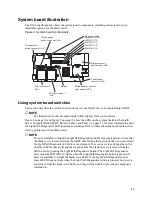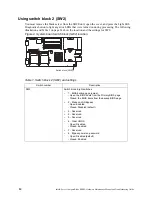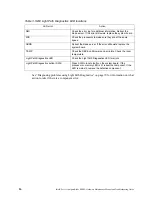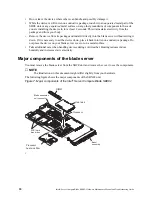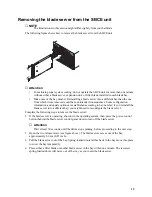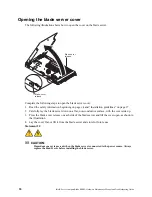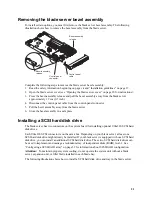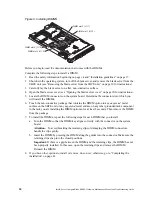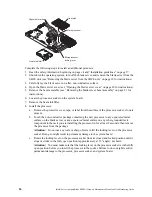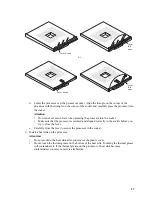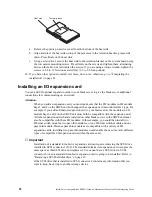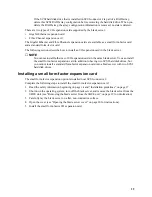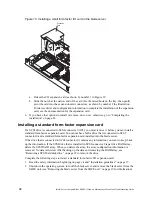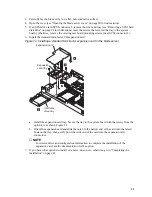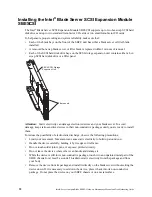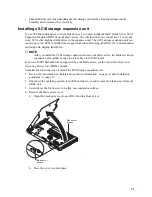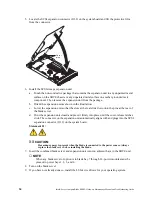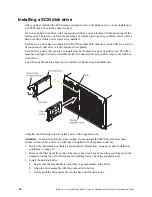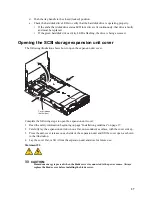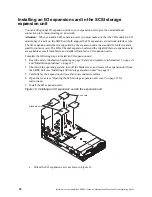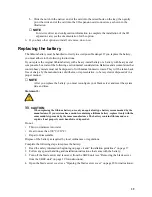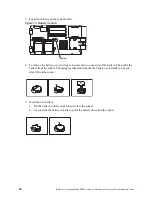25
Installing an additional processor
The blade server comes with one or two processors installed on the system board. The blade server
supports two processors. With two processors, your blade server can operate as a symmetric
multiprocessing (SMP) server. With SMP, certain operating systems and application programs can
distribute the processing load between the processors. If your blade server comes with one
processor, you can install a second processor.
Notes:
1. You can not remove the single processor and replace it with a different type of processor of
greater or lessor speed.
2. If you install a second processor, it must be of the same processor type and speed as the first
processor.
To use SMP, obtain an SMP-capable operating system.
The following notes describe the type of processor that the server supports and other information
that you must consider when installing a processor. To ensure prober blade server operation when
you install a second processor, observe the following precautions.
•
Always install processors that have the same cache size and type, the same clock speed, and
identical internal and external clock frequencies (including system bus speed).
•
Make sure that the processor with the lowest feature set is the startup (bootstrap) processor,
installed in the processor 1 socket (U66).
•
For a list of processors that are supported by your blade server, see the SBX82 Specification
Update at the Intel Business Link (IBL).
•
Thoroughly review the documentation that comes with the processor, so that you can determine
whether you have to update the blade server BIOS code. The latest level of BIOS code for your
blade server is available from IBL.
•
The processor sockets in this server contain built-in termination for the processor bus; therefore,
no terminator card is required if a processor socket 2 is empty. However, for proper airflow, this
socket must contain a processor heat-sink filler, sometimes called a processor baffle.
•
The processor speeds are automatically set for this server; therefore, you do not have to set any
processor frequency-selection jumpers or switches.
The following illustration shows how to install the second processor on the system board for the
blade server.
Содержание 8832L1X
Страница 62: ...46 Intel Server Compute Blade SBX82 Hardware Maintenance Manual and Troubleshooting Guide...
Страница 148: ...132 Intel Server Compute Blade SBX82 Hardware Maintenance Manual and Troubleshooting Guide...
Страница 154: ...138 Intel Server Compute Blade SBX82 Hardware Maintenance Manual and Troubleshooting Guide...