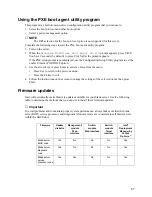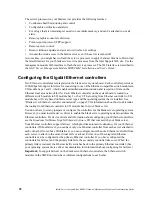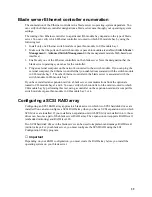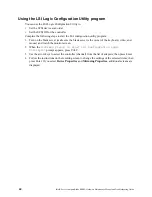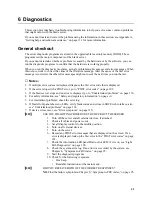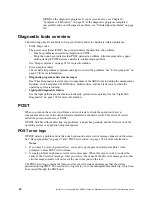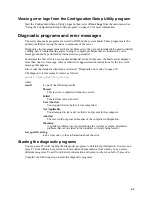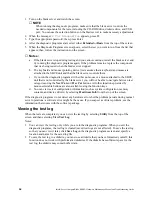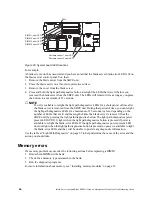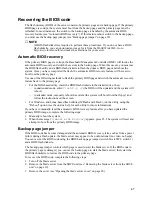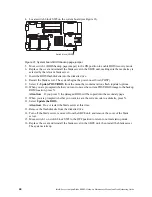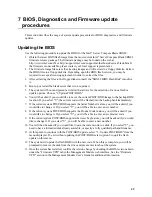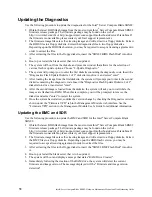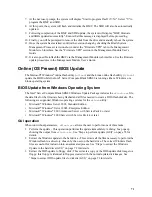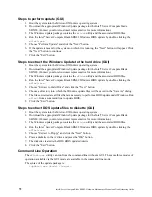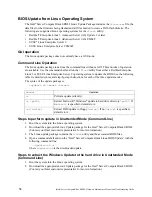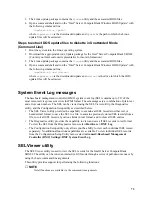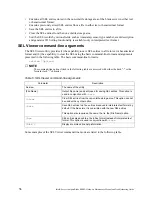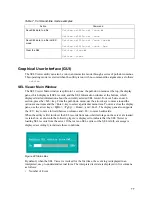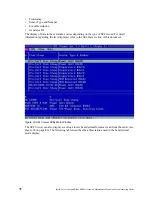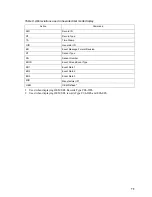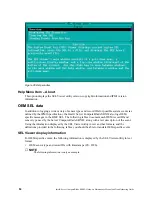71
7. At the next user prompt, the system will display "Start to program flash? (Y/N)". Select "Y" to
program the BMC and SDR.
8. At this point, the system will flash and initialize the BMC. The SDR will also be automatically
updated.
9. Following completion of the BMC and SDR update, the system will display "BMC firmware
and SDRs updated successfully". Ensure that this message is displayed before proceeding.
10. Finally, you will be prompted to remove the disk from the drive and manually reboot the system.
11. Once the system has restarted, confirm the version change by checking the Blade System
Management Processor revision shown under the "Firmware VPD" tab in the Management
Module web interface. See the "Firmware VPD" section in the Management Module User’s
Guide.
12. It is also possible toflash the BMC via the Management Module web interface. See the firmware
update procedures in the Management Module User’s Guide.
Online (OS Present) BIOS Update
The Microsoft* Windows* online flash utility (
wflash
) and the Linux online flash utility (
lflash
)
update the BIOS while the Intel
®
Server Compute Blade SBX82 is running either a Windows or a
Linux operating system.
BIOS Update from Windows Operating System
The Intel
®
Server Compute Blade SBX82 Windows Update Package includes the
wflash.exe
file,
the data files for the firmware being flashed and all files needed to create a DOS flash diskette. The
following are supported Windows operating systems for the
wflash
utility:
•
Microsoft* Windows Server 2003, Standard Edition
•
Microsoft* Windows* Server 2003, Enterprise Edition
•
Microsoft* Windows* 2000 Advanced Server with Service Pack 4 or later
•
Microsoft* Windows* 2000 Server with Service Pack 4 or later
GUI operation
When run without parameters,
wflash.exe
allows the user to perform one of three tasks:
1. Perform the update - This operation performs the update immediately. A dialog box pops up
showing the output from
wflash.exe
. See “Steps to perform update (GUI)” on page 72 for
details.
2. Extract the Windows update to the hard drive - This extracts all the files necessary to perform the
Windows flash to a directory chosen by the user on the hard drive. The extract Windows flash
files are useful for inclusion into an automated process. See “Steps to extract the Windows
Update to the hard drive (GUI)” on page 72 for details.
3. Extract the DOS update to floppy disk - This extracts a copy of the DOS update disk image to a
floppy. this floppy is identical to floppies created with the normal update disk images. See
“Steps to extract DOS update files to diskette (GUI)” on page 72 for details.
Содержание 8832L1X
Страница 62: ...46 Intel Server Compute Blade SBX82 Hardware Maintenance Manual and Troubleshooting Guide...
Страница 148: ...132 Intel Server Compute Blade SBX82 Hardware Maintenance Manual and Troubleshooting Guide...
Страница 154: ...138 Intel Server Compute Blade SBX82 Hardware Maintenance Manual and Troubleshooting Guide...