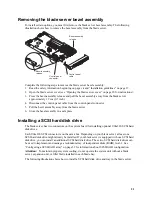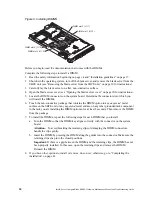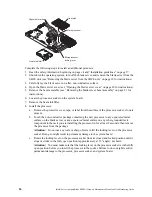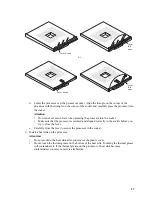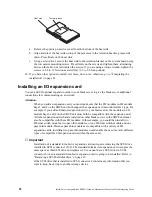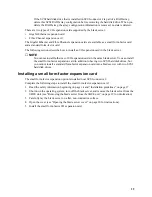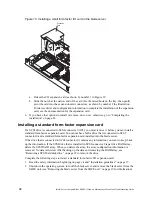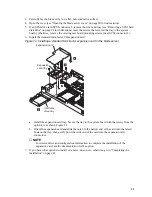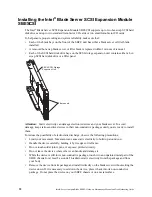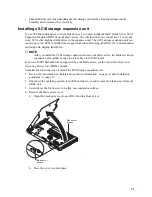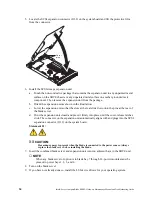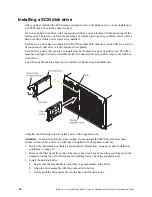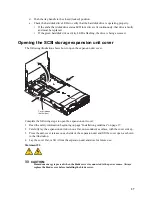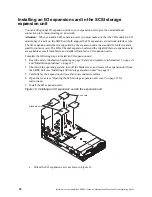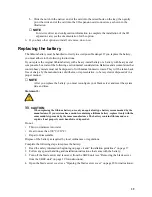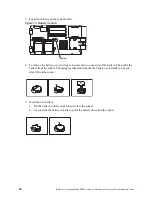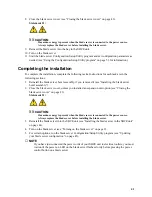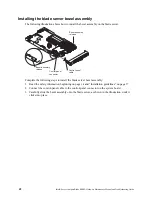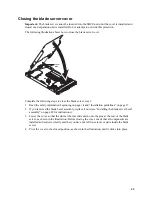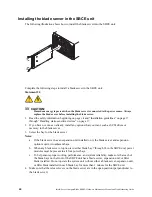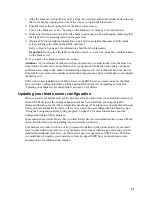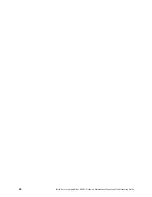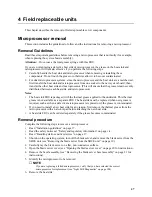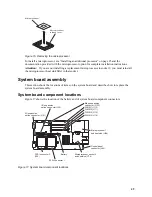35
With the expansion unit installed on your blade server, you can install up to two hot-swap SCSI hard
disk drives in the expansion unit. Each SCSI device must have a unique SCSI ID. This ID enables
the SCSI controller in the expansion unit to identify the device and ensure that different devices on
the same SCSI channel do not attempt to transfer data simultaneously. The SCSI IDs for the hard
disk drives in the expansion unit are permanent (not configurable). Table 4 lists the SCSI IDs for the
hard disk drives that are installed in the expansion unit. See “Installing a SCSI disk drive” on page
36 for instructions for installing hard disk drives.
SCSI hard disk drive 1 is in the top bay in the expansion unit; SCSI hard disk drive 2 is the bottom
bay.
✏
NOTE
You must have two SCSI drives to have a RAID-1 array or three SCSI drives to have a
RAID-1E array.
SCSI ID 7 is usually reserved for the SCSI controller; however, this SCSI ID is changeable through
the LSI configuration utility.
Use the Configuration/Setup Utility program in the blade server to enable or disable the SCSI
controller in the expansion unit. Use the LSI Logic Configuration Utility program to perform a low-
level format on the hard disk drives, set the SCSI device scan order, or set the SCSI ID for the
controller. The LSI Logic Configuration Utility program is part of the BIOS code on the SCSI
storage expansion unit.
The expansion unit supports RAID-1E, which is an alternative to RAID-10. When the number of
SCSI hard disk drives in a RAID-1E is even, the striping pattern is identical to RAID-10. Data for a
given file may be written in stripe units to different drives in the array, rather than being written to a
single drive. By using multiple drives, the array can provide higher data transfer rates and higher I/O
rates when compared to a single large drive.
Embedded mirroring, which is also known as RAID level 1, is used when you have two hot-swap
SCSI hard disk drives installed. Each drive is an exact copy of the other. Therefore, if either drive
fails, no data is lost. When you replace a failed drive with another, the system automatically creates a
mirror copy of the functional hard disk drive on the new hard disk drive.
See “Opening the SCSI storage expansion unit cover” on page 37 for information about starting and
using the LSI configuration program.
Table 4. SCSI IDs for the hard disk drives in the expansion unit
Device
SCSI ID
SCSI hard disk drive 1 (blade server)
0
SCSI hard disk drive 2 (blade server)
1
SCSI hard disk drive 1 (expansion unit)
2
SCSI hard disk drive 2 (expansion unit)
3
Содержание 8832L1X
Страница 62: ...46 Intel Server Compute Blade SBX82 Hardware Maintenance Manual and Troubleshooting Guide...
Страница 148: ...132 Intel Server Compute Blade SBX82 Hardware Maintenance Manual and Troubleshooting Guide...
Страница 154: ...138 Intel Server Compute Blade SBX82 Hardware Maintenance Manual and Troubleshooting Guide...