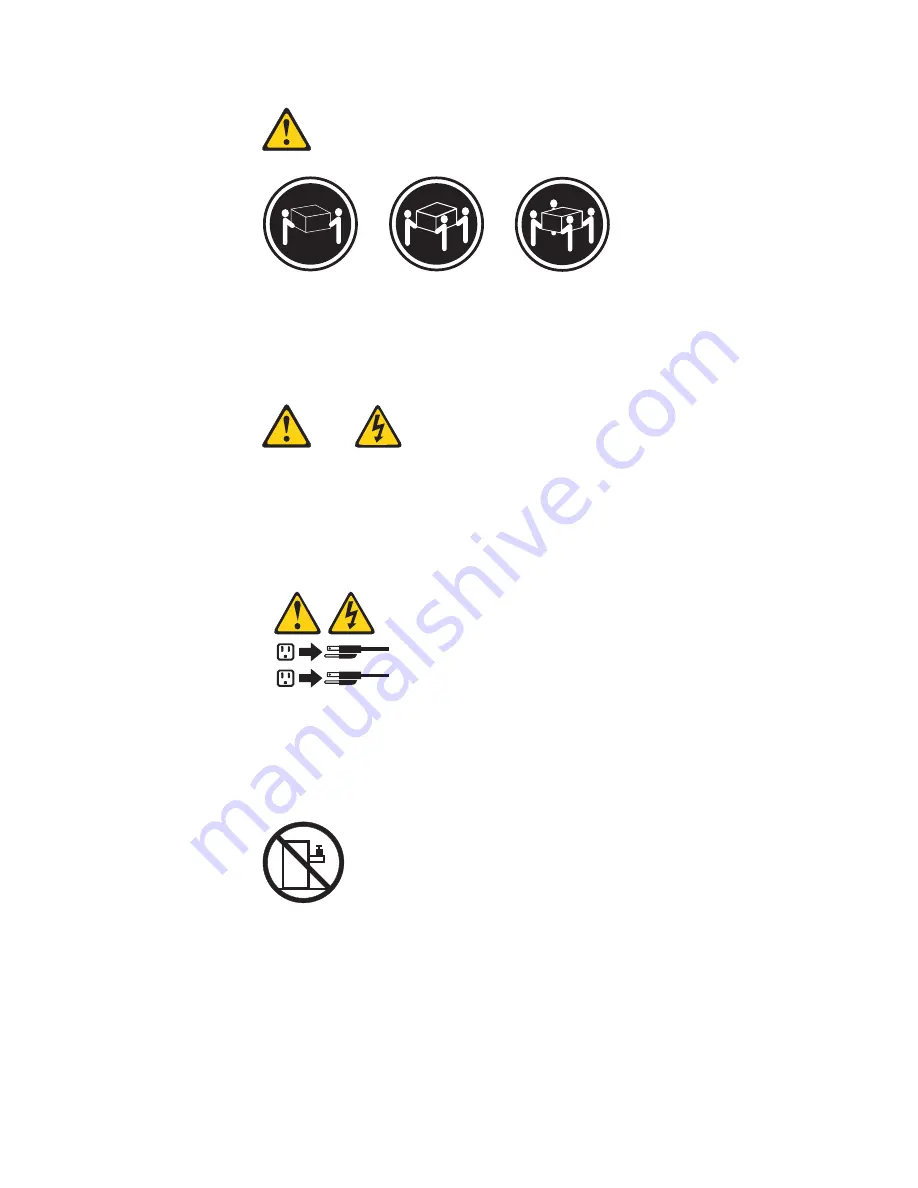
≥
18 kg (37 lbs)
≥
32 kg (70.5 lbs)
≥
55 kg (121.2 lbs)
CAUTION:
Use safe practices when lifting.
v
Statement 5
CAUTION:
The power control button on the device and the power switch on the power
supply do not turn off the electrical current supplied to the device. The device
also might have more than one power cord. To remove all electrical current from
the device, ensure that all power cords are disconnected from the power source.
1
2
v
Statement 10
CAUTION:
Do not place any object weighing more than 82 kg (180 lbs.) on top of
rack-mounted devices.
Related service information
153
Содержание 867413x - Eserver xSeries 330 8674
Страница 2: ......
Страница 93: ...Installing memory modules Complete the following steps to install a DIMM Installing options 85...
Страница 165: ...Related service information 157...
Страница 167: ...Related service information 159...
Страница 169: ...Related service information 161...
Страница 171: ...Related service information 163...
Страница 183: ...Related service information 175...
Страница 191: ......
Страница 192: ...Part Number 24P2923 1P P N 24P2923...
















































