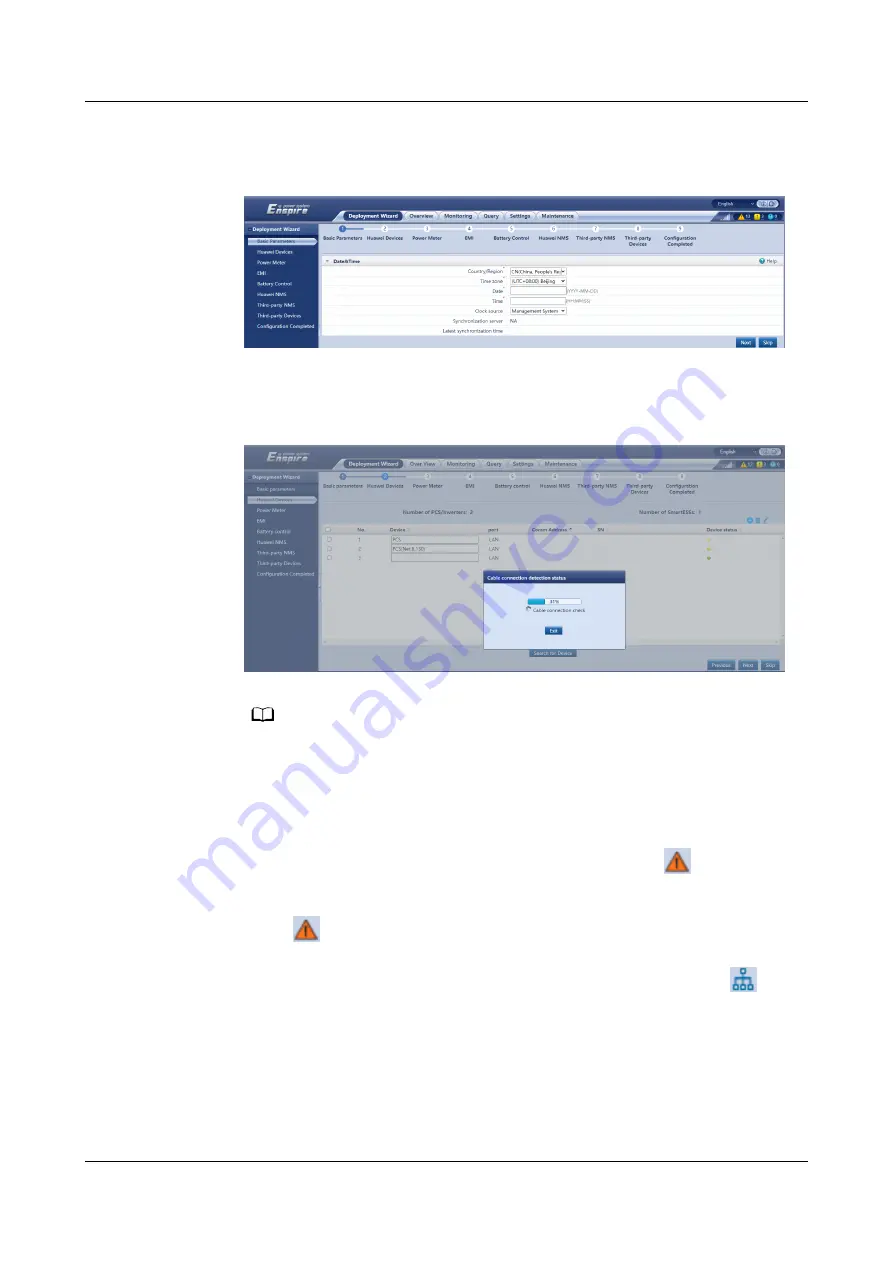
1. Complete settings on the Basic parameters page.
Figure 6-9 Setting basic parameters
2. After Huawei devices are connected, click Search for Device to check cable
connections, identify the topology, and rectify alarms.
Figure 6-10 Cable connection detection
NO TE
– During the process of Search for Device, do not perform upgrade operations,
regardless of operations through the app, network management system, or WebUI.
– When a user clicks Search for Device, cable connections (DC and AC) will be
checked before device search (not applicable to third-party devices), and device
address will be automatically allocated.
– After the cable connection check and device search are complete, if a cable
connection alarm is generated, you can click the alarm icon
to view the
corresponding alarm information.
– If an alarm is generated when the cable connection check fails, click the alarm icon
to view the alarm cause and handling suggestions. After the fault is rectified,
check the cable connection again.
– After the cable connection check and device search are complete, click
to view
the corresponding topology information.
– After a device is added or deleted, you need to click Search for Device again.
Otherwise, the system topology will not update.
3. Connect to the power meter.
SmartLogger3000
User Manual
6 WebUI Operations
Issue 10 (2022-08-20)
Copyright © Huawei Technologies Co., Ltd.
85






























