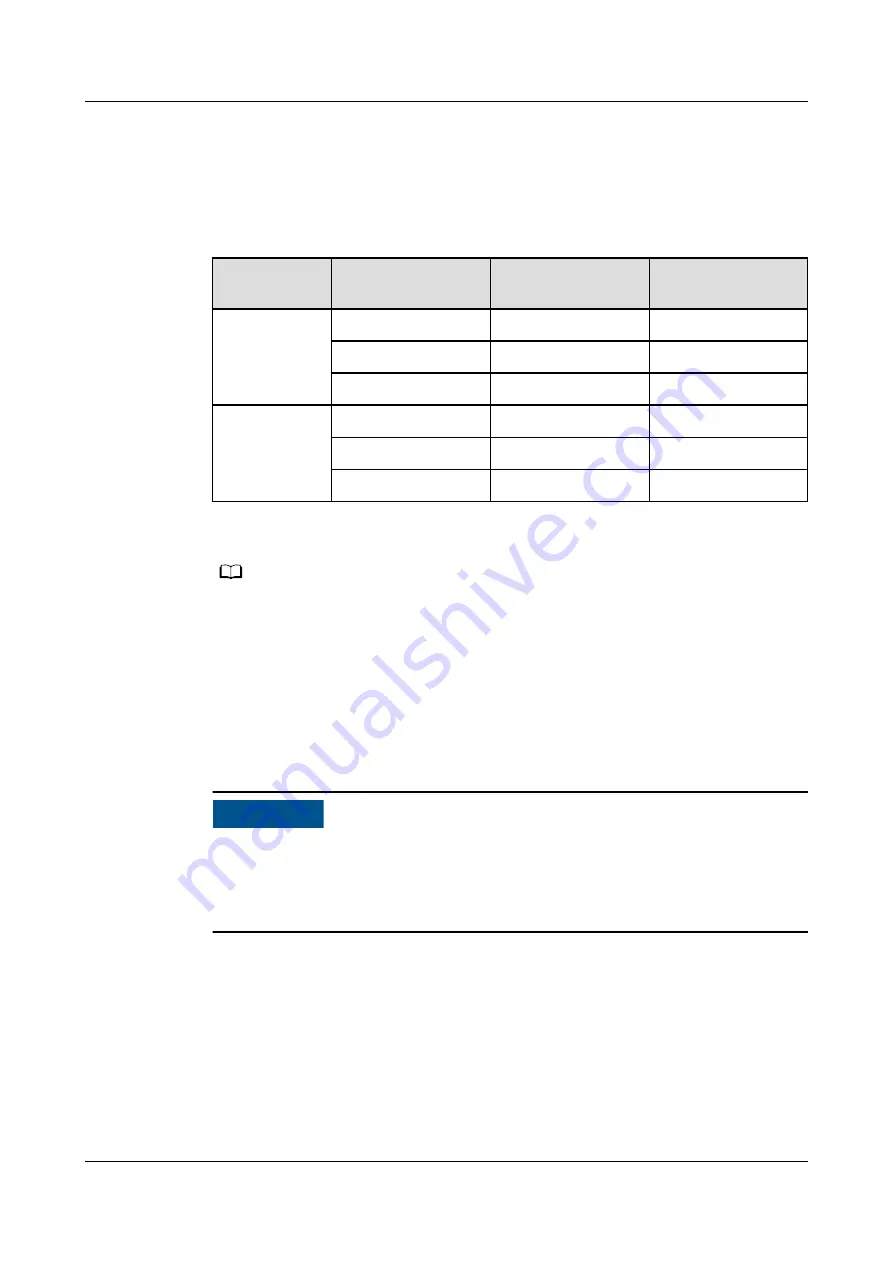
Procedure
Step 1 Connect the network cable between the network port of the PC and the WAN or
LAN port of the SmartLogger.
Step 2 Set the IP address for the PC on the same network segment as the SmartLogger IP
address.
Connected
Port
Item
SmartLogger
Default Value
Example PC
Setting
LAN port
IP address
192.168.8.10
192.168.8.11
Subnet mask
255.255.255.0
255.255.255.0
Default gateway
192.168.8.1
192.168.8.1
WAN port
IP address
192.168.0.10
192.168.0.11
Subnet mask
255.255.255.0
255.255.255.0
Default gateway
192.168.0.1
192.168.0.1
NO TE
● When the IP address of the WAN port is in the network segment from 192.168.8.1 to
192.168.8.255, set the default gateway to 192.168.8.1 and the IP address of the LAN
port to 192.168.3.10. If the connected port is a LAN port, you need to adjust the
network configuration of the PC.
● It is recommended that the PC be connected to the LAN port of the SmartLogger or the
GE port of the SmartModule. When the PC is connected to the GE port of the
SmartModule, adjust the network configuration of the PC to the configuration mode
when the PC is connected to the LAN port of the SmartLogger.
Step 3 Set LAN parameters.
NO TICE
● If the SmartLogger is connected to a local area network (LAN) and a proxy
server has been set, you need to cancel the proxy server settings.
● If the SmartLogger is connected to the Internet and the PC is connected to the
LAN, do not cancel the proxy server settings.
1. Open Internet Explorer.
2. Choose Tools > Internet Options.
3. Click the Connections tab and then click LAN settings.
4. Clear Use a proxy server for your LAN.
SmartLogger3000
User Manual
6 WebUI Operations
Issue 10 (2022-08-20)
Copyright © Huawei Technologies Co., Ltd.
81






























