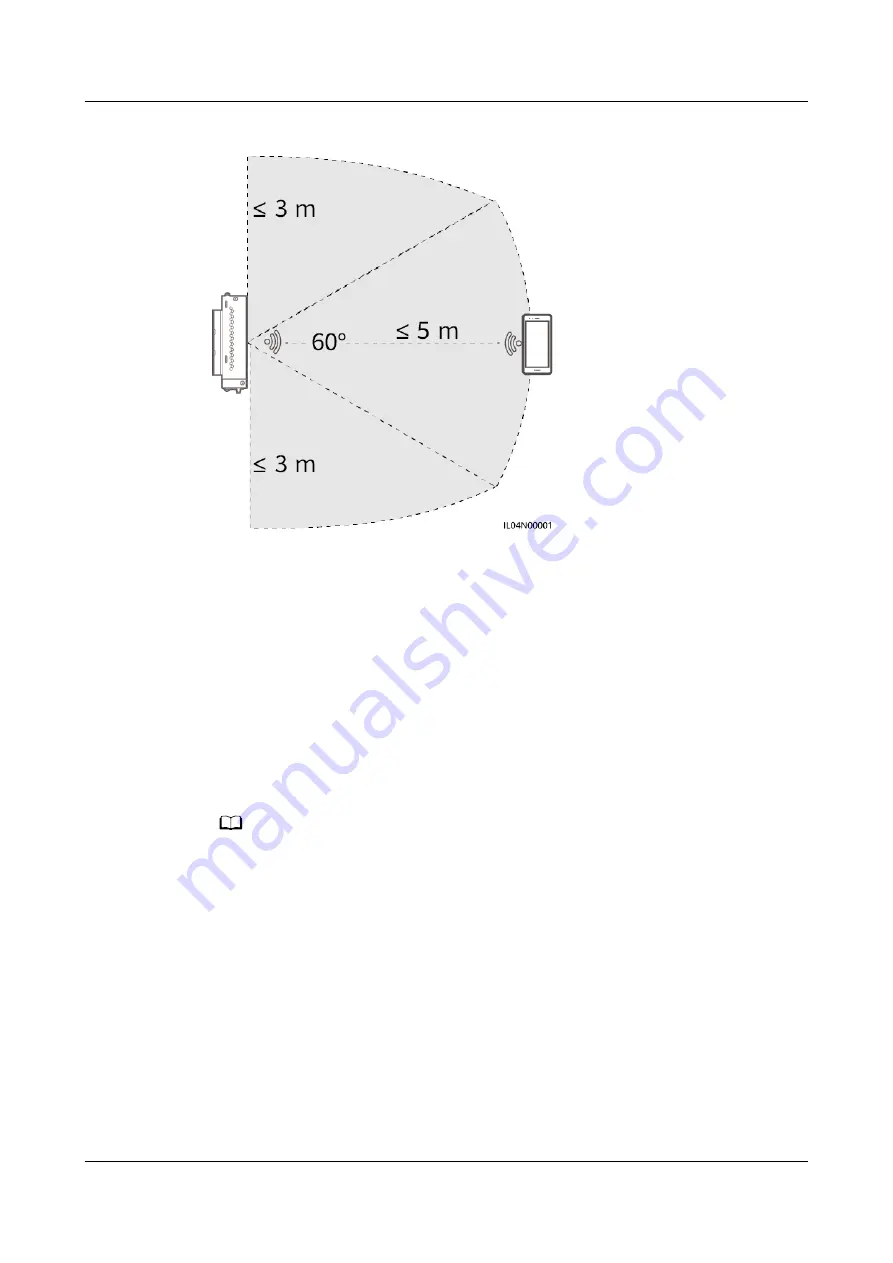
Figure 8-1 WLAN connection range
Procedure
Step 1 Log in to the app.
1. (Connecting the SmartLogger to the FusionSolar Hosting Cloud) Open the
FusionSolar app, log in to intl.fusionsolar.huawei.com as installer account, and
choose Me > Device commissioning to connect to the WLAN hotspot of the
SmartLogger.
2. (Connecting the SmartLogger to Other Management Systems) Open the
SUN2000 app and connect to the WLAN hotspot of the SmartLogger.
3. Select installer and enter the login password.
4. Tap Log in and go to the Quick Settings screen or SmartLogger screen
NO TE
● The screenshots in this document correspond to the FusionSolar app version 6.22.10.118
(Android) and SUN2000 app version 6.22.10.117 (Android).
● The initial WLAN hotspot name of the SmartLogger is Logger_
SN
and the initial
password is Changeme. The SN can be obtained from the SmartLogger label.
● The initial passwords of installer and user are both 00000a for the SUN2000 app and
FusionSolar app device commissioning.
● Use the initial password upon first power-on and change it immediately after login. To
ensure account security, change the password periodically and keep the new password
in mind. Not changing the initial password may cause password disclosure. A password
left unchanged for a long period of time may be stolen or cracked. If a password is lost,
the device cannot be accessed. In these cases, the user is liable for any loss caused to
the PV plant.
● If the SmartLogger is powered on for the first time or the factory defaults are restored
and parameter configuration is not performed on the WebUI, the quick settings screen is
displayed after you log in to the app. You can set parameters based on site
requirements.
SmartLogger3000
User Manual
8 FAQ
Issue 10 (2022-08-20)
Copyright © Huawei Technologies Co., Ltd.
255






























