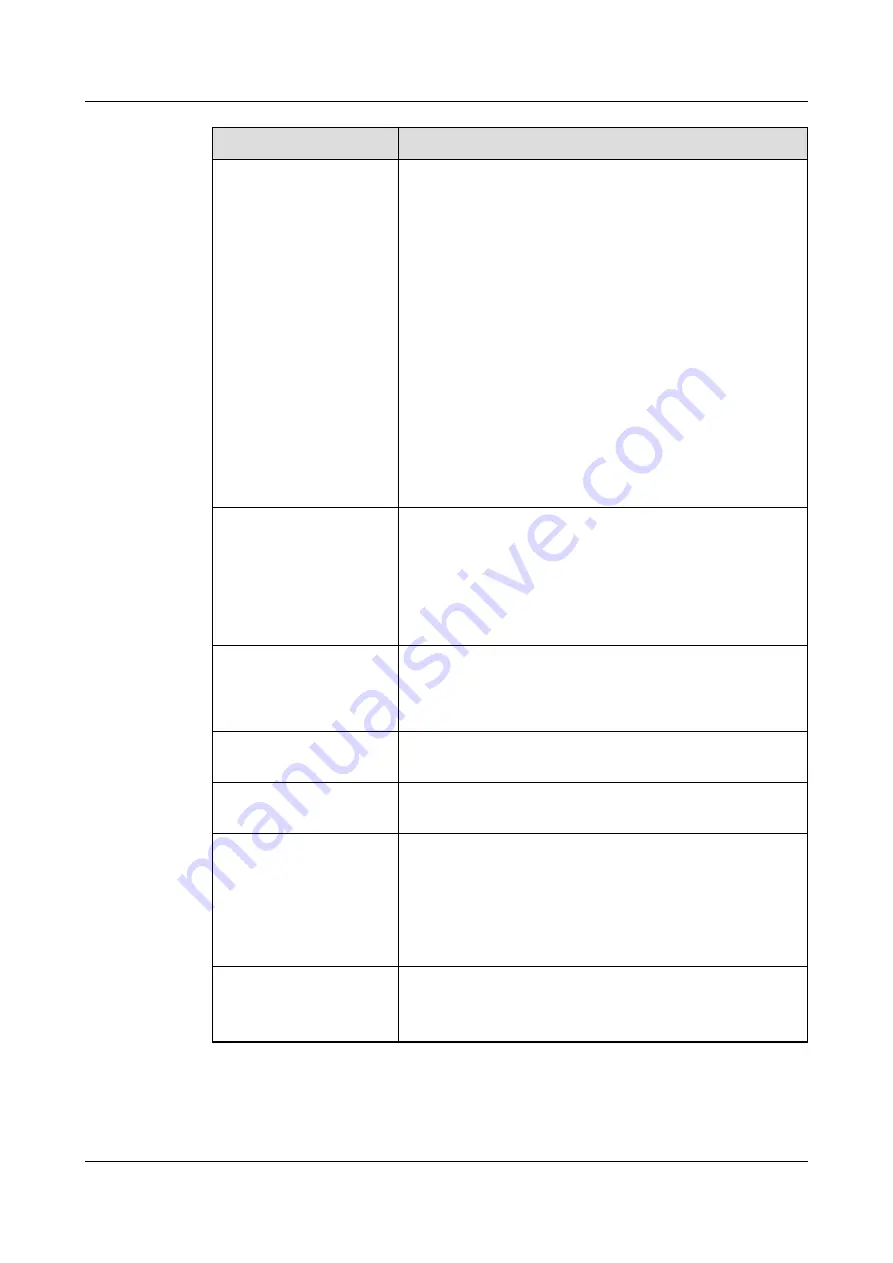
Parameter
Description
WAN/LAN port
working mode
Three working modes are supported: WAN+LAN, LAN
+LAN, and WAN+WAN.
● If WAN+LAN is selected, the functions and IP
addresses of the SmartLogger WAN and LAN ports
remain unchanged.
● If LAN+LAN is selected, the SmartLogger WAN and
LAN ports function as LAN ports, and the
SmartLogger WAN and LAN ports share a LAN IP
address.
● If WAN+WAN is selected, the SmartLogger WAN
and LAN ports function as WAN ports, and the
SmartLogger WAN and LAN ports share a WAN IP
address.
NOTE
When the working mode of the WAN/LAN port is
switched, the web page may be interrupted or the
SmartModule may be powered off.
DHCP
The WAN port of the SmartLogger supports IP address
obtaining using DHCP and automatic registration.
NOTE
After the SmartLogger connects to the SUN2000 app or
FusionSolar app, tap More > Settings > Comm. Param. >
Ethernet to access the Ethernet parameter setting screen
and set DHCP to Enable.
IP Address
Set this parameter based on the plant plan.
NOTE
If the IP address is changed, use the new IP address to log in
again.
Subnet mask
Set this parameter based on the actual subnet mask
of the LAN where the SmartLogger is located.
Default gateway
Set this parameter based on the actual gateway of the
LAN where the SmartLogger is located.
Primary DNS server
You can ignore this parameter if the SmartLogger
connects to the LAN.
Set this parameter to the IP address of the LAN router
when the SmartLogger connects to the public network
(for example, connecting to the hosting cloud server,
email server, or third-party FTP server).
Secondary DNS server
In normal cases, you can ignore this parameter.
If the primary DNS server cannot resolve the domain
name, the secondary DNS server is used.
Step 2 Set management system parameters.
SmartLogger3000
User Manual
6 WebUI Operations
Issue 10 (2022-08-20)
Copyright © Huawei Technologies Co., Ltd.
96






























