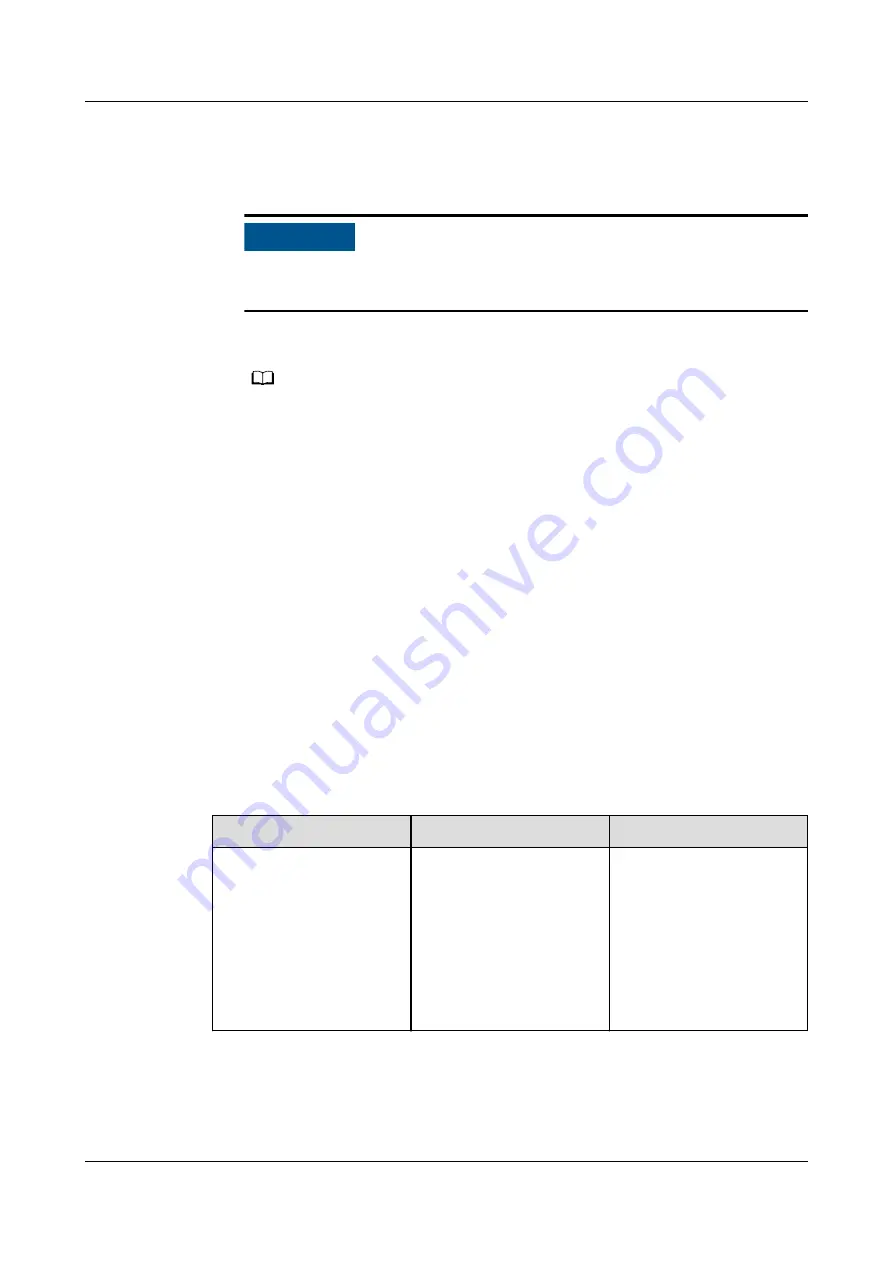
●
The USB port can connect to a 3G router to supply power to the router, and
the power supply of the USB port is disconnected when communication is
disconnected, implementing 3G router reset control.
NO TICE
If the maximum operating current of the 3G router is greater than 1 A, it
cannot be connected through the USB port.
●
The USB port can connect to a USB flash drive for local maintenance, device
log export, and device upgrade.
NO TE
It is recommended that you use a SanDisk, Netac, or Kingston USB flash drive to ensure
compatibility.
Connecting to a 3G Router
If the DC power cable of the 3G router has a standard USB connector with the
maximum operating current of less than 1 A, it can be directly connected to the
USB port on the SmartLogger.
Step 1 Connect the USB connector of the DC power cable for the 3G router to the USB
port on the SmartLogger.
Step 2 If you need to use the reset function of the external router, choose Settings >
Other Parameters and set Reset the external router to USB.
----End
Connecting to a USB Flash Drive for Local Maintenance
Step 1 Insert the USB flash drive into the USB port at the bottom of the SmartLogger.
Step 2 Log in to the app as installer, choose More > System Maintenance on the
SmartLogger screen, and perform the local maintenance.
Local Maintenance
Description
Prerequisites
Offline Configuration
After the power station
deployment
configuration file is
imported through Offline
Configuration, the
SmartLogger
automatically completes
the deployment
configuration.
The power station
deployment
configuration file has
been saved in the root
directory of the USB
flash drive.
SmartLogger3000
User Manual
8 FAQ
Issue 10 (2022-08-20)
Copyright © Huawei Technologies Co., Ltd.
264






























