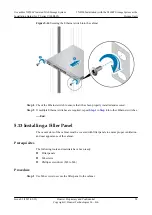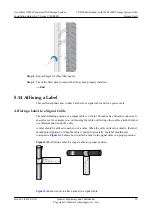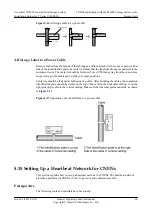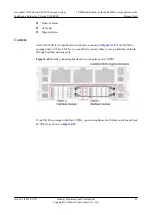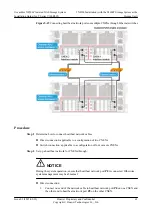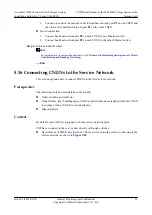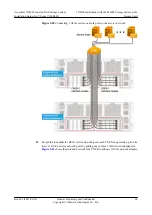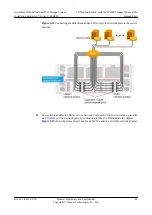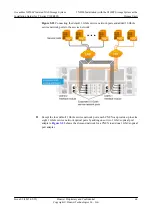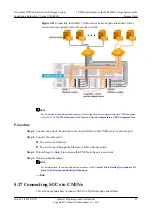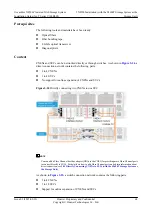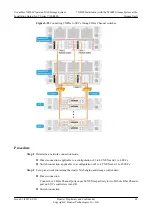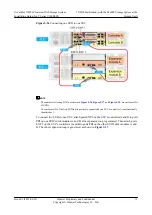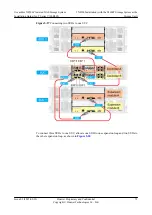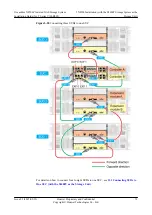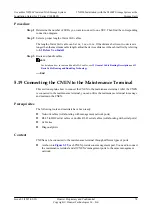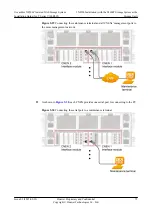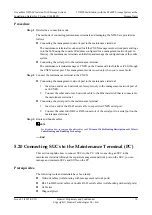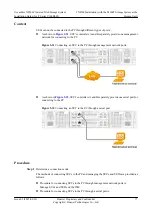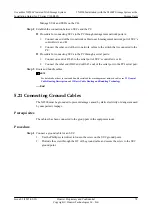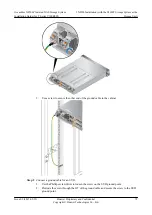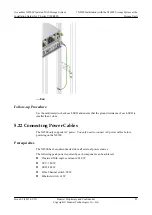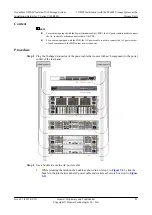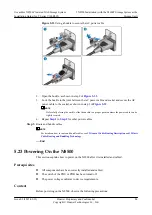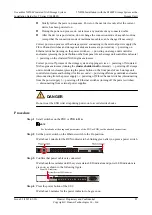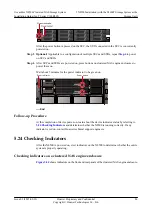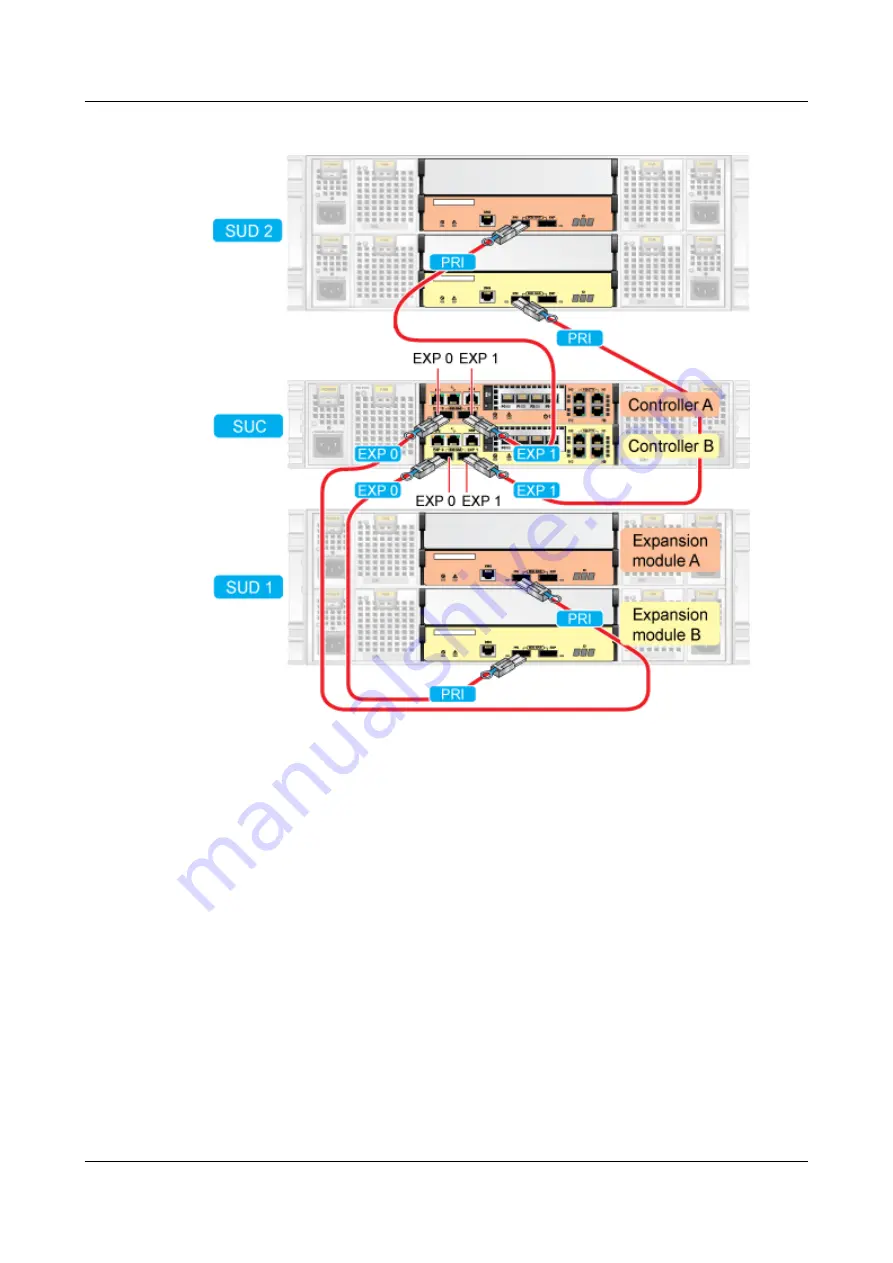
Figure 5-27
Connecting two SUDs to one SUC
To connect three SUDs to one SUC, allocate one SUD to one expansion loop and two SUDs to
the other expansion loop, as shown in
.
OceanStor N8500 Clustered NAS Storage System
Installation Guide (for T Series V100R005)
5 N8500 Installation (with the S2600T Storage System as the
Storage Unit)
Issue 02 (2015-09-22)
Huawei Proprietary and Confidential
Copyright © Huawei Technologies Co., Ltd.
72