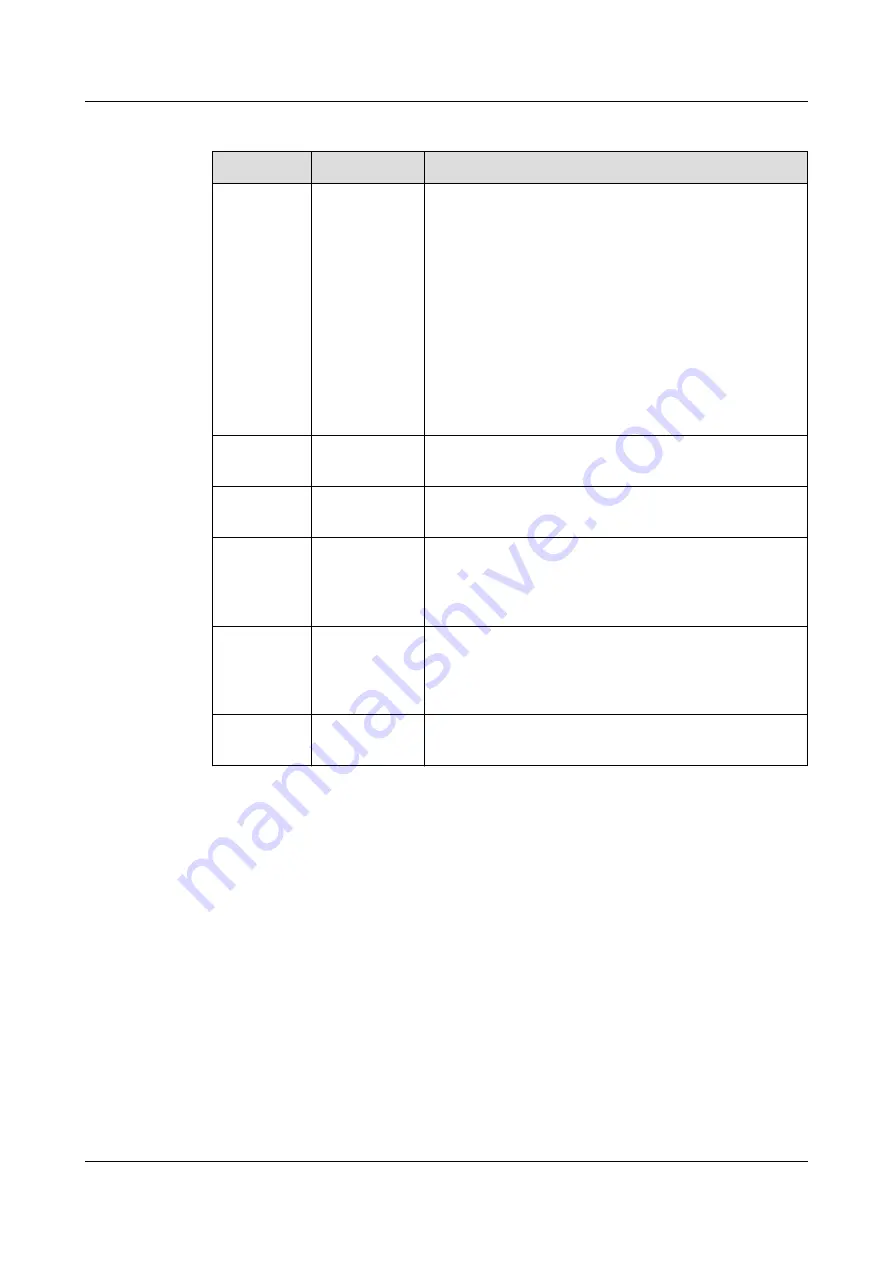
Table 4-8 Modbus TCP parameter settings
Parameter Setting
Setting Method
Link mode
Server,
Client, Server
and client
● If you set Link mode to Server, the smart
cooling product, as a server, supports two client
connection and establishes communication.
● If you set Link mode to Client, the smart
cooling product, as a client, can connect to a
remote server and establish communication.
● If you set Link mode to Server and client, the
smart cooling product, as a server, supports two
client connection and establishes
communication. In addition, the smart cooling
product, as a client, can connect to a remote
server and establish communication.
Client
encryption
Enable,
Disable
This parameter is configurable when Link mode is
set to Client.
Server
encryption
Enable,
Disable
This parameter is configurable when Link mode is
set to Server.
NMS IP
address
-
Enter the actual IP address of the NMS. IP
addresses of the display panel, NMS client, and
NMS server must be unique. This parameter is
configurable when Link mode is set to Client.
NMS port
number
-
It is recommended that you retain the default
value. If you need to change the value, enter a
value as required. This parameter is configurable
when Link mode is set to Client.
Pre-shared
password
Secondary authentication password used for
Modbus-TCP connection.
----End
4.5.4.4 Setting Communications Parameters (SNMP Protocol)
Context
●
To set communications parameters, log in as the admin user.
●
This section is suitable only for SNMP. Skip this section if you use Modbus.
●
Record the values entered in this section which will be needed when you
access a smart cooling product to an NMS.
●
One smart cooling product supports concurrent access of up to 6 EMSs
through SNMP.
Procedure
Step 1 On the home screen, choose Settings > Comm Settings > SNMP Settings. The
screen shown in
is displayed.
NetCol8000-C(070, 130, 190) In-room Chilled Water
Smart Cooling Product
User Manual
4 Power-On Commissioning
Issue 07 (2021-12-30)
Copyright © Huawei Technologies Co., Ltd.
112






























