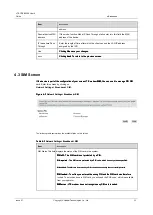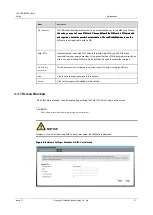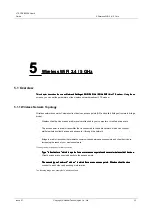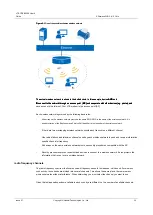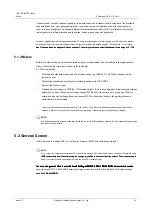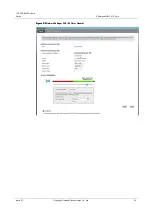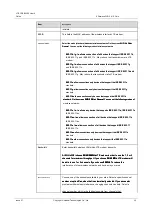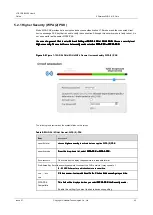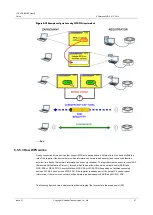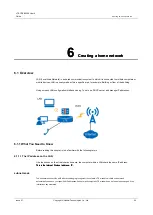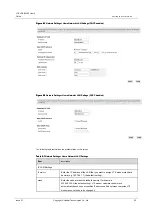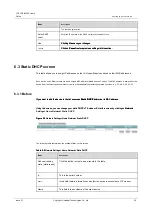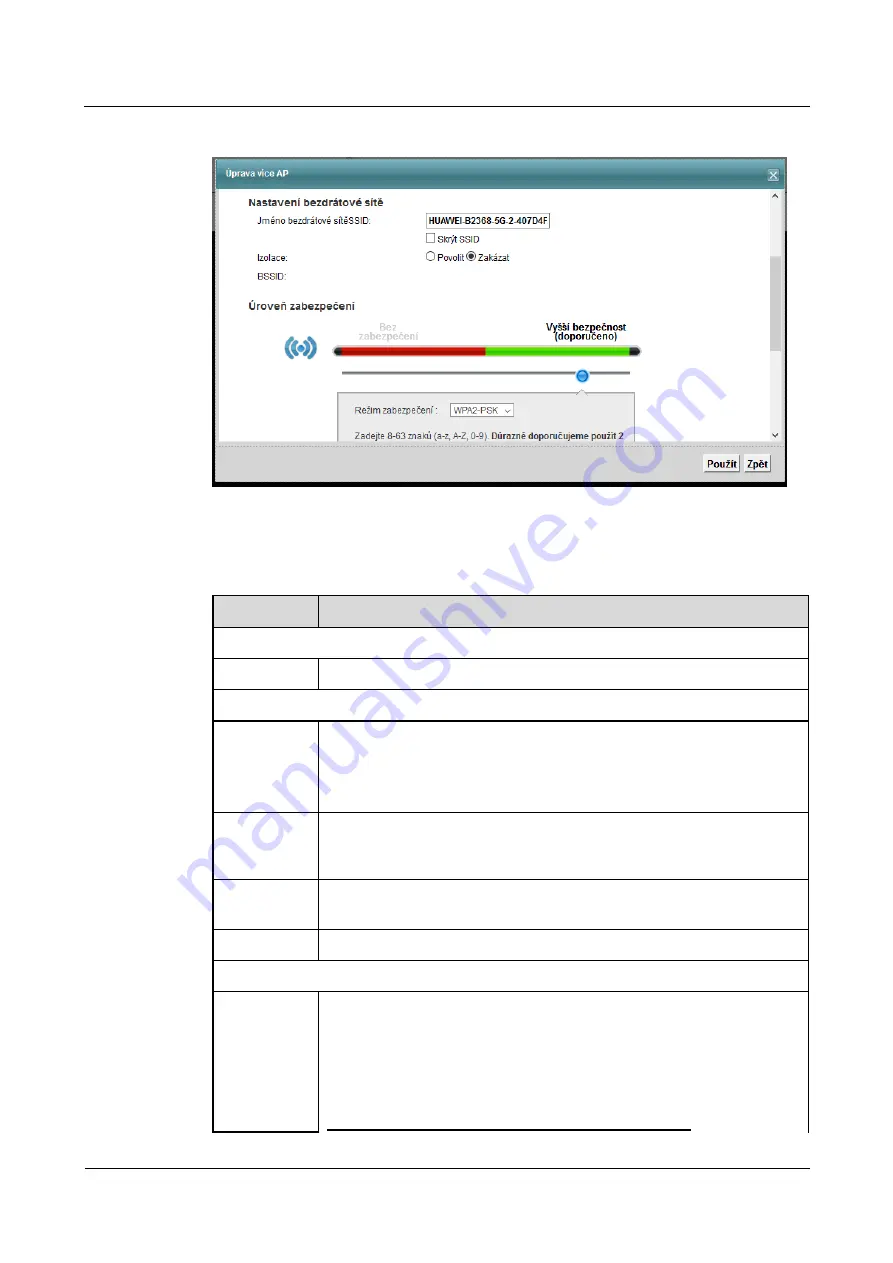
LTE CPE B2368 User's
Guide
5 Wireless WiFi 2.4 / 5 GHz
Issue 01
Copyright © Huawei Technologies Co., Ltd.
43
Figure 5-8
WiFi 5 GHz> More AP: Edit
Figure 5-8
WiFi 5 GHz> More AP: Edit
The following table summarizes the available fields on this screen.
Table 5-5
WiFi 2.4 GHz / 5 GHz WiFi> More AP: Edit
Table 5-5
WiFi 2.4 GHz / 5 GHz WiFi> More AP: Edit
Item
Description
Setting up a wireless network
WiFi
Wireless network enable the checkbox
Enable WiFi.
Wireless network enable the checkbox
Enable WiFi.
Setting up a wireless network
The name of the
wireless network
SSID
The name of the wireless network's SSID (Service Set Identity) is used as an identifier for the
wireless client devices. Wireless devices that use the Access Point (AP) must use the same
SSID. Enter a descriptive name (up to 32 characters, without diacritics) wireless LAN.
Hide SSID
Check this box to hide the network identifier in the outgoing beacon frame.
Wireless network will be invisible to other devices.
Insulation
Enabling this feature prevents the individual client devices communicate with
each other through the router.
BSSID
This field is the MAC address of the wireless interface LTE modem.
security level
security mode
Choose
Higher Security (WPA (2) PSK)
to ensure consistent security of your
Choose
Higher Security (WPA (2) PSK)
to ensure consistent security of your
Choose
Higher Security (WPA (2) PSK)
to ensure consistent security of your
wireless network. Wireless client devices you want to connect to the wireless
network, the security settings are applied to support. Once you select " higher security "
network, the security settings are applied to support. Once you select " higher security "
network, the security settings are applied to support. Once you select " higher security "
network, the security settings are applied to support. Once you select " higher security "
appears on the screen next setting. You can also select
No security
- in which case
appears on the screen next setting. You can also select
No security
- in which case
appears on the screen next setting. You can also select
No security
- in which case
appears on the screen next setting. You can also select
No security
- in which case
the
This wireless network will be able to connect any device without any