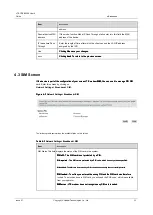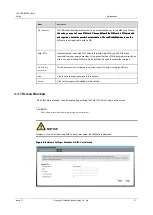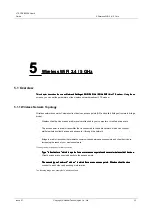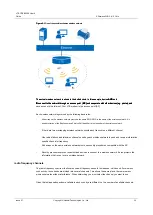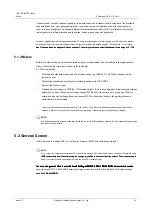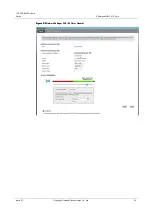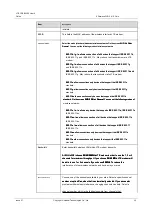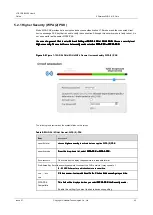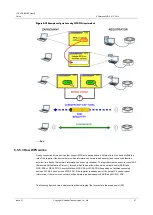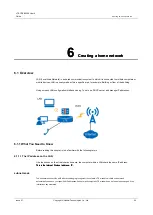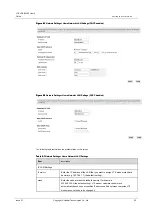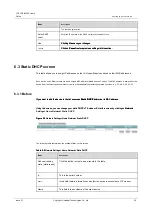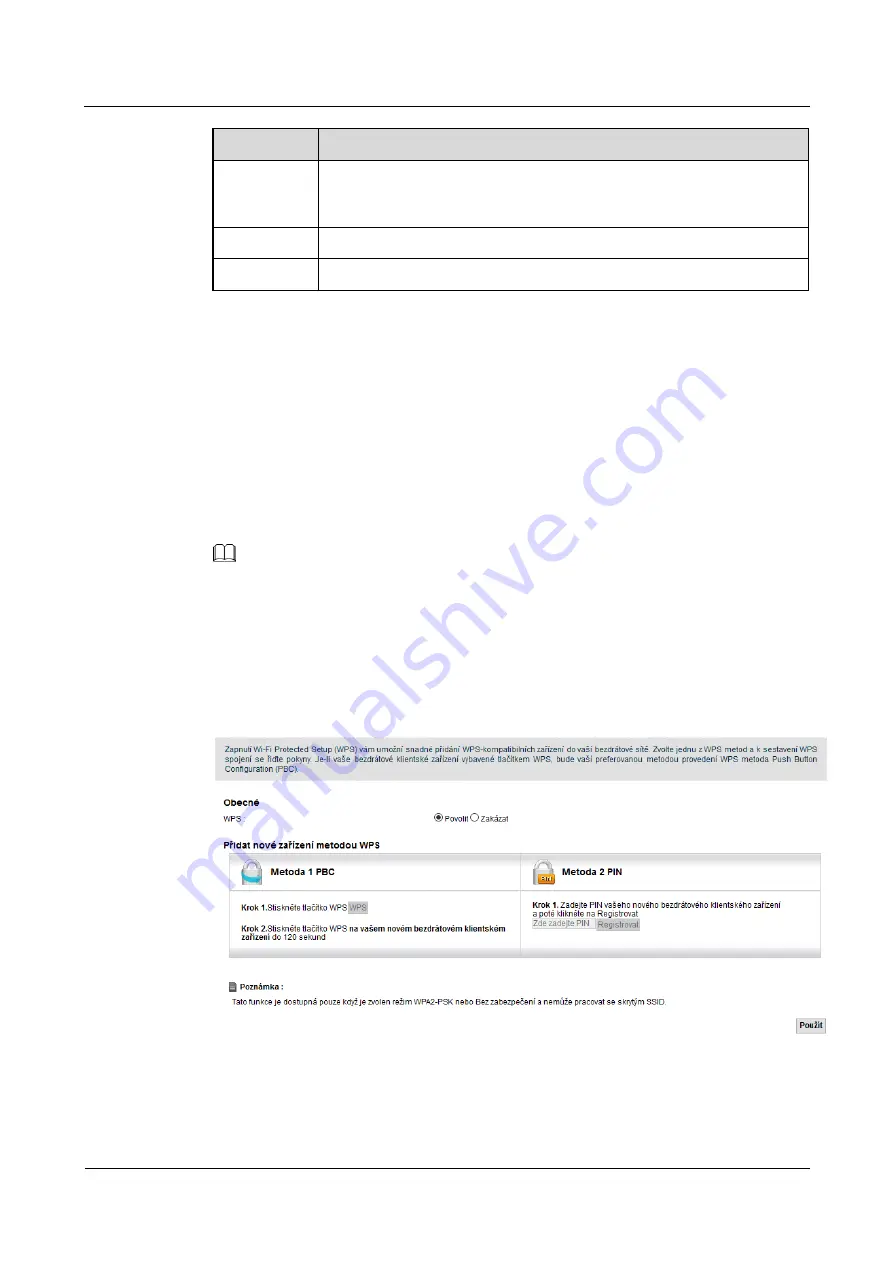
LTE CPE B2368 User's
Guide
5 Wireless WiFi 2.4 / 5 GHz
Issue 01
Copyright © Huawei Technologies Co., Ltd.
44
Item
Description
data encryption or authentication.
For more information, see chapter 5.2.1 Higher Security (WPA (2)
PSK).
Use
Clicking
Use
save your changes.
Clicking
Use
save your changes.
Clicking
Use
save your changes.
back
Clicking
back
to exit without saving.
Clicking
back
to exit without saving.
Clicking
back
to exit without saving.
5.4 WPS screen
Use this screen to configure the connection to LTE modem using WiFi Protected Setup (WPS).
WPS enables quick setup wireless networks with strong security without the need for manual configuration of
security parameters. WPS connection is always established between the two devices. Both devices must
support WPS. For more information about WPS connection, see chapter 5.5.5 Connection using WiFi
Protected Setup (WPS).
NOTE
LTE modem observe the security settings of the access profile
SSID1 (
more information, see Section 5.1.2 Before). If you want to
LTE modem observe the security settings of the access profile
SSID1 (
more information, see Section 5.1.2 Before). If you want to
LTE modem observe the security settings of the access profile
SSID1 (
more information, see Section 5.1.2 Before). If you want to
use WPS connection, it is necessary security mode profile
SSID1
set to
use WPS connection, it is necessary security mode profile
SSID1
set to
use WPS connection, it is necessary security mode profile
SSID1
set to
WPA2-PSK
or
Without security.
Profile
SSID1
It must also not be hidden.
WPA2-PSK
or
Without security.
Profile
SSID1
It must also not be hidden.
WPA2-PSK
or
Without security.
Profile
SSID1
It must also not be hidden.
WPA2-PSK
or
Without security.
Profile
SSID1
It must also not be hidden.
WPA2-PSK
or
Without security.
Profile
SSID1
It must also not be hidden.
WPA2-PSK
or
Without security.
Profile
SSID1
It must also not be hidden.
Click on
Network Settings> WiFi 2.4 GHz / 5 GHz WiFi> WPS.
The following screen will appear. WPS activate
Click on
Network Settings> WiFi 2.4 GHz / 5 GHz WiFi> WPS.
The following screen will appear. WPS activate
Click on
Network Settings> WiFi 2.4 GHz / 5 GHz WiFi> WPS.
The following screen will appear. WPS activate
by selecting
Allow
and then click
Use.
Then you have the next setting WPS.
by selecting
Allow
and then click
Use.
Then you have the next setting WPS.
by selecting
Allow
and then click
Use.
Then you have the next setting WPS.
by selecting
Allow
and then click
Use.
Then you have the next setting WPS.
by selecting
Allow
and then click
Use.
Then you have the next setting WPS.
Figure 5-9
Network Settings> WiFi 2.4 GHz / 5 GHz WiFi> WPS
Figure 5-9
Network Settings> WiFi 2.4 GHz / 5 GHz WiFi> WPS
The following table summarizes the available fields on this screen.