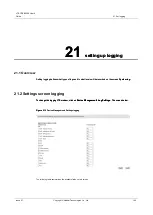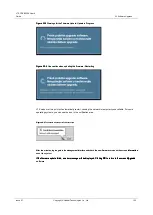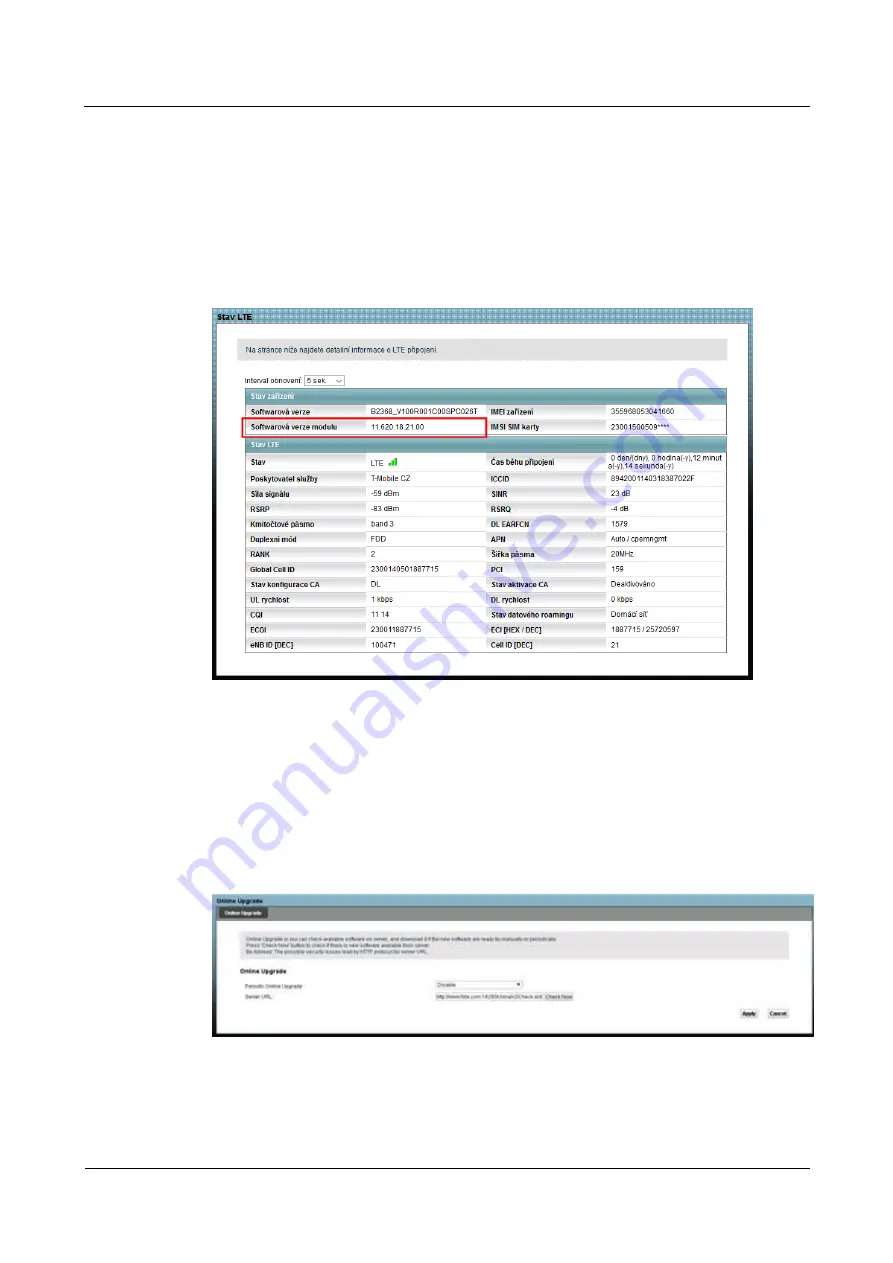
LTE CPE B2368 User's
Guide
23 Online Update
Issue 01
Copyright © Huawei Technologies Co., Ltd.
157
•
During the update process is required only once to confirm the update. You do not need any
software or hardware tools.
•
If for any reason during the update error, performs LTE modem refit the previous firmware version.
step 5
Log in to the management interface and on-screen
System Monitor> Status LTE
step 5
Log in to the management interface and on-screen
System Monitor> Status LTE
step 5
Log in to the management interface and on-screen
System Monitor> Status LTE
Check correct firmware version of the module.
Figure 23-13
System Monitor> Status LTE: To check the software version
Figure 23-13
System Monitor> Status LTE: To check the software version
---- End
The procedure for updating firmware LTE and LTE modem module simultaneously
Step 1
Click on
Device Management> Online Update.
Set parameter
Periodic online
Step 1
Click on
Device Management> Online Update.
Set parameter
Periodic online
Step 1
Click on
Device Management> Online Update.
Set parameter
Periodic online
Step 1
Click on
Device Management> Online Update.
Set parameter
Periodic online
Step 1
Click on
Device Management> Online Update.
Set parameter
Periodic online
update
on
Prohibit.
Fill in the URL of the site, click on
Check.
update
on
Prohibit.
Fill in the URL of the site, click on
Check.
update
on
Prohibit.
Fill in the URL of the site, click on
Check.
update
on
Prohibit.
Fill in the URL of the site, click on
Check.
update
on
Prohibit.
Fill in the URL of the site, click on
Check.
Figure 23-14
Device Management> Online Update: Entering URLs
Figure 23-14
Device Management> Online Update: Entering URLs
step 2
If there is a new firmware version, a pop-up window. If the
step 2
If there is a new firmware version, a pop-up window. If the
There updating firmware and modem module will first firmware update