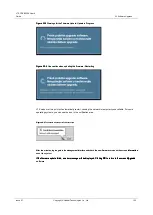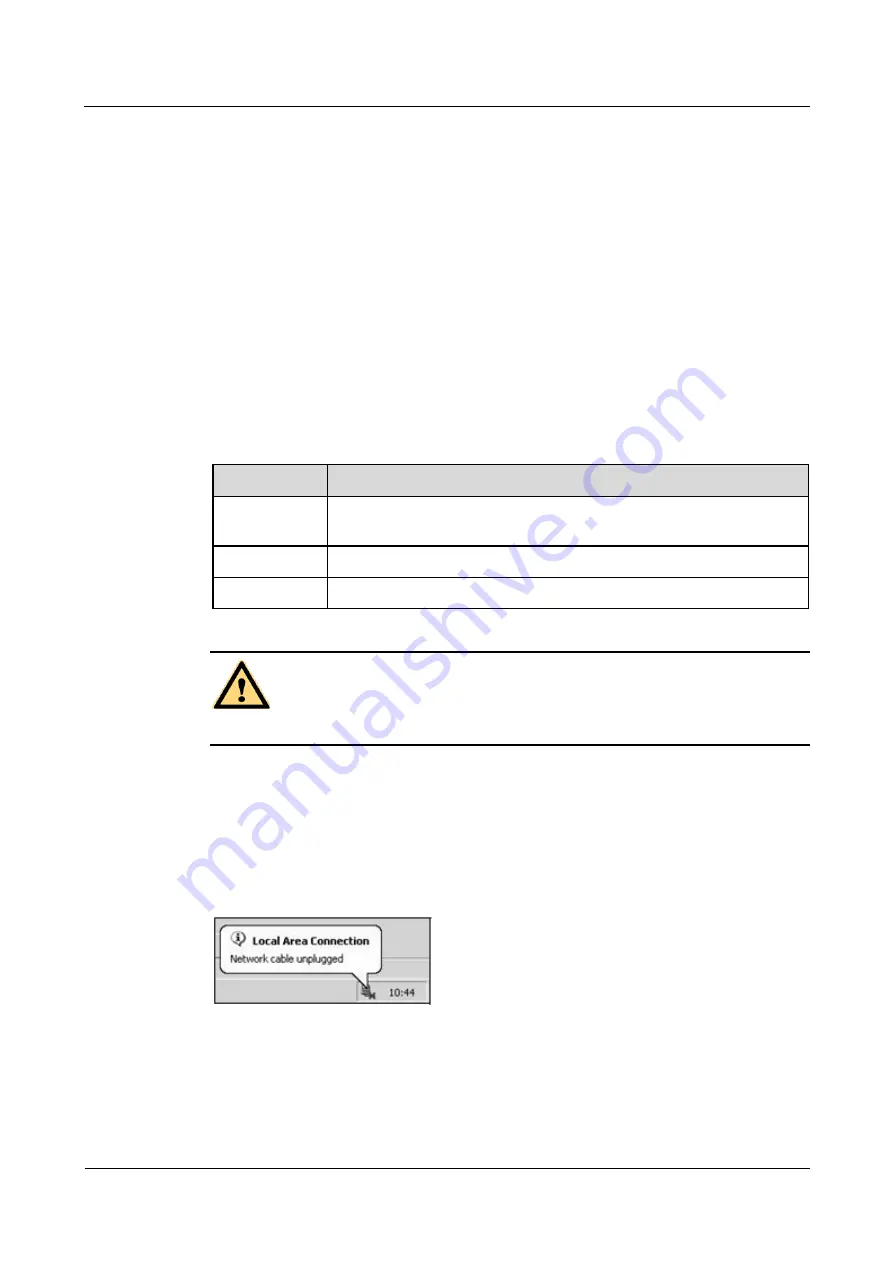
LTE CPE B2368 User's
Guide
24 Backup / Restore
Issue 01
Copyright © Huawei Technologies Co., Ltd.
163
configuration backup
Step 1
Configuration backup function is used to store a backup of the current configuration in LTE modem
Step 1
Configuration backup function is used to store a backup of the current configuration in LTE modem
file on your computer. If you notice that the LTE modem behaves uncharacteristically, we strongly recommend
that before making any changes to back up your current configuration. Backup system configuration is useful if
you have to restore modem settings.
step 2
Clicking
Back up
save the system configuration LTE modem to a file in
step 2
Clicking
Back up
save the system configuration LTE modem to a file in
step 2
Clicking
Back up
save the system configuration LTE modem to a file in
step 2
Clicking
Back up
save the system configuration LTE modem to a file in
counting.
---- End
restore configuration
Restore configuration function is used to load system configuration LTE modem from a backup file.
Table 24-1
restore configuration
Table 24-1
restore configuration
Item
Description
File path
Click on the button
Browse ...
and use the File Explorer to locate the backup
Click on the button
Browse ...
and use the File Explorer to locate the backup
Click on the button
Browse ...
and use the File Explorer to locate the backup
configuration file.
Browse ...
Click this button to select the backup file.
Record
Click this button to start recording file.
NOTICE
During file upload the backup configuration LTE modem fundamentally turn off.
Following the successful reconfiguration LTE modem from backup to the login screen. Log off and
restart the LTE modem.
LTE modem at this point will automatically restart, causing the network is temporarily unavailable. For some
operating systems, you can see the icon in the notification area.
Figure 24-2
The network was temporarily disconnected
Figure 24-2
The network was temporarily disconnected
After restoring the default configuration, you may need to change the IP address of your computer so that it is in the
same subnet as the default IP address (192.168.1.1).
If the renewal failed, you will receive an error message. Clicking
OK
to return to the Settings screen.
If the renewal failed, you will receive an error message. Clicking
OK
to return to the Settings screen.
If the renewal failed, you will receive an error message. Clicking
OK
to return to the Settings screen.