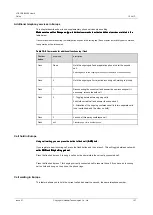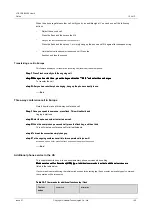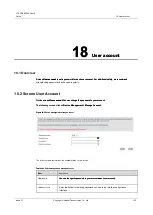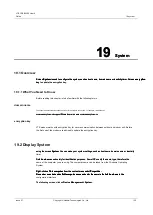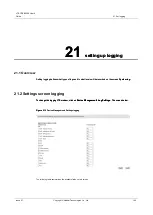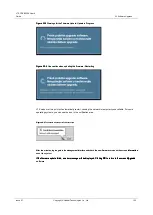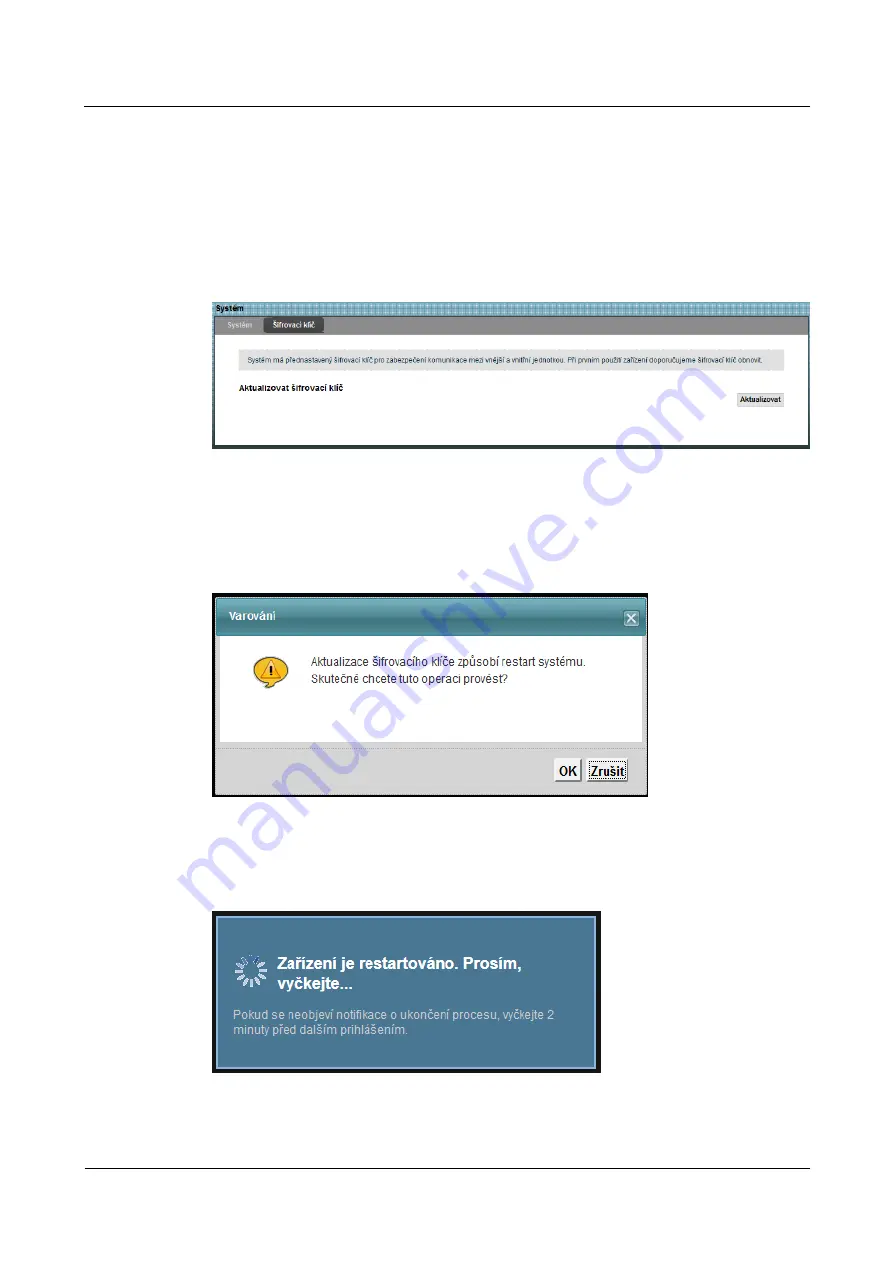
LTE CPE B2368 User's
Guide
19 system
Issue 01
Copyright © Huawei Technologies Co., Ltd.
140
There are three scenarios in which you should consider updating the encryption key:
19.3.1 Common usage: Set of indoor and outdoor unit
Step 1
The following screen, click on
device Management > system > Encryption key.
Step 1
The following screen, click on
device Management > system > Encryption key.
Step 1
The following screen, click on
device Management > system > Encryption key.
Step 1
The following screen, click on
device Management > system > Encryption key.
Step 1
The following screen, click on
device Management > system > Encryption key.
Figure 19-2
Device Management> System> Encryption Key.
Figure 19-2
Device Management> System> Encryption Key.
step 2
To update the encryption key click
Update.
step 2
To update the encryption key click
Update.
step 2
To update the encryption key click
Update.
step 3
A dialog box appears to confirm the update. Click on
OK.
step 3
A dialog box appears to confirm the update. Click on
OK.
step 3
A dialog box appears to confirm the update. Click on
OK.
Figure 19-3
Device Management> System> Encryption key> Update
Figure 19-3
Device Management> System> Encryption key> Update
step 4
Wait for the successful restart LTE modem.
step 4
Wait for the successful restart LTE modem.
Figure 19-4
Device Management> System> Encryption key> Update: Restart
Figure 19-4
Device Management> System> Encryption key> Update: Restart
---- End