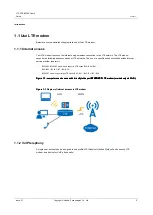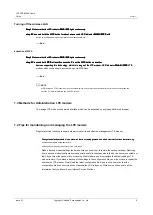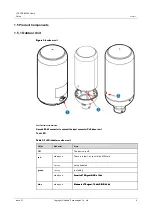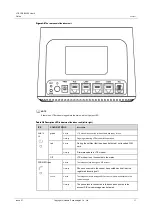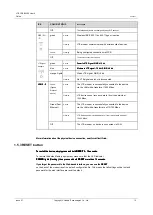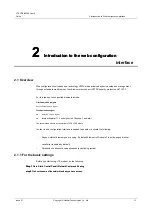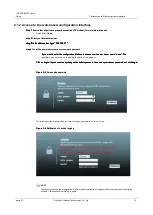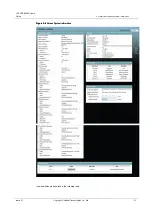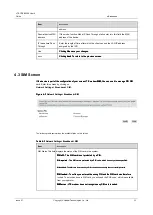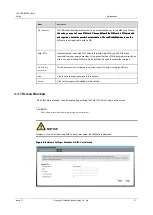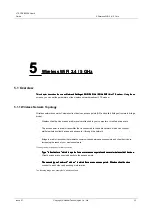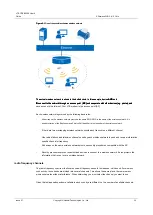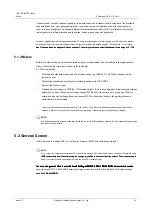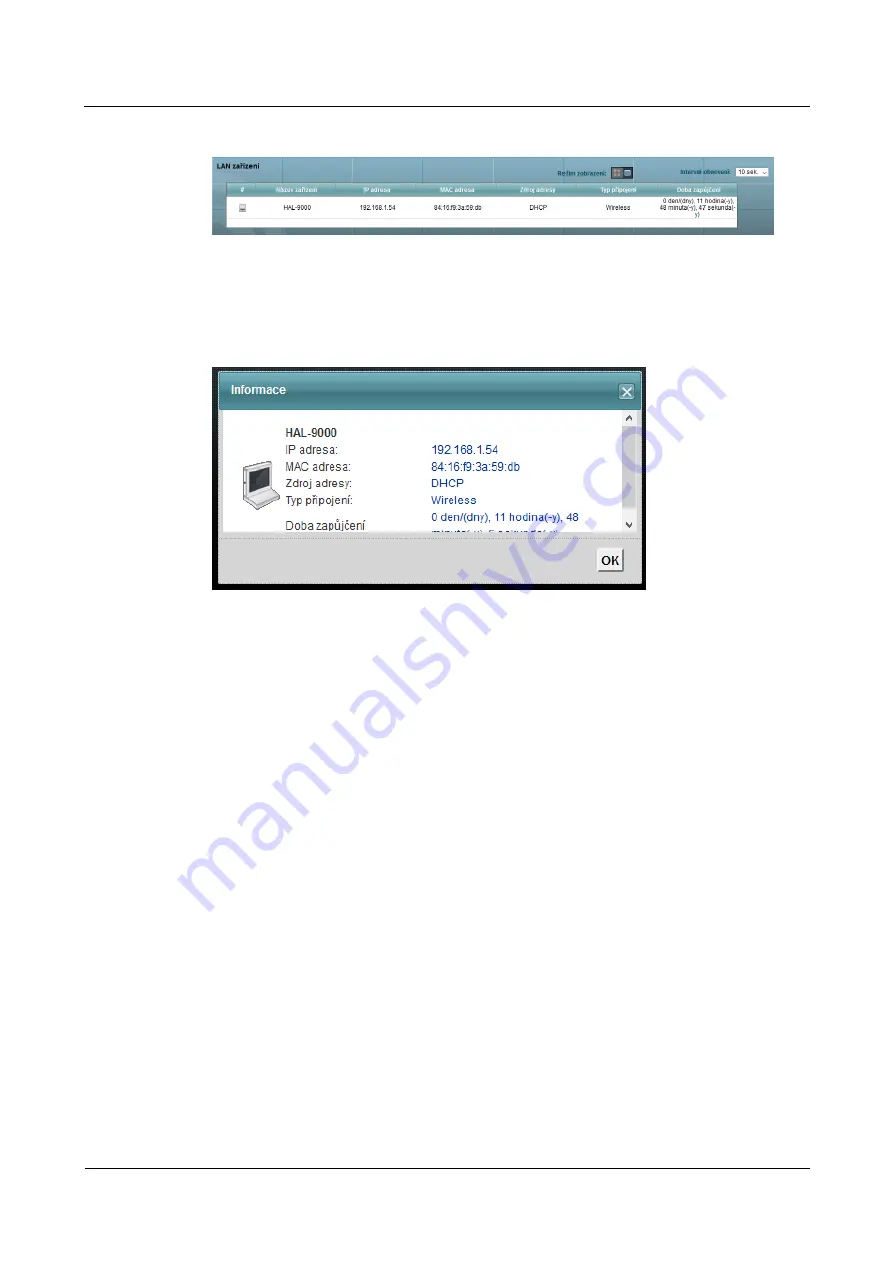
LTE CPE B2368 User's
Guide
3 connection status and system information
Issue 01
Copyright © Huawei Technologies Co., Ltd.
20
Figure 3-2
Connection status: Display Mode - list
Figure 3-2
Connection status: Display Mode - list
Figure 3-2
Connection status: Display Mode - list
Figure 3-2
Connection status: Display Mode - list
At
display mode
-
icons
You can see detailed information about the client device by clicking on its icon and
At
display mode
-
icons
You can see detailed information about the client device by clicking on its icon and
At
display mode
-
icons
You can see detailed information about the client device by clicking on its icon and
At
display mode
-
icons
You can see detailed information about the client device by clicking on its icon and
At
display mode
-
icons
You can see detailed information about the client device by clicking on its icon and
then on the link
Information.
then on the link
Information.
Figure 3-3
Connection status: Display Mode - List> About
Figure 3-3
Connection status: Display Mode - List> About
Figure 3-3
Connection status: Display Mode - List> About
Figure 3-3
Connection status: Display Mode - List> About
At
display mode
-
list
you'll see information about the client device directly.
At
display mode
-
list
you'll see information about the client device directly.
At
display mode
-
list
you'll see information about the client device directly.
At
display mode
-
list
you'll see information about the client device directly.
At
display mode
-
list
you'll see information about the client device directly.
3.3 Display Information System
Click on
Connection Status> System Information
for this screen.
Click on
Connection Status> System Information
for this screen.
Click on
Connection Status> System Information
for this screen.