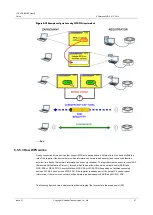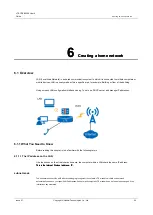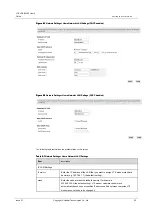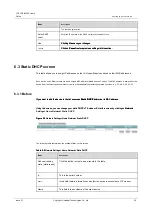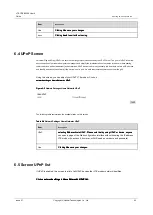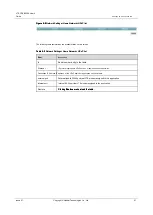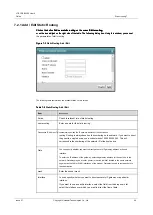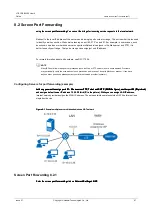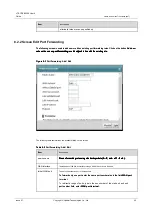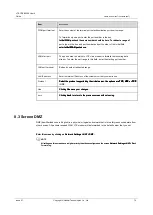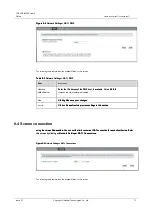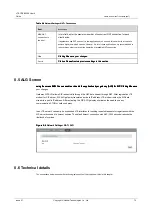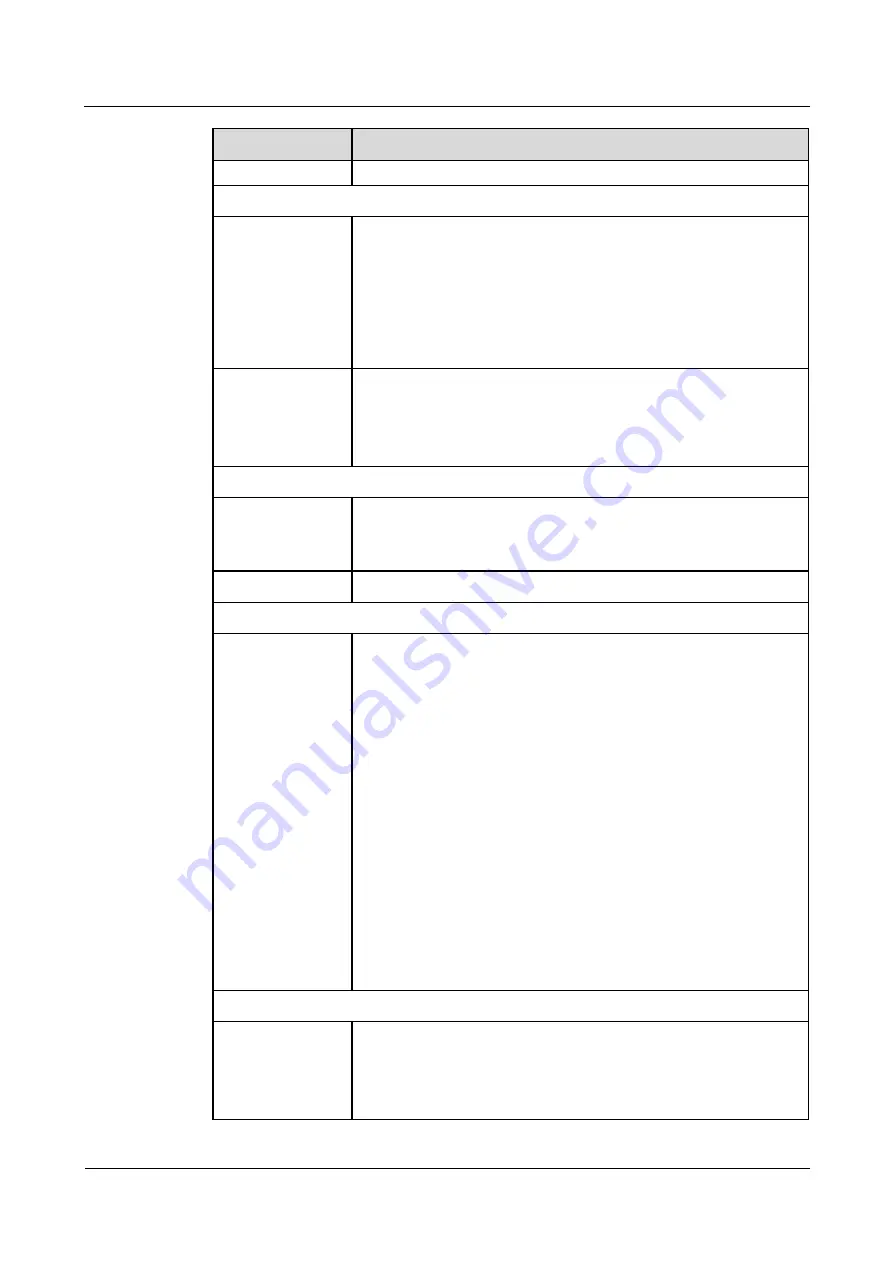
LTE CPE B2368 User's
Guide
6 Setting up a home network
Issue 01
Copyright © Huawei Technologies Co., Ltd.
57
Item
Description
instructions say otherwise.
Status DHCP server
DHCP
choose
Allow,
if you want LTE modem automatically connected computers and
choose
Allow,
if you want LTE modem automatically connected computers and
choose
Allow,
if you want LTE modem automatically connected computers and
mobile devices assigning an IP address, gateway and DNS servers parameters.
If you choose
Prohibit,
You will need IP addresses assigned to each device
If you choose
Prohibit,
You will need IP addresses assigned to each device
If you choose
Prohibit,
You will need IP addresses assigned to each device
manually.
If DHCP is enabled, it is necessary to set the following parameters.
DHCP lease time
Set how long the valid IP address assigned by the DHCP server. For example - 0
Set how long the valid IP address assigned by the DHCP server. For example - 0
Set how long the valid IP address assigned by the DHCP server. For example - 0
days, 12 hours, 0 minutes (default setting). The minimum rental period is 2
minutes, maximum after 31 days.
Values IP addressing
Initial IP Address pool
Address
In this field, enter the starting value of the IP address pool.
The size of the pool
In this field, enter the desired size IP address pool.
DNS values
DNS server 1 - 3
DNS server 1 - 3
DNS server 1 - 3
Choose
from ISP
in the event that your provider (operator) assigns DNS server
Choose
from ISP
in the event that your provider (operator) assigns DNS server
Choose
from ISP
in the event that your provider (operator) assigns DNS server
information (and the public IP address LTE modem). Choose
DNS proxy,
if you
information (and the public IP address LTE modem). Choose
DNS proxy,
if you
information (and the public IP address LTE modem). Choose
DNS proxy,
if you
want LTE modem send its own address to clients in the local network. Choose
User-defined.
want LTE modem send its own address to clients in the local network. Choose
User-defined.
if you have the IP address of the DNS server available. IP address of the DNS
server then type in the box on the right. If you choose
user defined
and leave the
server then type in the box on the right. If you choose
user defined
and leave the
server then type in the box on the right. If you choose
user defined
and leave the
IP address at 0.0.0.0.
user defined
After clicking
Use
changes to
It is not.
If the
IP address at 0.0.0.0.
user defined
After clicking
Use
changes to
It is not.
If the
IP address at 0.0.0.0.
user defined
After clicking
Use
changes to
It is not.
If the
IP address at 0.0.0.0.
user defined
After clicking
Use
changes to
It is not.
If the
IP address at 0.0.0.0.
user defined
After clicking
Use
changes to
It is not.
If the
IP address at 0.0.0.0.
user defined
After clicking
Use
changes to
It is not.
If the
IP address at 0.0.0.0.
user defined
After clicking
Use
changes to
It is not.
If the
second DNS server in order to set
user defined
and enter the same IP address as
second DNS server in order to set
user defined
and enter the same IP address as
second DNS server in order to set
user defined
and enter the same IP address as
in the first, the setting changes
user defined
after clicking
Use
on
It is not.
in the first, the setting changes
user defined
after clicking
Use
on
It is not.
in the first, the setting changes
user defined
after clicking
Use
on
It is not.
in the first, the setting changes
user defined
after clicking
Use
on
It is not.
in the first, the setting changes
user defined
after clicking
Use
on
It is not.
in the first, the setting changes
user defined
after clicking
Use
on
It is not.
If no DNS servers do not want to set, select
It is not.
In this case, it is necessary that the
If no DNS servers do not want to set, select
It is not.
In this case, it is necessary that the
If no DNS servers do not want to set, select
It is not.
In this case, it is necessary that the
other network DHCP server, otherwise it will be necessary for all devices manually assign
DNS server address. If you do not set the DNS server, you will need to remember the IP
address of each computer to which you want to connect.
Status DHCP relay
DHCP Relay
These fields appear if you disable the DHCP server. Choose
Allow
if you have the
These fields appear if you disable the DHCP server. Choose
Allow
if you have the
These fields appear if you disable the DHCP server. Choose
Allow
if you have the
IP address of the DHCP server. Choose
Prohibit
if you do not have the IP address
IP address of the DHCP server. Choose
Prohibit
if you do not have the IP address
IP address of the DHCP server. Choose
Prohibit
if you do not have the IP address
of the DHCP server. If you use DHCP relay is enabled, it is necessary to set