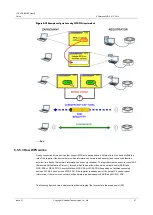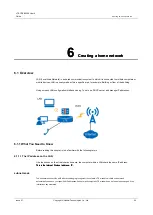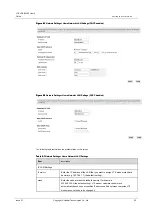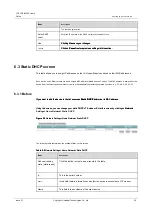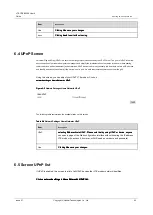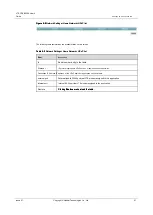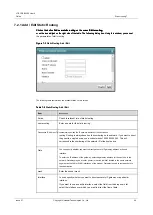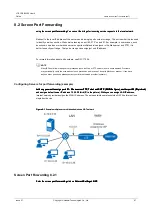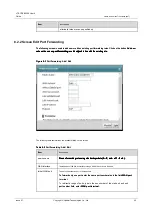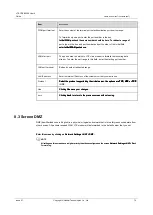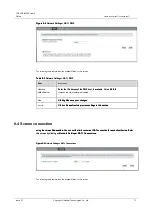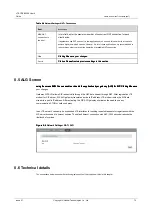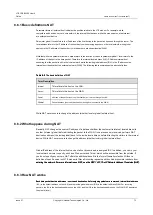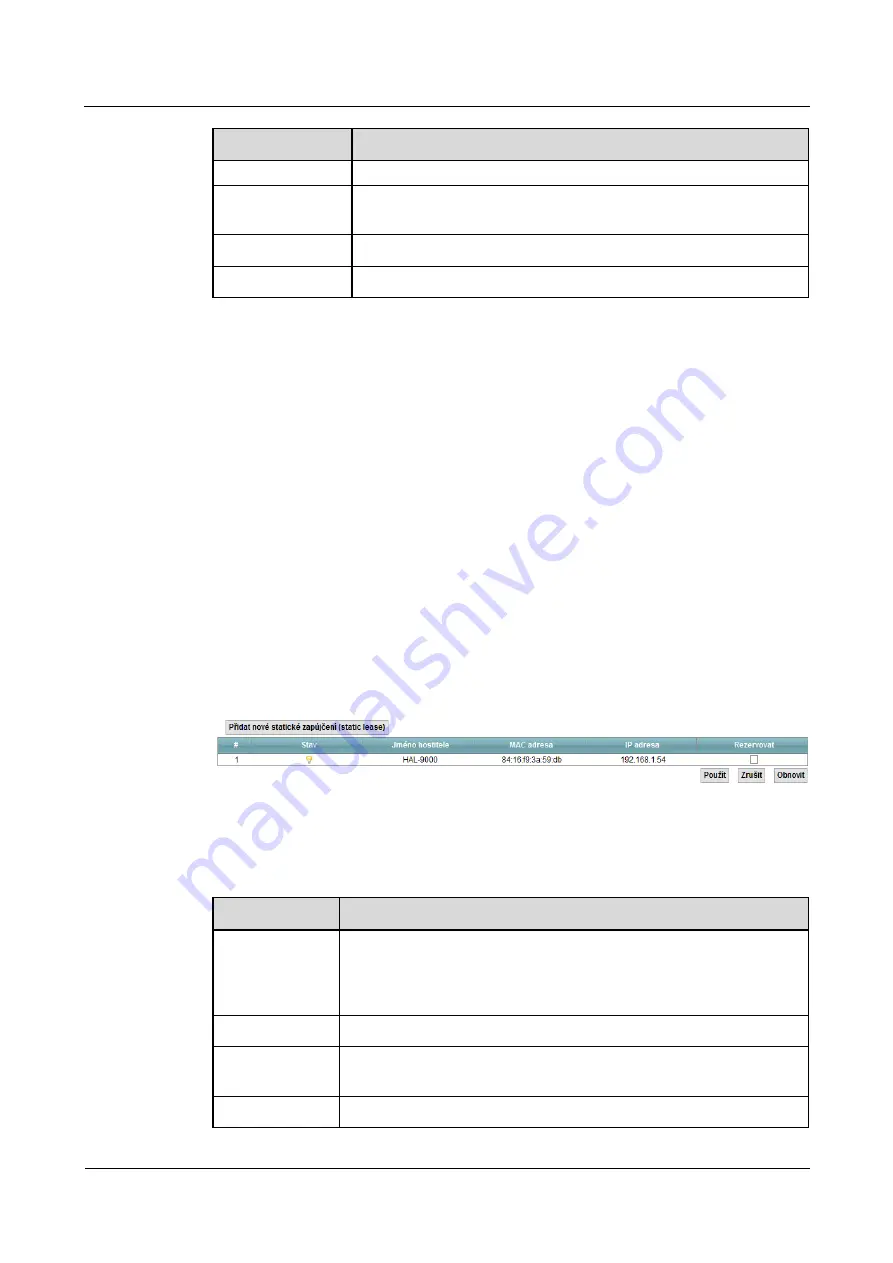
LTE CPE B2368 User's
Guide
6 Setting up a home network
Issue 01
Copyright © Huawei Technologies Co., Ltd.
58
Item
Description
The following parameters.
Relay DHCP
server
Enter the IP address of the DHCP server that you want to use.
Use
Clicking
Use
save your changes.
Clicking
Use
save your changes.
Clicking
Use
save your changes.
Cancel
Click on
Cancel
restore previous settings in this section.
Click on
Cancel
restore previous settings in this section.
Click on
Cancel
restore previous settings in this section.
6.3 Static DHCP screen
This table allows you to assign IP addresses on the LAN specific devices based on their MAC addresses.
Each device on an Ethernet network has a unique MAC address (Media Access Control). The MAC address is assigned to the
device from the factory and consists of six pairs of hexadecimal characters separated by colons, e.g. 00: A0: 5: 00: 00: 02.
6.3.1 Before
If you want to add the device to the list on screen
Static DHCP
determine its MAC address.
If you want to add the device to the list on screen
Static DHCP
determine its MAC address.
If you want to add the device to the list on screen
Static DHCP
determine its MAC address.
Using this screen, you can change your static DHCP LTE modem. Enter this screen by clicking on
Network
Using this screen, you can change your static DHCP LTE modem. Enter this screen by clicking on
Network
Settings> Home Network> Static DHCP.
Figure 6-3
Network Settings> Home Network> Static DHCP
Figure 6-3
Network Settings> Home Network> Static DHCP
The following table summarizes the available fields on this screen.
Table 6-2
Network Settings> Home Network> Static DHCP
Table 6-2
Network Settings> Home Network> Static DHCP
Item
Description
Add new lending
static (static lease)
Click this button to create a new record in the table.
#
This is the serial number.
State
In this field there is information on whether the device is connected to LTE modem.
Name
This field is the hostname of the client device.