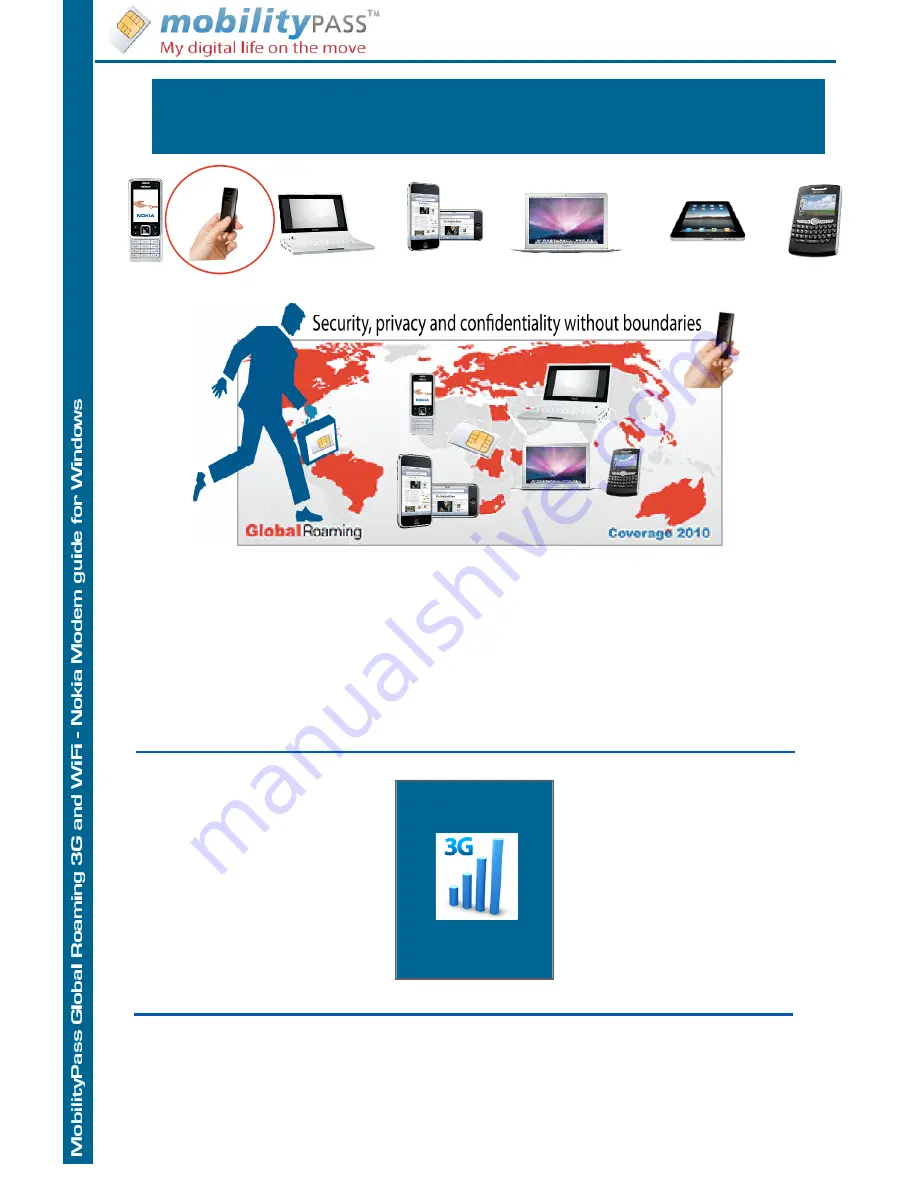
3G SECURE
key
ON THE MOVE
3G MOBILE BROADBAND GLOBAL ROAMING ACCESS SOLUTION
NO CONTRACT - LIVE COST CONTROL - PAY AS YOU GO
NO COMPROMISE ON SECURITY
Connect securely on the move wherever you are
Ready to use with PC, Mac, iPad, iPhone, EeePC, mobile, smartphone, laptop, iPod, Blackberry
3G settings for Nokia Windows XP, Vista, 7
Nokia Internet Modem
Contact us
On line: Open a ticket at www.MobilityPass.com or your member
ʼ
s area.
By phone:
USA: +1 360 843 1129 - United Kingdom: +44 203 318 2615 - Japan: +81 345 209 591
Spain: +34 911 883 708 -
By Fax:
+1 206 203 6104
The MobilityPass Sales Team is available at office hours CET time zone
Powered by MobilityPass® , MobilityPass is a registered trademark of Sharp Rock Technologies 2000-2010
Worldwide Coverage
Connect on the move
Live cost control
Single point of contact
Worldwide single account
Dual secure authentication
Confidentiality & privacy
Simple pricing policy
Easy to use
Super fast Internet
WiFi off-load ready
Reliable backup
Working away from your
business or home.
Use it in a
Taxi, Car, Mobile-home
Yacht, Plane, Ships & Trains
anywhere you need
Remote office
Ideal for:
Road Warriors
Mobile workers
Frequent Travellers
Corporate, Organization
MobilityPass 3G settings Nokia Windows
























