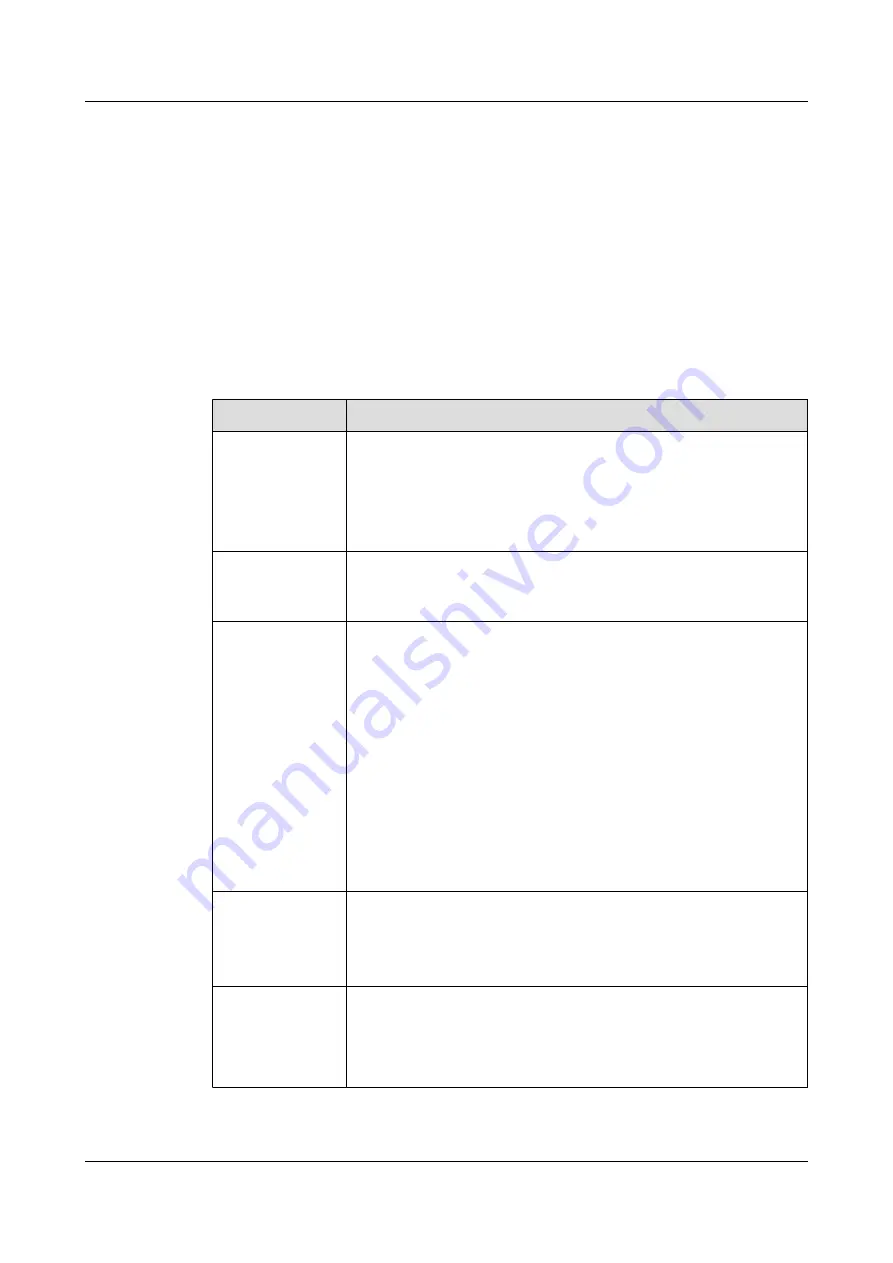
Step 2
Save the settings.
----End
2.5.6 Setting QoS Parameters
The quality of service (QoS) settings determine the mode of processing IP data packets while
in a conference call.
Procedure
Step 1
Choose
Settings
>
Network
>
IP
>
QoS
, and then set the parameters listed in
Table 2-8
QoS parameters
Parameter
Description
QoS type
Select either of the following:
l
Priority
: If this option is selected, set the IP priority and the service
type.
l
DiffServ
: If this option is selected, set the Differentiated Services
Code Point (DSCP).
IP priority
This specifies the priority of data packets sent by the terminal and
forwarded by a network device. The value ranges from 0 to 7. The higher
the value, the higher the priority.
Service type
The network provides five types of service for the terminal to send and
receive data packets.
l
Normal
: The network devices transmit the data packets without
special processing.
l
Minimum delay
: The data packets are transmitted at the highest rate
with minimum delay.
l
Maximum throughput
: A large amount of data packets can be
transmitted on the network.
l
Highest reliability
: The data packets can be transmitted to the
remote site completely and correctly.
l
Minimum cost
: The data packets of equal traffics are transmitted at
the minimum cost.
DSCP
This specifies the service level of data packets sent by the terminal
during transmission.
The value ranges from 0 to 63. The higher the value, the higher the
service level.
Network jitter
Appropriate setting of the network jitter addresses:
l
Lip synchronization problems during conferences
l
The increase of the network jitter value improves sound continuity
and solves the choppy audio problem.
HUAWEI 9000 HD Video Terminal
Administrator Guide
2 Network
Issue 09 (2012-09-03)
Huawei Proprietary and Confidential
Copyright © Huawei Technologies Co., Ltd.
34






























