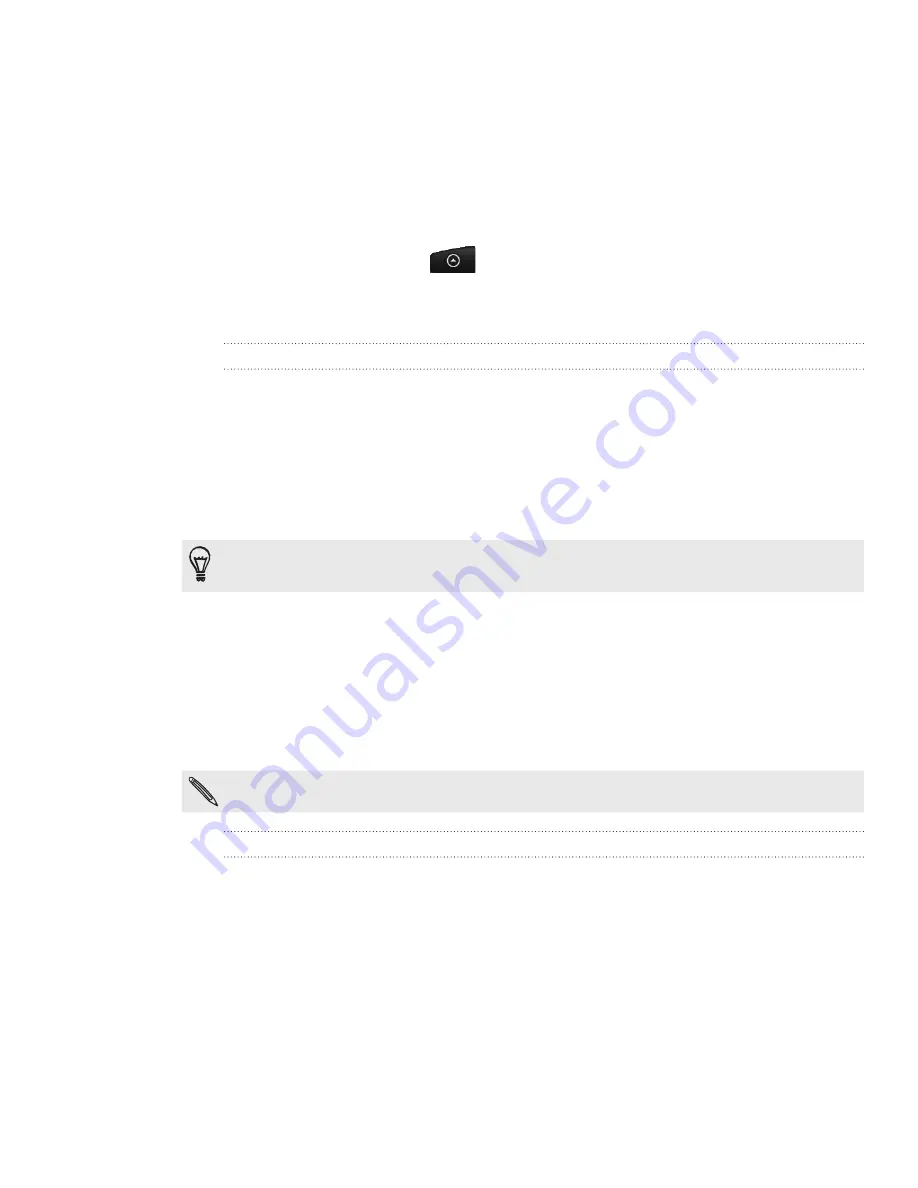
180 More apps
Working on documents, spreadsheets, and
presentations
Need to tweak a report while you’re on the go? Use Quickoffice to easily view, edit, or
even create Microsoft Office Word (.doc) and Microsoft Office Excel (.xls) files. You can
also use it to view Microsoft PowerPoint (.ppt) presentations and text (.txt) files on
your phone.
From the Home screen, tap
> Quickoffice
.
If you have a long file list, press MENU and then tap
Sort
to arrange your files by name
or date. Press SEARCH to look for specific filenames.
Viewing a document, spreadsheet, or presentation
1.
On the Quickoffice main screen, tap the file you want to open.
2.
While viewing a file, you can:
Slide your finger on the screen to pan or go through the pages of the file.
Turn your phone left sideways to view the file in landscape mode.
To zoom in, spread your thumb and index finger across the screen. To zoom
out, pinch your thumb and index finger on the screen.
After you zoomed in on a PowerPoint slide, double-tap the slide to make it fit with the screen’s
width.
Press MENU and then tap
Worksheet
to view other worksheets in an Excel
file.
Tap a URL link in a Word or PowerPoint file to open the web page in the
web browser.
When you open Word documents, Quickoffice reformats the text to make
it fit the screen’s width. Press MENU, and then tap
View
to switch between
normal and reformatted modes.
Quickoffice does not reflow text in tables.
Editing a document or worksheet
1.
While viewing a document or worksheet, press MENU, and then tap
Edit
.
2.
Make your changes on the file.
3.
When done, press
MENU > More
, and then tap
Save
or
Save as
to keep your
changes.
Содержание Inspire 4G
Страница 1: ...User guide Your HTC Inspire 4G ...
















































