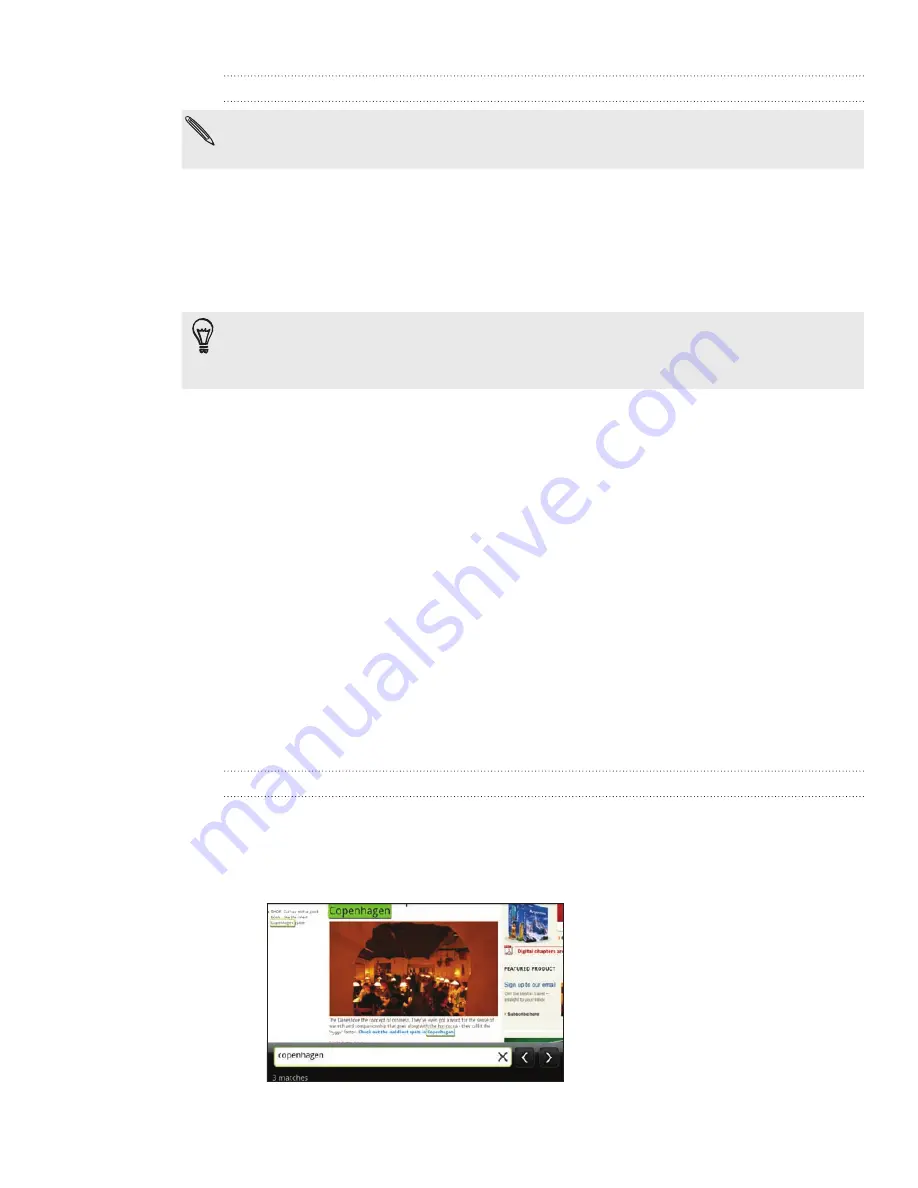
131 Web browser
Downloading applications from the web
All downloaded applications are saved to the storage card. Before you download an
application from the web, make sure that you have installed a storage card on your phone. For
information on how to install a storage card, refer to the Basics chapter.
Before you can download applications from the web, you must first enable
downloading from the phone settings.
From the Home screen, press MENU, and then tap
Settings
.
Tap
Applications
, and then select the
Unknown sources
check box.
When the Attention dialog box opens, tap
OK
.
Applications downloaded from the web can be from unknown sources. To protect your phone
and personal data, download applications only from trusted sources such as Android Market.
Refer to “Finding and installing apps from Android Market” in the More apps chapter for
details.
Viewing your downloads
While viewing a webpage, press MENU and then tap
More > Downloads
.
Copying text, looking up information, and
sharing
You can select text and then:
Copy it.
Search it using Google Search.
Look it up on Wikipedia, YouTube, or Google Dictionary.
Get a translation of the text from Google Translate.
Share the text in a new email, text, or multimedia message or in your status
update on a social network.
Finding text within a webpage
While viewing a webpage, press MENU and then tap
More > Find on page
.
Enter what you want to search for. As you enter characters, matching characters
will be highlighted. Tap the left or right arrow to go to the previous or next
matching item.
1.
2.
3.
1.
2.
Содержание Inspire 4G
Страница 1: ...User guide Your HTC Inspire 4G ...
















































