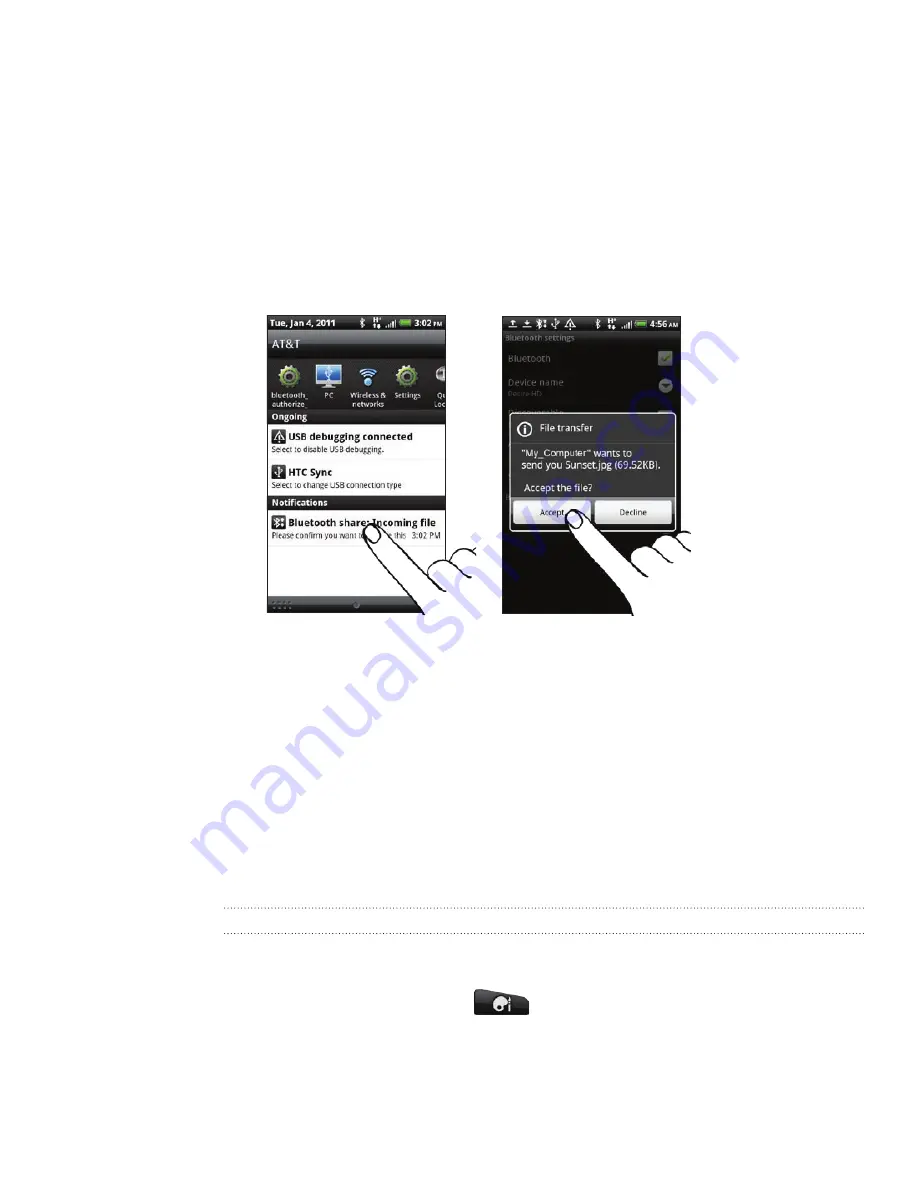
139 Bluetooth
5.
If prompted, accept the pairing request on your phone and the receiving device.
Also enter the same passcode on both your phone and the other device, or
confirm the auto-generated passcode.
A Bluetooth authorization request is then displayed on your phone.
6.
If you want to automatically receive files from the sending device in the future,
select the
Always
check box.
7.
Tap
Accept
or
OK
.
8.
When your phone receives a file transfer request notification, slide down the
Notifications panel, tap the incoming file notification, and then tap
Accept
.
9.
When a file is transferred, a notification is displayed. To open the file immediately,
slide down the Notifications panel, and then tap the relevant notification.
When you open a received file, what happens next depends on the file type:
Media files and documents are usually opened directly in a compatible app.
For example, if you open a music track, it starts playing in the Music app.
For a vCalendar file, choose the calendar where you want to save the event,
and then tap
Import
. The vCalendar is added to your Calendar events. For
information on using Calendar, see the Calendar chapter.
For a vCard contact file, if there are multiple vCard files on your storage
card, you can choose to import one, several, or all of those contacts to your
contacts list.
Adding the Bluetooth received folder to the Home screen
You can add a folder to the Home screen that shows all files you have received with
Bluetooth.
From the Home screen, tap
.
On the Personalize screen, tap
Folder
>
Bluetooth received
.
Press and hold the Bluetooth received folder icon, and drag it to the Home
screen position you want.
To view the folder contents, tap the folder icon. To open a file, tap the file name.
1.
2.
3.
Содержание Inspire 4G
Страница 1: ...User guide Your HTC Inspire 4G ...
















































