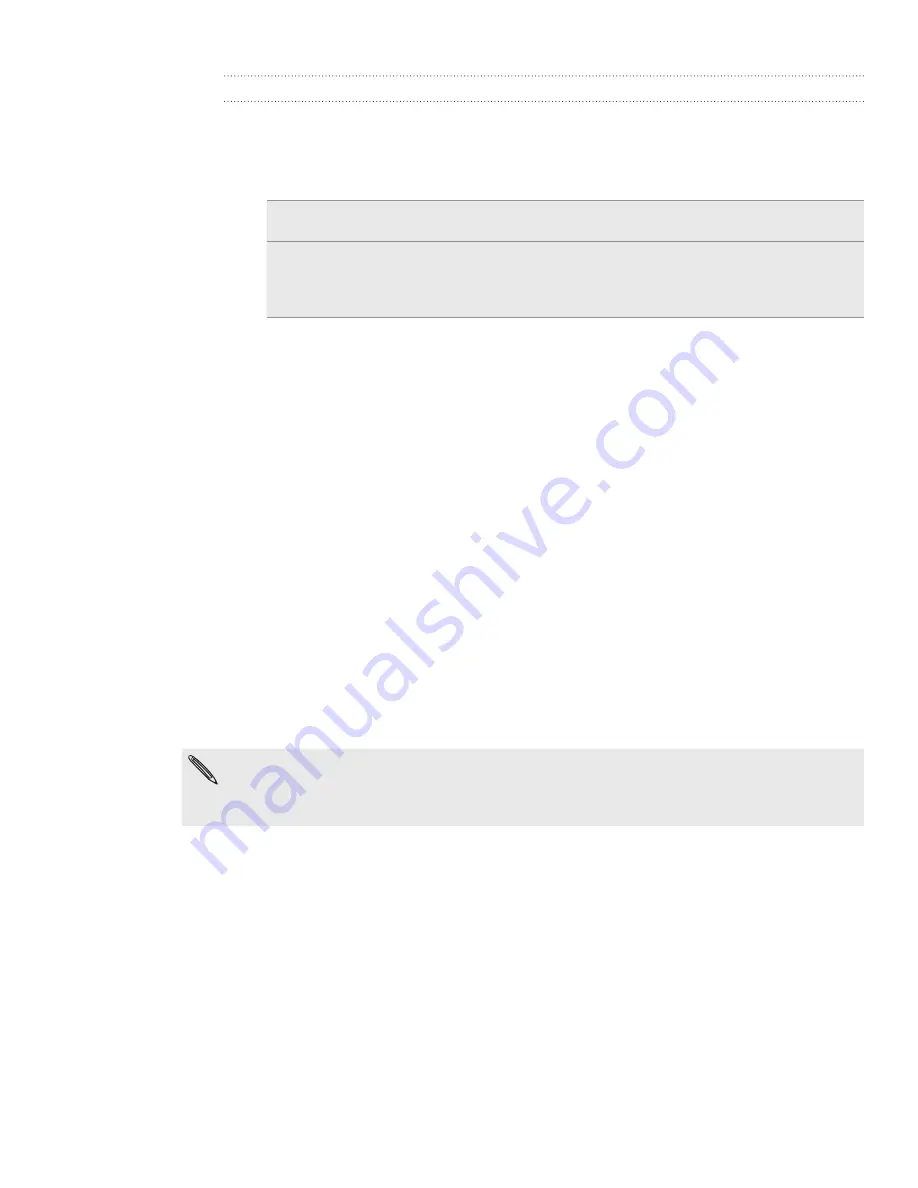
77 Accounts and sync
Managing your online accounts
Changing general sync settings
From the Home screen, press MENU, and then tap
Settings > Accounts & sync
.
Select or clear the following:
Background data
If this is selected, apps can send and receive online account
information even if you are not currently using them.
Auto-sync
If this is selected, apps can use the sync schedule defined in the
account settings. If this is cleared, you will need to sync accounts
manually. For instructions on doing this, see “Synchronizing an
account manually”.
Synchronizing an account manually
From the Home screen, press MENU, and then tap
Settings > Accounts & sync
.
Tap the account that you want to sync.
Tap
Sync now.
Changing account settings
You can change settings such as the sync frequency and the types of information
synchronized, the kinds of notification you receive, and the way that account
information is displayed.
On the Accounts & sync screen, tap the account that you want to edit.
Tap the type of information you want to sync or select an item to edit its
settings.
Removing an account
You can remove an account to delete it and all information associated with it from
your phone, for example messages, contacts, or settings. Removing an account does
not delete information from the online service itself.
You cannot remove some accounts, such as the first Google Account you signed into on the
phone, except by deleting all personal information from your phone with a hard reset. For
instructions on doing this, see “Restarting or factory resetting your phone” in the Update and
reset chapter.
From the Home screen, press MENU, and then tap
Settings > Accounts & sync
.
Tap the account that you want to remove.
Tap
Remove account
, and then confirm that you want to remove the account.
1.
2.
1.
2.
3.
1.
2.
1.
2.
3.
Содержание Inspire 4G
Страница 1: ...User guide Your HTC Inspire 4G ...






























