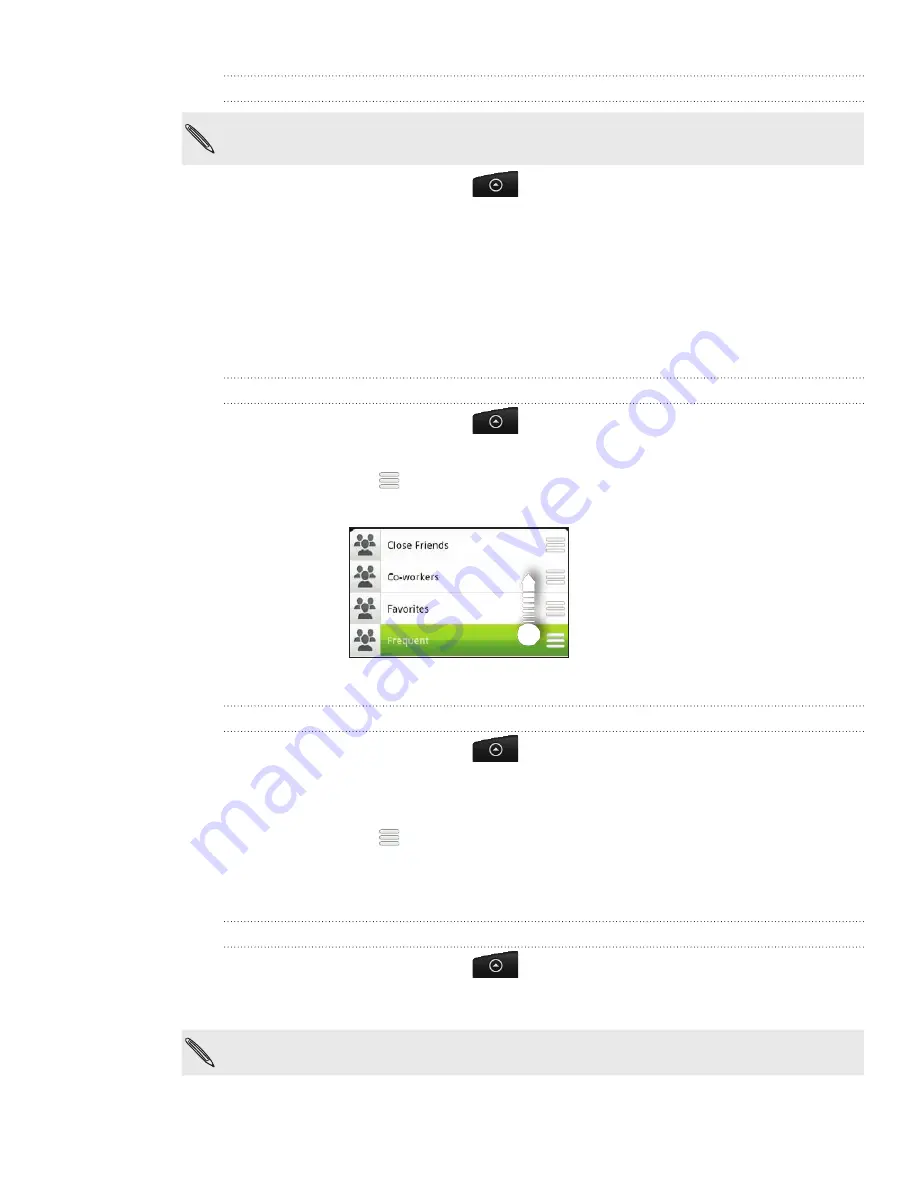
57 People
Sending a message or email to a group
You will be charged by your mobile service provider for each message sent. For example, if
you send a message to a group of five people, you will be charged for five messages.
From the Home screen, tap
> People
.
On the
Groups
tab, tap the group you want to send a message or email to.
3.
Go to the
Group action
tab, and then do one of the following:
Tap
Send group message
to send a message to the group. For information
about composing and sending messages, see the Messages chapter.
Tap
Send group mail
to send an email to the group. For information on
composing and sending email, see the Email chapter.
Rearranging your contact groups
From the Home screen, tap
> People
.
On the
Groups
tab, press MENU, and then tap
Rearrange
.
Press and hold
at the end of the group name you want to move. When the
row is highlighted, drag it to its new position.
4.
Tap
Save
.
Rearranging the members of a contact group
From the Home screen, tap
> People
.
On the
Groups
tab, tap the group to see its members.
Press MENU, and then tap
Rearrange
.
Press and hold
at the end of the contact’s name you want to move. When the
row is highlighted, drag it to its new position.
Tap
Save
.
Deleting a group
From the Home screen, tap
> People
.
On the
Groups
tab, press and hold the group you want to delete, and then tap
Delete group
.
You can only delete groups that you have created.
1.
2.
1.
2.
3.
1.
2.
3.
4.
5.
1.
2.
Содержание Inspire 4G
Страница 1: ...User guide Your HTC Inspire 4G ...






























