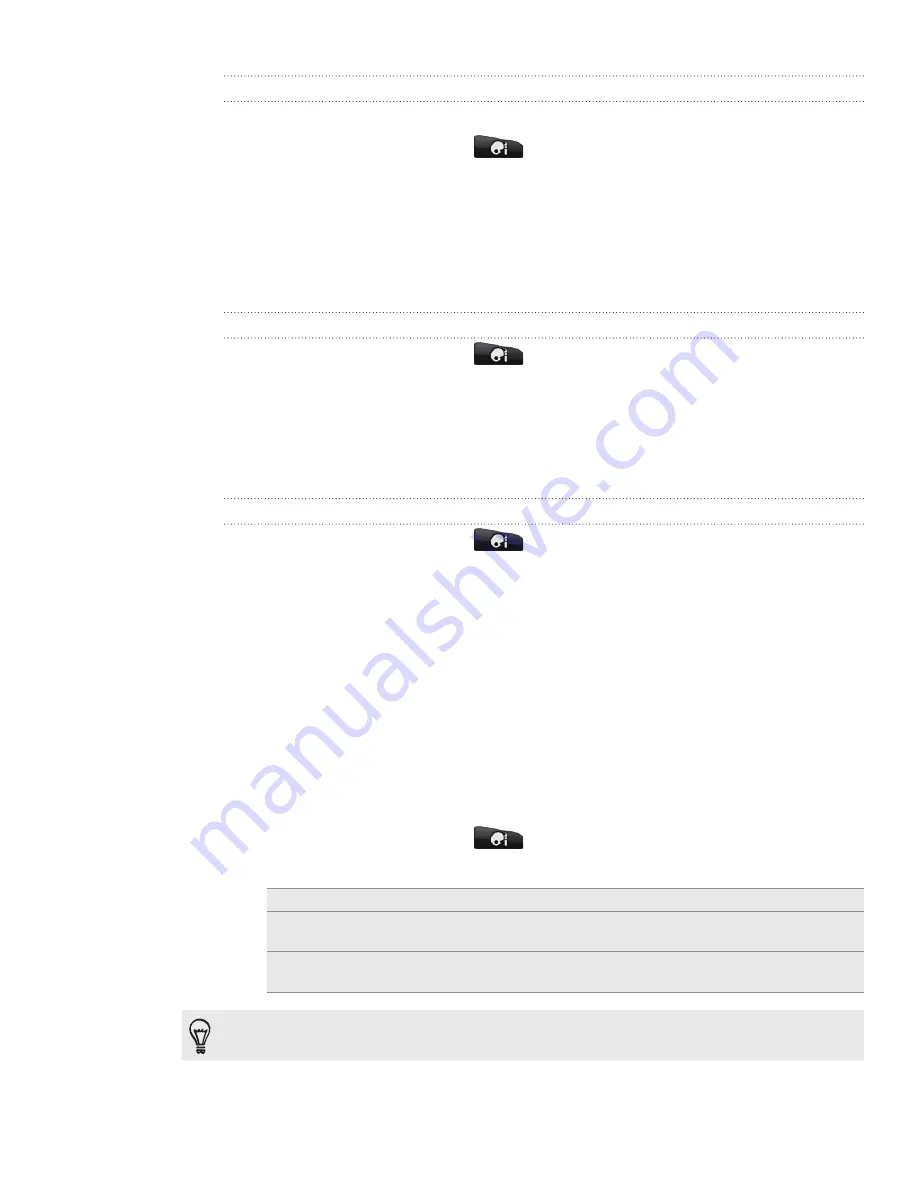
28 Personalizing
Creating a new scene
You’ll start with an empty Home screen when you create a new scene.
From the Home screen, tap
>
Scene
.
Press MENU, then tap
New
.
Enter a new scene name, then tap
Done
.
Personalize the scene by adding widgets and other elements, arranging the
Home screen layout, and changing the skin or wallpaper. All of your changes will
be automatically saved to this scene.
Renaming a scene
From the Home screen, tap
>
Scene
.
Slide your finger on the screen from right to left to select the scene you want to
rename.
Press and hold a scene thumbnail, then tap
Rename
.
Enter a new scene name, then tap
Done
.
Deleting scenes
From the Home screen, tap
>
Scene
.
Press MENU, then tap
Delete
.
Slide your finger on the screen from right to left to browse through scenes, then
tap one or more scenes you want to delete.
Tap
Delete
.
Changing your wallpaper
Personalizing your wallpaper with your favorite photo is a quick and easy way to
change the feel of your phone and give it a fresh look. Browse the collection of
wallpapers included in your phone or choose from photos that you have taken with
the camera. You can also change your Home screen to use an animated wallpaper.
From the Home screen, tap
>
Wallpaper
.
2.
Tap one of the following:
HTC wallpapers
Choose a preset wallpaper, then tap
Preview
>
Apply
.
Live wallpapers
Choose from preset animated wallpapers. Tap
Preview
to view
the animation, and then tap
Apply
.
Gallery
Choose a photo that you have taken using the camera or
copied to your storage card. Crop the photo and then tap
Save
.
To download more wallpapers, tap
Wallpaper
>
HTC wallpapers
>
Get more
.
1.
2.
3.
4.
1.
2.
3.
4.
1.
2.
3.
4.
1.
Содержание Inspire 4G
Страница 1: ...User guide Your HTC Inspire 4G ...






























