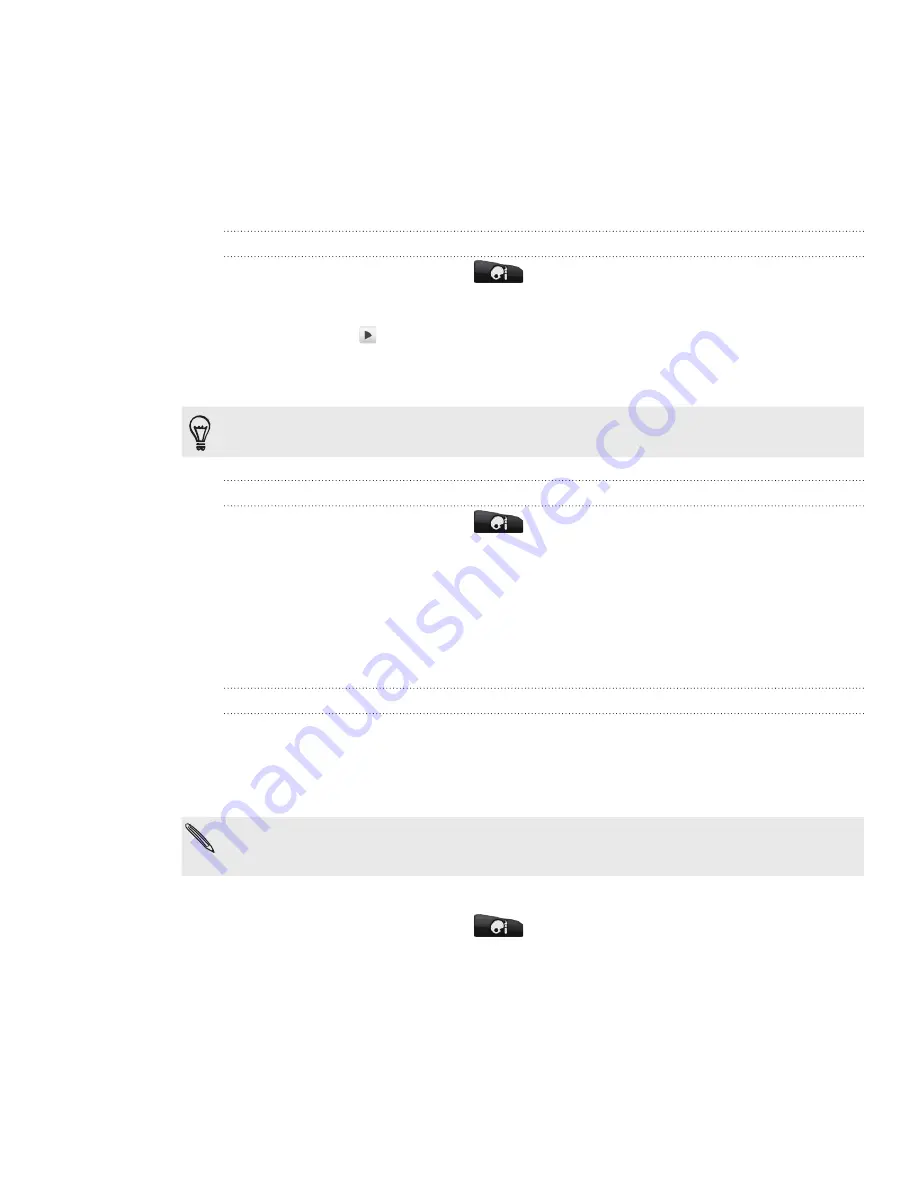
34 Personalizing
Changing your ringtones and alarms
Select, create, and download sound sets (different collections of ringtone, notification
sounds, and alarm) so that you can instantly change from subtle ringtone and
notification sounds while you’re in the office into something fun when you’re out with
friends.
Choosing a preset sound set
From the Home screen, tap
>
Sound set
.
On the Sound sets screen, tap a sound set name.
3.
You can tap to hear sample tones of the assigned ringtone, notification
sounds, and alarm for that sound set.
4.
Tap
Apply
.
To download more sound sets, tap
Get more
.
Creating a sound set
From the Home screen, tap
>
Sound set
.
On the Sound sets screen, tap
New sound set
.
Enter a new sound set name, then tap
Done
.
The newly created sound set is then added to your phone’s list of sound sets.
To find out how to assign different tones to the sound set, see “Customizing a
sound set”.
Customizing a sound set
You can customize a sound set by applying your personal choice of ringtone,
notification sounds, and alarms that may be from your phone’s preset selection or
your storage card (except for notification sounds).
To find out how to copy files to your storage card, see the Getting started chapter.
Be sure to choose the correct sound set before changing the ringtone, notification sounds,
and alarm since your phone automatically saves your changes to the current sound set
selected.
Changing the ringtone
From the Home screen, tap
>
Ringtone
.
2.
Scroll through the available ringtones and tap the ringtone you want to use.
The ringtone briefly plays when selected.
3.
If the audio file is on your storage card, tap
New ringtone
, select the item you
want to import to the Ringtones list, then tap
OK
.
4.
Tap
Apply
.
1.
2.
1.
2.
3.
1.
Содержание Inspire 4G
Страница 1: ...User guide Your HTC Inspire 4G ...






























