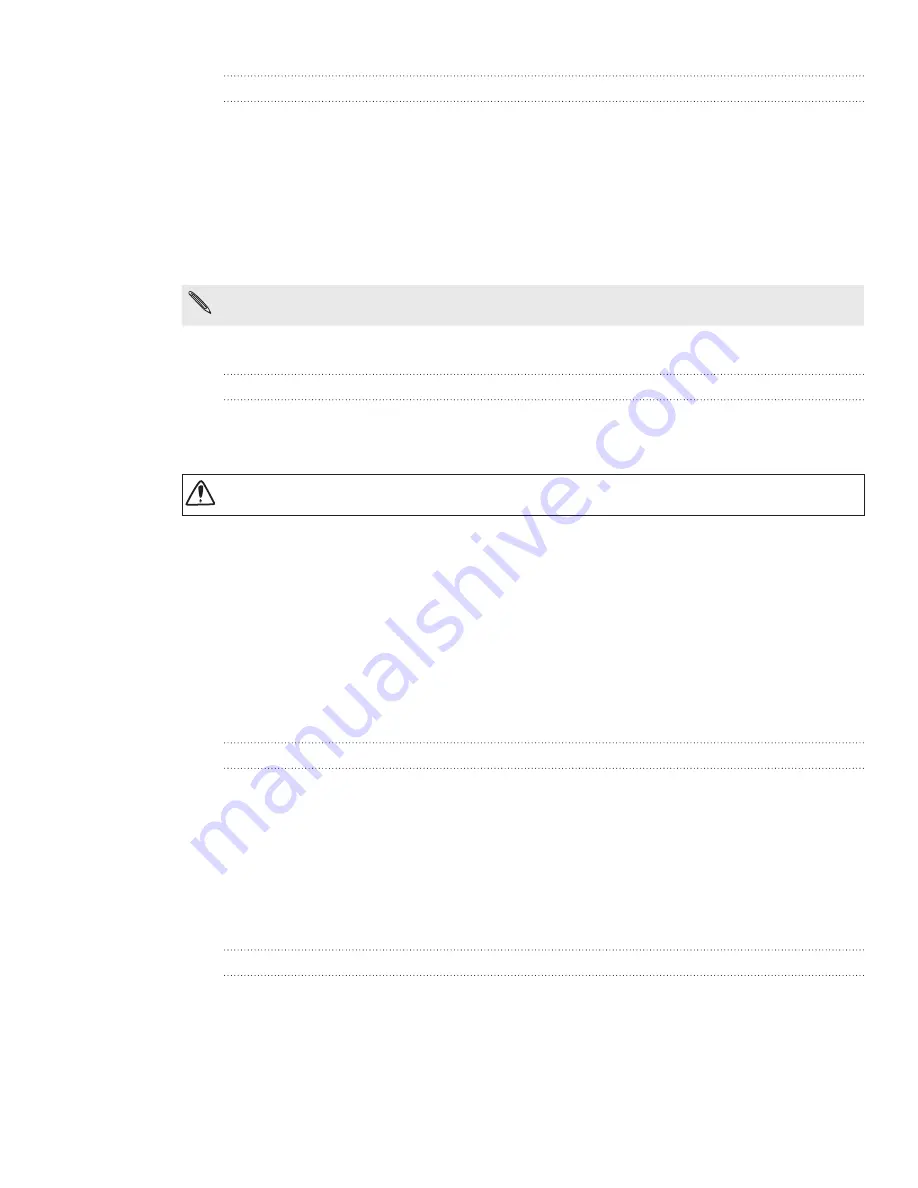
163 HTCSense.com
Locking your phone
Lost your phone? Lock your phone and show a message onscreen so if somebody
finds it, they can contact you.
On your computer, open your web browser and sign in to your HTCSense.com
account.
Click
Lock phone
.
Enter a PIN, an alternate phone number to call if somebody finds your phone,
and a short message to show onscreen.
The alternate number is shown on your phone’s screen. If somebody happens to find your
phone, that person can simply tap it to call that number using your phone.
4.
Click
Save
.
Erasing your phone contents
If there’s no chance of getting your phone back, you can erase the contents of the
phone and the installed storage card so no one sees sensitive information on your
phone.
There’s no way to recover your phone and storage card data after you erase the contents so
be absolutely sure before you proceed.
On your computer, open your web browser and sign in to your HTCSense.com
account.
Click
Erase phone
.
When asked to confirm, click
Erase phone
.
Signing out from or deleting your
HTCSense.com account
Signing out of your HTCSense.com account
If you want to stop syncing your phone with your HTCSense.com account, sign out of
HTCSense.com from the phone.
From the Home screen, press MENU, and then tap
Settings.
Tap
Accounts & sync > HTC Sense >
Remove account
.
Rest assured that your contacts, footprints, and messages on the phone won’t be
deleted when you sign out from your HTCSense.com account.
Deleting your HTCSense.com account
1.
On your computer, open your web browser and sign in to your HTCSense.com
account.
2.
On the upper-right corner, click
Account
.
3.
Click
Click here to delete your HTCSense account
.
Deleting your HTCSense.com account will also delete your data on HTCSense.com
servers.
1.
2.
3.
1.
2.
3.
1.
2.
Содержание Inspire 4G
Страница 1: ...User guide Your HTC Inspire 4G ...
















































