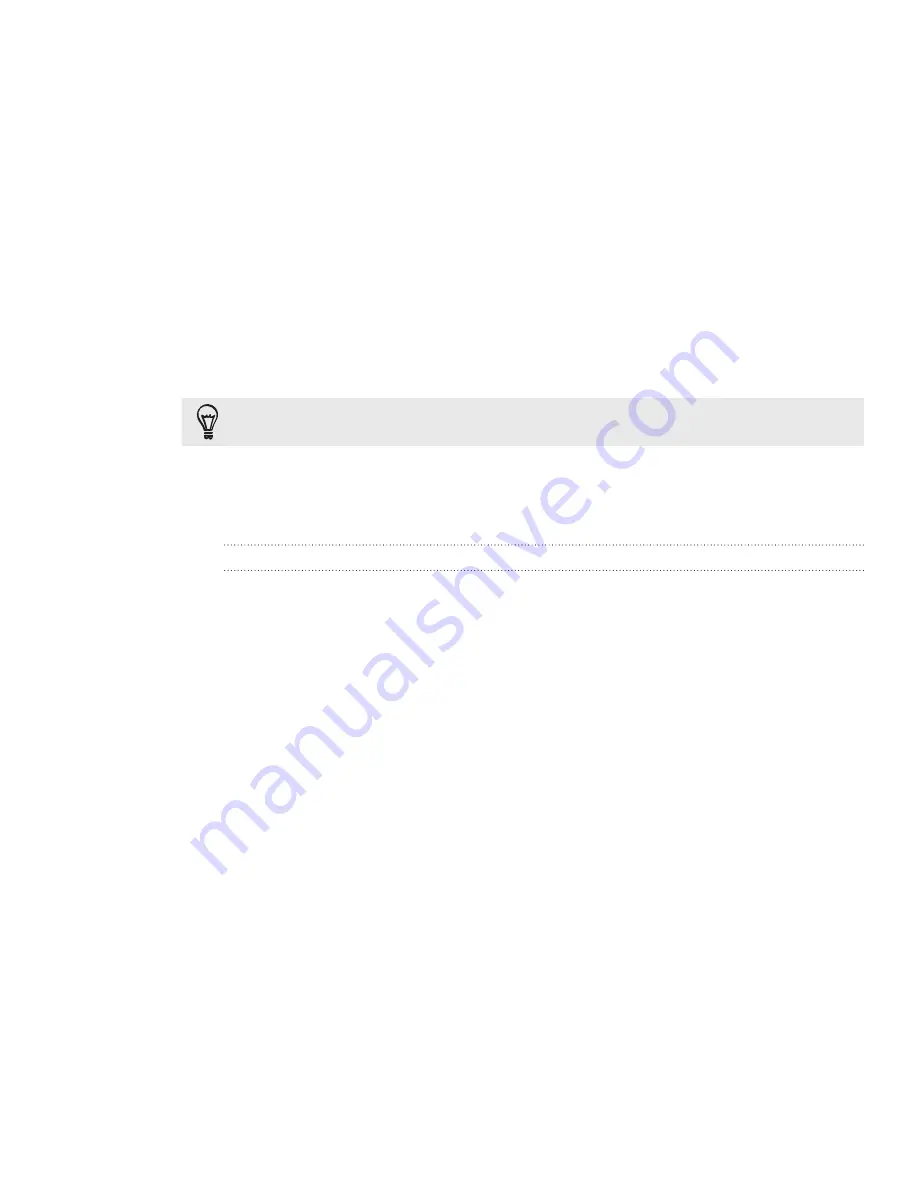
108 Calendar
Select
PC Sync
to create an Outlook Calendar event to sync with your
computer.
Select your Exchange ActiveSync account to create an Exchange
ActiveSync calendar event.
4.
Enter a name for the event.
5.
To specify the date and time of the event, do one of the following:
If there is a time frame for the event, tap the
From
and
To
date and time to
set them.
If it is a special occasion such as a birthday or a whole-day event, set the
From
and
To
date, then select the
All day
check box.
6.
Enter the event location and description.
7.
Set the reminder time.
You can add another reminder time in a Google Calendar event. Press MENU and then tap
Add reminder
.
8.
If the event occurs on a regular basis, tap the
Repetition
box and then choose
how often the event occurs.
9.
Scroll to the bottom of the screen and then tap
Save
.
Inviting guests to your event (Google Account only)
If you want to invite guests to your event, you need to create and add the event
in your Google Calendar. An invitation email will be sent to your guests using your
Google Account.
1.
Open Calendar and create a new event. Tap the
Calendar
field and then select
your Google Account (or one of your other Google Calendars). For the steps, see
“Creating calendar events”.
2.
Add details about the event, such as date and time, location, and more.
3.
In the
Guests
field, enter the email addresses of everyone you want to invite to
the event. Separate multiple addresses with commas ( , ).
If the people to whom you send invitations use Google Calendar, they’ll receive
an invitation in Calendar and by email.
4.
Tap
Save
to add the event to your Google Calendar.
Содержание Inspire 4G
Страница 1: ...User guide Your HTC Inspire 4G ...
















































